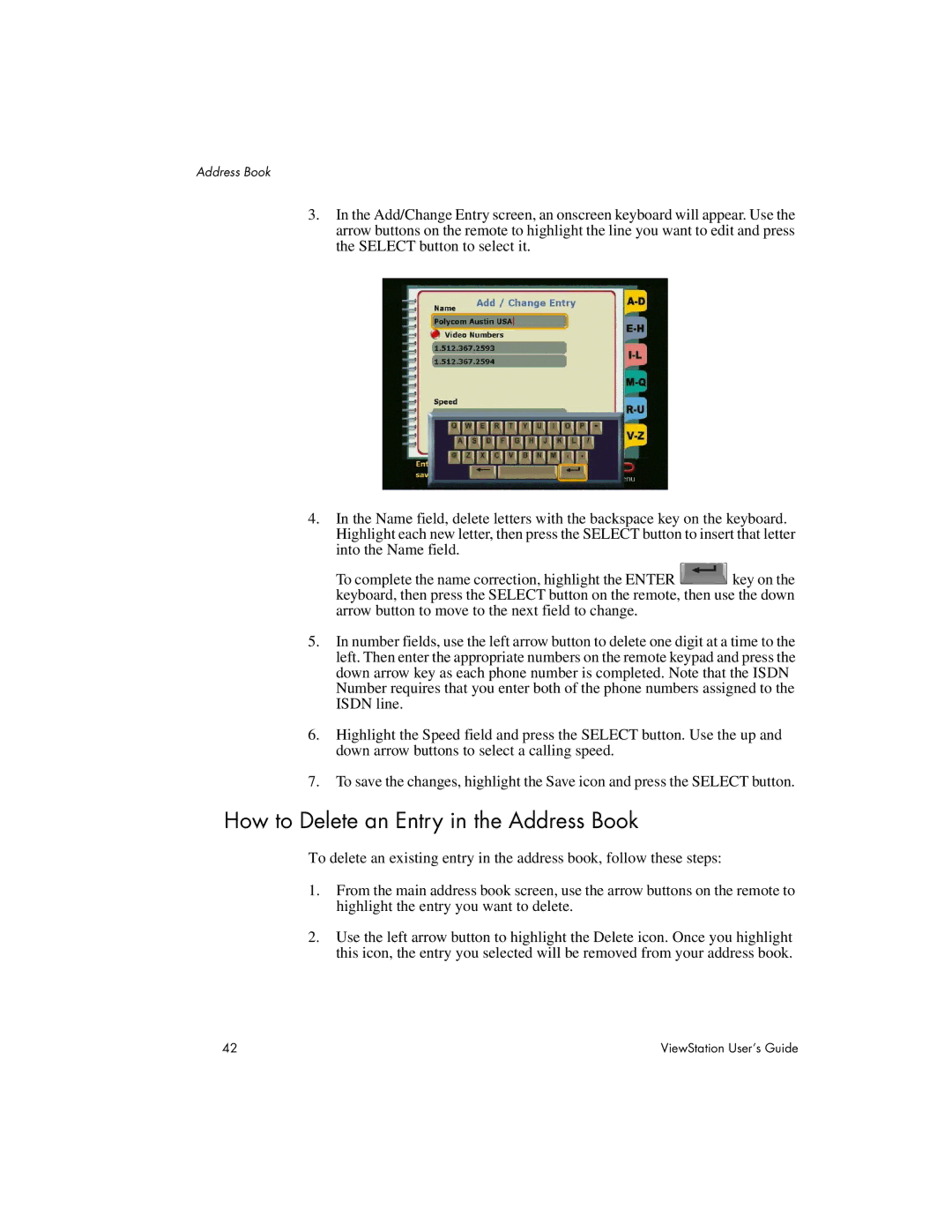Address Book
3.In the Add/Change Entry screen, an onscreen keyboard will appear. Use the arrow buttons on the remote to highlight the line you want to edit and press the SELECT button to select it.
4.In the Name field, delete letters with the backspace key on the keyboard. Highlight each new letter, then press the SELECT button to insert that letter into the Name field.
To complete the name correction, highlight the ENTER ![]() key on the keyboard, then press the SELECT button on the remote, then use the down arrow button to move to the next field to change.
key on the keyboard, then press the SELECT button on the remote, then use the down arrow button to move to the next field to change.
5.In number fields, use the left arrow button to delete one digit at a time to the left. Then enter the appropriate numbers on the remote keypad and press the down arrow key as each phone number is completed. Note that the ISDN Number requires that you enter both of the phone numbers assigned to the ISDN line.
6.Highlight the Speed field and press the SELECT button. Use the up and down arrow buttons to select a calling speed.
7.To save the changes, highlight the Save icon and press the SELECT button.
How to Delete an Entry in the Address Book
To delete an existing entry in the address book, follow these steps:
1.From the main address book screen, use the arrow buttons on the remote to highlight the entry you want to delete.
2.Use the left arrow button to highlight the Delete icon. Once you highlight this icon, the entry you selected will be removed from your address book.
42 | ViewStation User’s Guide |