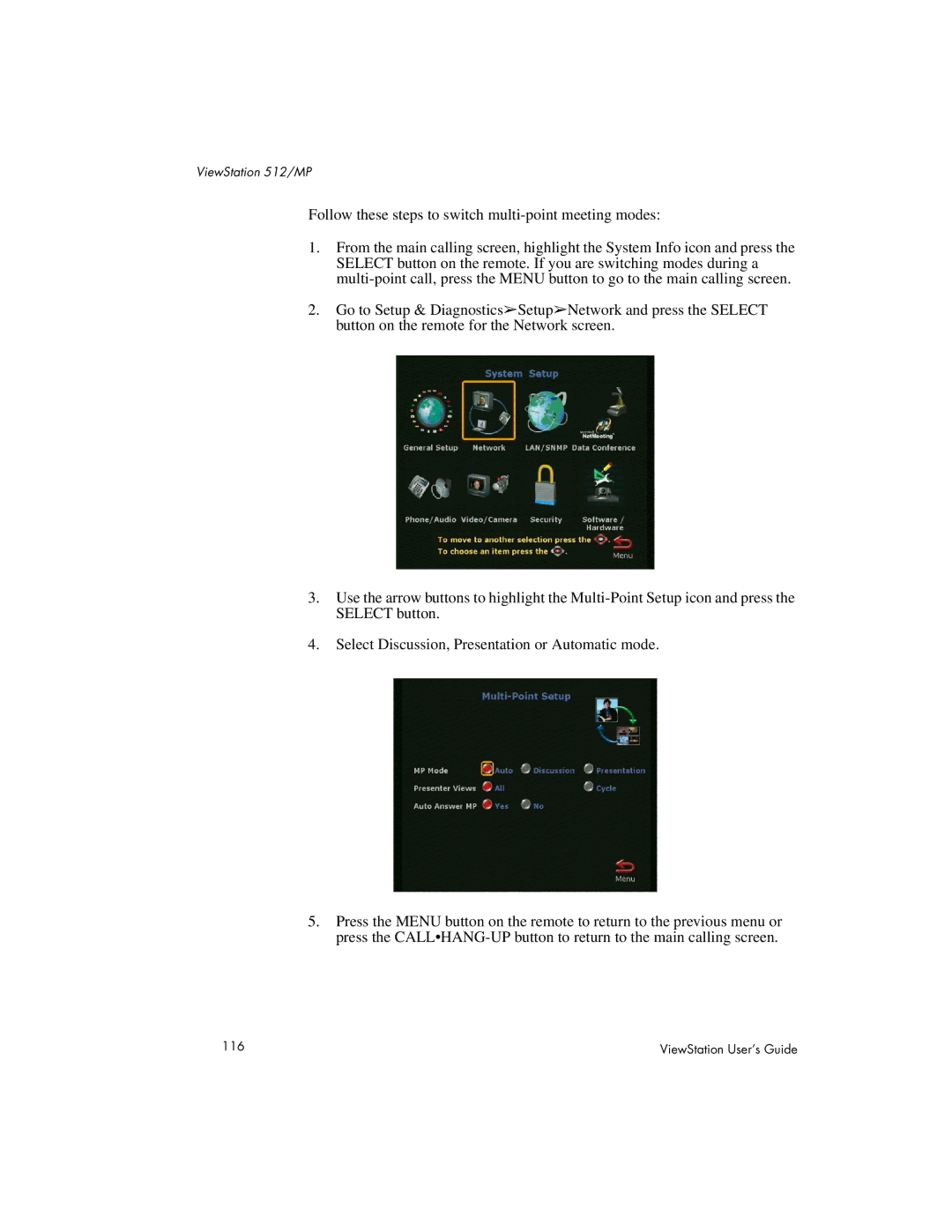ViewStation 512/MP
Follow these steps to switch
1.From the main calling screen, highlight the System Info icon and press the SELECT button on the remote. If you are switching modes during a
2.Go to Setup & Diagnostics➢Setup➢Network and press the SELECT button on the remote for the Network screen.
3.Use the arrow buttons to highlight the
4.Select Discussion, Presentation or Automatic mode.
5.Press the MENU button on the remote to return to the previous menu or press the
116 | ViewStation User’s Guide |