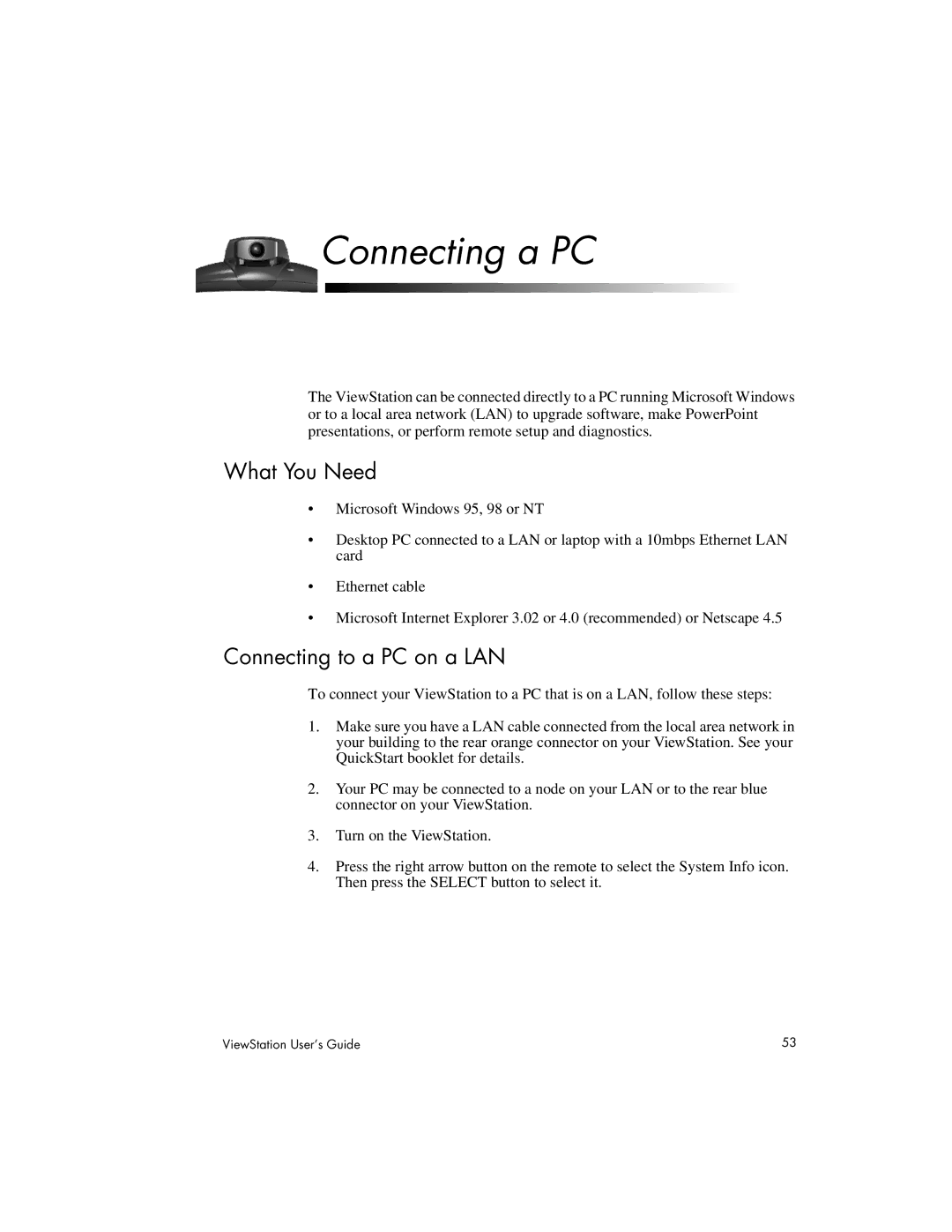Connecting a PC
The ViewStation can be connected directly to a PC running Microsoft Windows or to a local area network (LAN) to upgrade software, make PowerPoint presentations, or perform remote setup and diagnostics.
What You Need
•Microsoft Windows 95, 98 or NT
•Desktop PC connected to a LAN or laptop with a 10mbps Ethernet LAN card
•Ethernet cable
•Microsoft Internet Explorer 3.02 or 4.0 (recommended) or Netscape 4.5
Connecting to a PC on a LAN
To connect your ViewStation to a PC that is on a LAN, follow these steps:
1.Make sure you have a LAN cable connected from the local area network in your building to the rear orange connector on your ViewStation. See your QuickStart booklet for details.
2.Your PC may be connected to a node on your LAN or to the rear blue connector on your ViewStation.
3.Turn on the ViewStation.
4.Press the right arrow button on the remote to select the System Info icon. Then press the SELECT button to select it.
ViewStation User’s Guide | 53 |