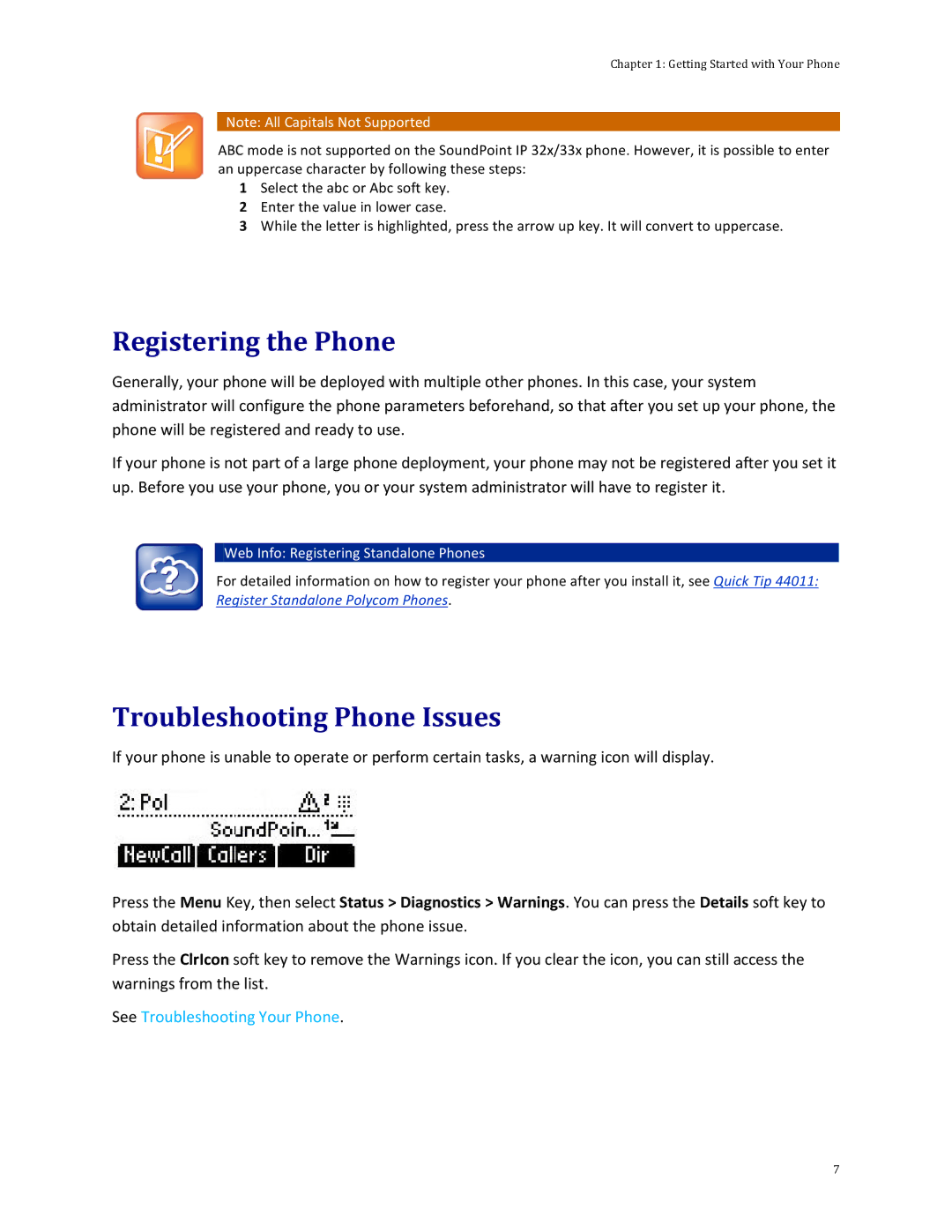Chapter 1: Getting Started with Your Phone
Note: All Capitals Not Supported
ABC mode is not supported on the SoundPoint IP 32x/33x phone. However, it is possible to enter an uppercase character by following these steps:
1Select the abc or Abc soft key.
2Enter the value in lower case.
3While the letter is highlighted, press the arrow up key. It will convert to uppercase.
Registering the Phone
Generally, your phone will be deployed with multiple other phones. In this case, your system administrator will configure the phone parameters beforehand, so that after you set up your phone, the phone will be registered and ready to use.
If your phone is not part of a large phone deployment, your phone may not be registered after you set it up. Before you use your phone, you or your system administrator will have to register it.
Web Info: Registering Standalone Phones
For detailed information on how to register your phone after you install it, see Quick Tip 44011: Register Standalone Polycom Phones.
Troubleshooting Phone Issues
If your phone is unable to operate or perform certain tasks, a warning icon will display.
Press the Menu Key, then select Status > Diagnostics > Warnings. You can press the Details soft key to obtain detailed information about the phone issue.
Press the ClrIcon soft key to remove the Warnings icon. If you clear the icon, you can still access the warnings from the list.
See Troubleshooting Your Phone.
7