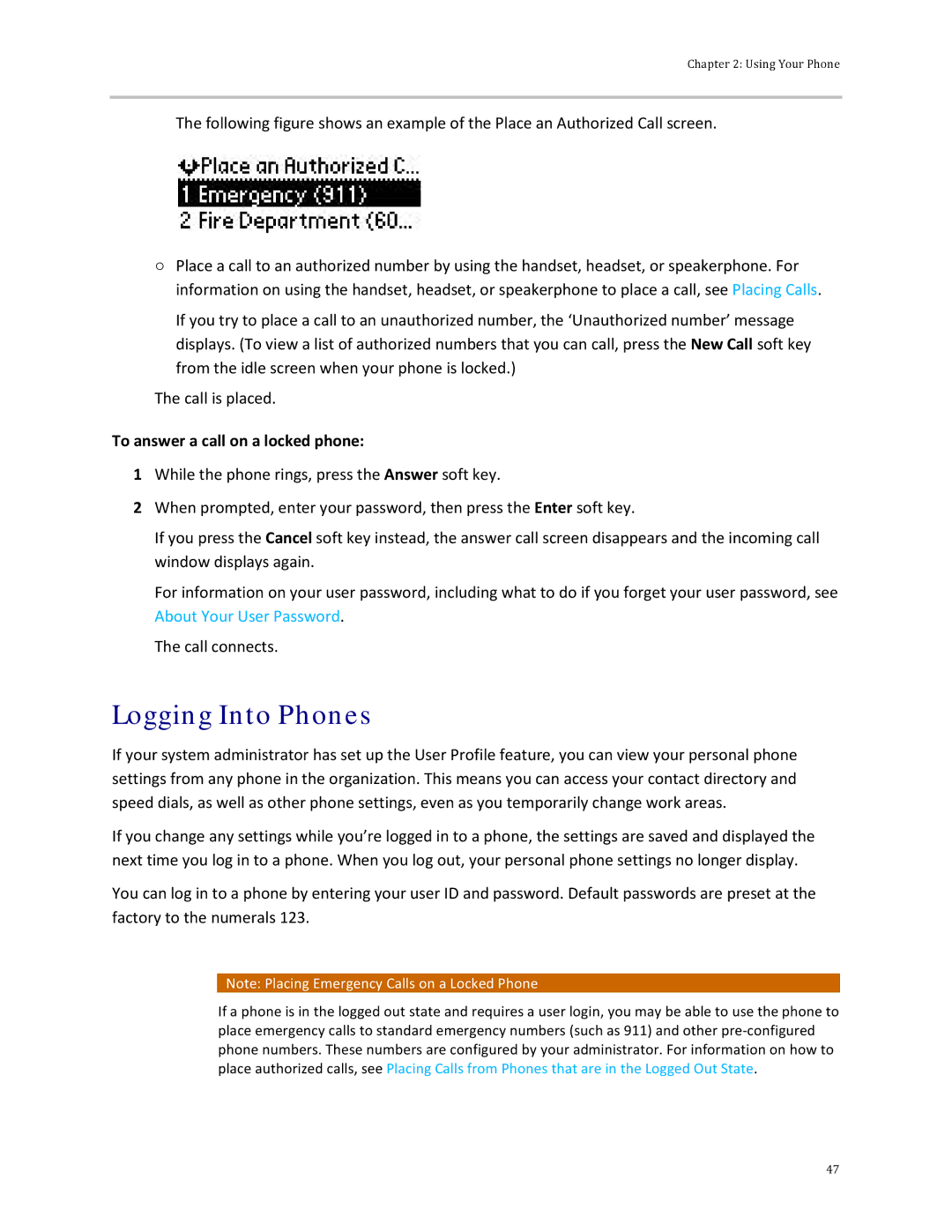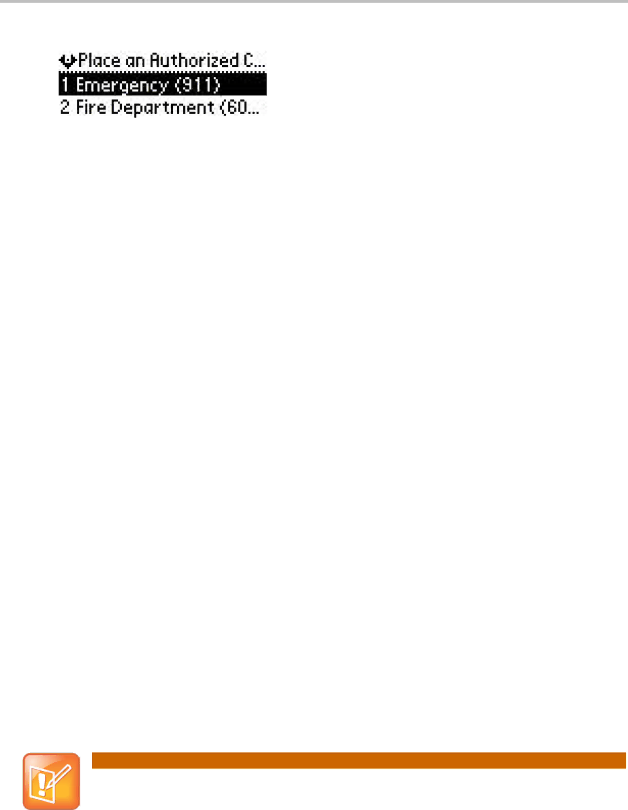
Chapter 2: Using Your Phone
The following figure shows an example of the Place an Authorized Call screen.
○Place a call to an authorized number by using the handset, headset, or speakerphone. For information on using the handset, headset, or speakerphone to place a call, see Placing Calls.
If you try to place a call to an unauthorized number, the ‘Unauthorized number’ message displays. (To view a list of authorized numbers that you can call, press the New Call soft key from the idle screen when your phone is locked.)
The call is placed.
To answer a call on a locked phone:
1While the phone rings, press the Answer soft key.
2When prompted, enter your password, then press the Enter soft key.
If you press the Cancel soft key instead, the answer call screen disappears and the incoming call window displays again.
For information on your user password, including what to do if you forget your user password, see About Your User Password.
The call connects.
Logging Into Phones
If your system administrator has set up the User Profile feature, you can view your personal phone settings from any phone in the organization. This means you can access your contact directory and speed dials, as well as other phone settings, even as you temporarily change work areas.
If you change any settings while you’re logged in to a phone, the settings are saved and displayed the next time you log in to a phone. When you log out, your personal phone settings no longer display.
You can log in to a phone by entering your user ID and password. Default passwords are preset at the factory to the numerals 123.
Note: Placing Emergency Calls on a Locked Phone
If a phone is in the logged out state and requires a user login, you may be able to use the phone to place emergency calls to standard emergency numbers (such as 911) and other
47