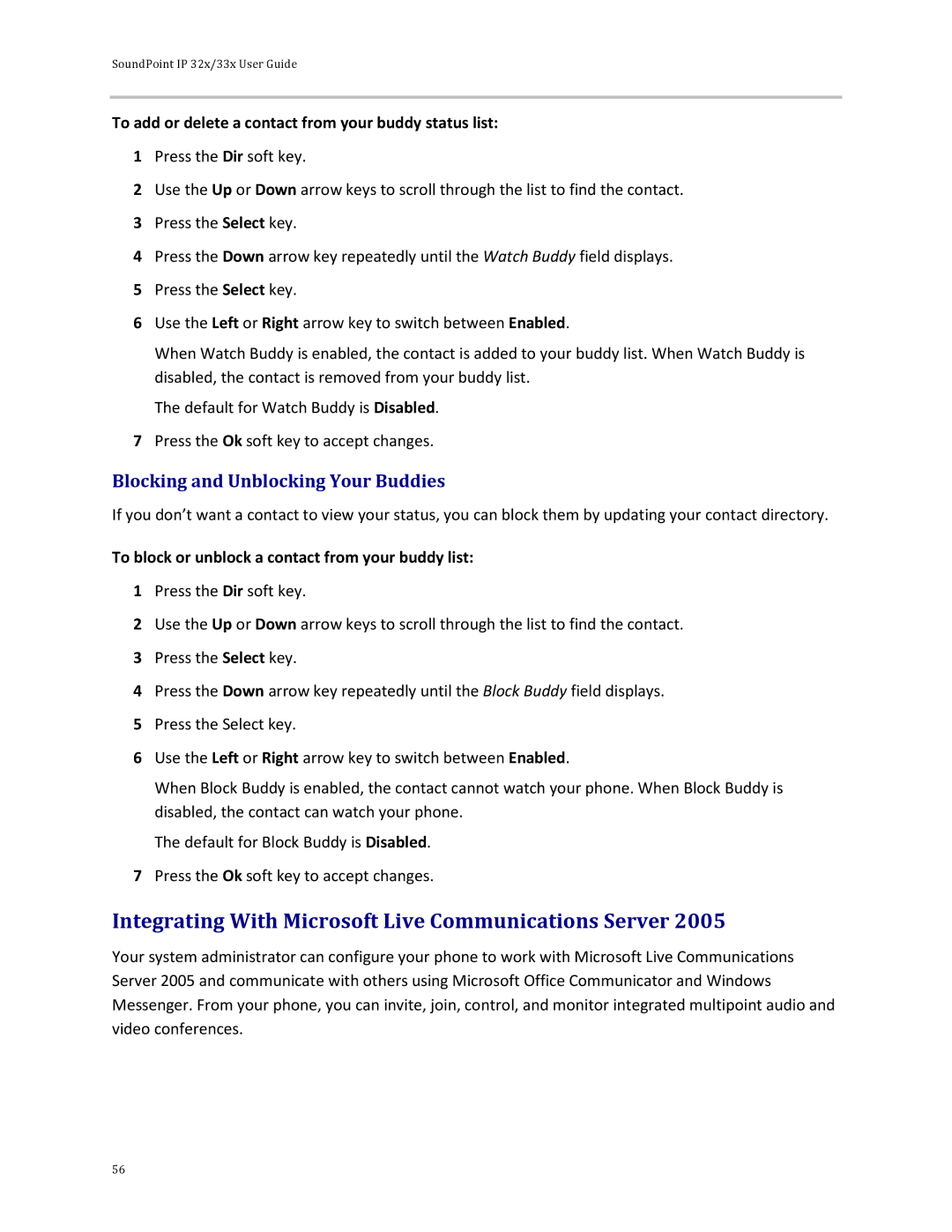SoundPoint IP 32x/33x User Guide
To add or delete a contact from your buddy status list:
1Press the Dir soft key.
2Use the Up or Down arrow keys to scroll through the list to find the contact.
3Press the Select key.
4Press the Down arrow key repeatedly until the Watch Buddy field displays.
5Press the Select key.
6Use the Left or Right arrow key to switch between Enabled.
When Watch Buddy is enabled, the contact is added to your buddy list. When Watch Buddy is disabled, the contact is removed from your buddy list.
The default for Watch Buddy is Disabled.
7Press the Ok soft key to accept changes.
Blocking and Unblocking Your Buddies
If you don’t want a contact to view your status, you can block them by updating your contact directory.
To block or unblock a contact from your buddy list:
1Press the Dir soft key.
2Use the Up or Down arrow keys to scroll through the list to find the contact.
3Press the Select key.
4Press the Down arrow key repeatedly until the Block Buddy field displays.
5Press the Select key.
6Use the Left or Right arrow key to switch between Enabled.
When Block Buddy is enabled, the contact cannot watch your phone. When Block Buddy is disabled, the contact can watch your phone.
The default for Block Buddy is Disabled.
7Press the Ok soft key to accept changes.
Integrating With Microsoft Live Communications Server 2005
Your system administrator can configure your phone to work with Microsoft Live Communications Server 2005 and communicate with others using Microsoft Office Communicator and Windows Messenger. From your phone, you can invite, join, control, and monitor integrated multipoint audio and video conferences.
56