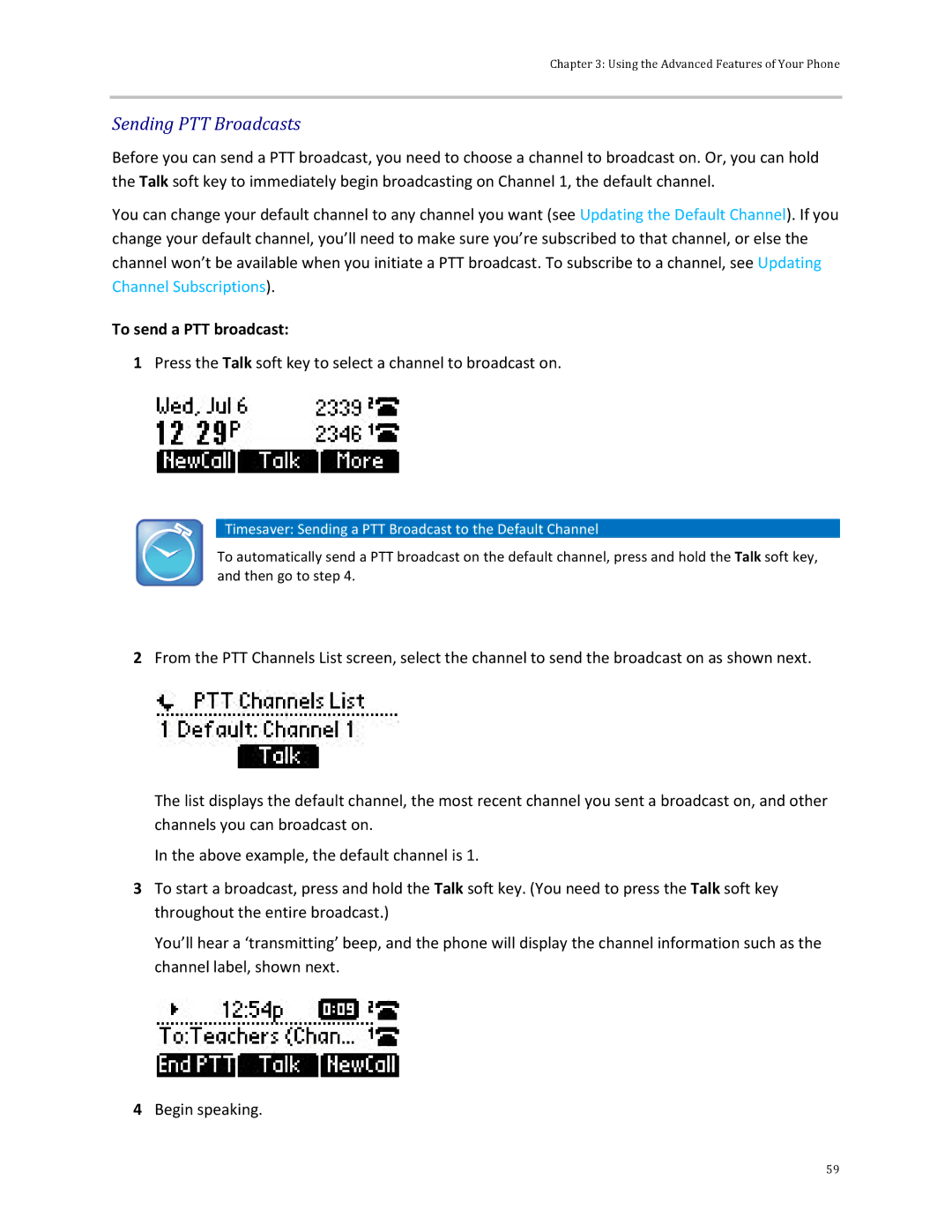Chapter 3: Using the Advanced Features of Your Phone
Sending PTT Broadcasts
Before you can send a PTT broadcast, you need to choose a channel to broadcast on. Or, you can hold the Talk soft key to immediately begin broadcasting on Channel 1, the default channel.
You can change your default channel to any channel you want (see Updating the Default Channel). If you change your default channel, you’ll need to make sure you’re subscribed to that channel, or else the channel won’t be available when you initiate a PTT broadcast. To subscribe to a channel, see Updating Channel Subscriptions).
To send a PTT broadcast:
1Press the Talk soft key to select a channel to broadcast on.
Timesaver: Sending a PTT Broadcast to the Default Channel
To automatically send a PTT broadcast on the default channel, press and hold the Talk soft key, and then go to step 4.
2From the PTT Channels List screen, select the channel to send the broadcast on as shown next.
The list displays the default channel, the most recent channel you sent a broadcast on, and other channels you can broadcast on.
In the above example, the default channel is 1.
3To start a broadcast, press and hold the Talk soft key. (You need to press the Talk soft key throughout the entire broadcast.)
You’ll hear a ‘transmitting’ beep, and the phone will display the channel information such as the channel label, shown next.
4Begin speaking.
59