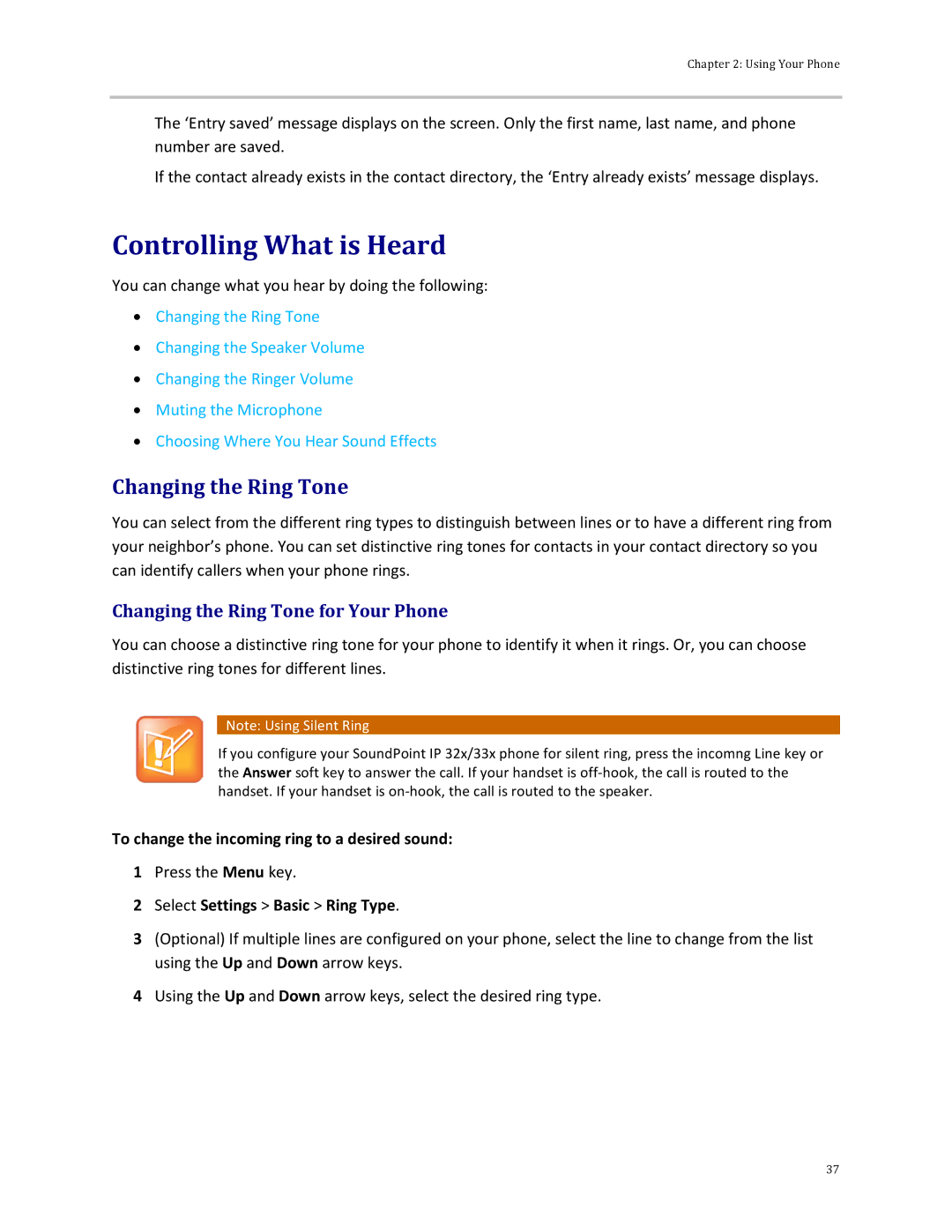Chapter 2: Using Your Phone
The ‘Entry saved’ message displays on the screen. Only the first name, last name, and phone number are saved.
If the contact already exists in the contact directory, the ‘Entry already exists’ message displays.
Controlling What is Heard
You can change what you hear by doing the following:
•Changing the Ring Tone
•Changing the Speaker Volume
•Changing the Ringer Volume
•Muting the Microphone
•Choosing Where You Hear Sound Effects
Changing the Ring Tone
You can select from the different ring types to distinguish between lines or to have a different ring from your neighbor’s phone. You can set distinctive ring tones for contacts in your contact directory so you can identify callers when your phone rings.
Changing the Ring Tone for Your Phone
You can choose a distinctive ring tone for your phone to identify it when it rings. Or, you can choose distinctive ring tones for different lines.
Note: Using Silent Ring
If you configure your SoundPoint IP 32x/33x phone for silent ring, press the incomng Line key or the Answer soft key to answer the call. If your handset is
To change the incoming ring to a desired sound:
1Press the Menu key.
2Select Settings > Basic > Ring Type.
3(Optional) If multiple lines are configured on your phone, select the line to change from the list using the Up and Down arrow keys.
4Using the Up and Down arrow keys, select the desired ring type.
37