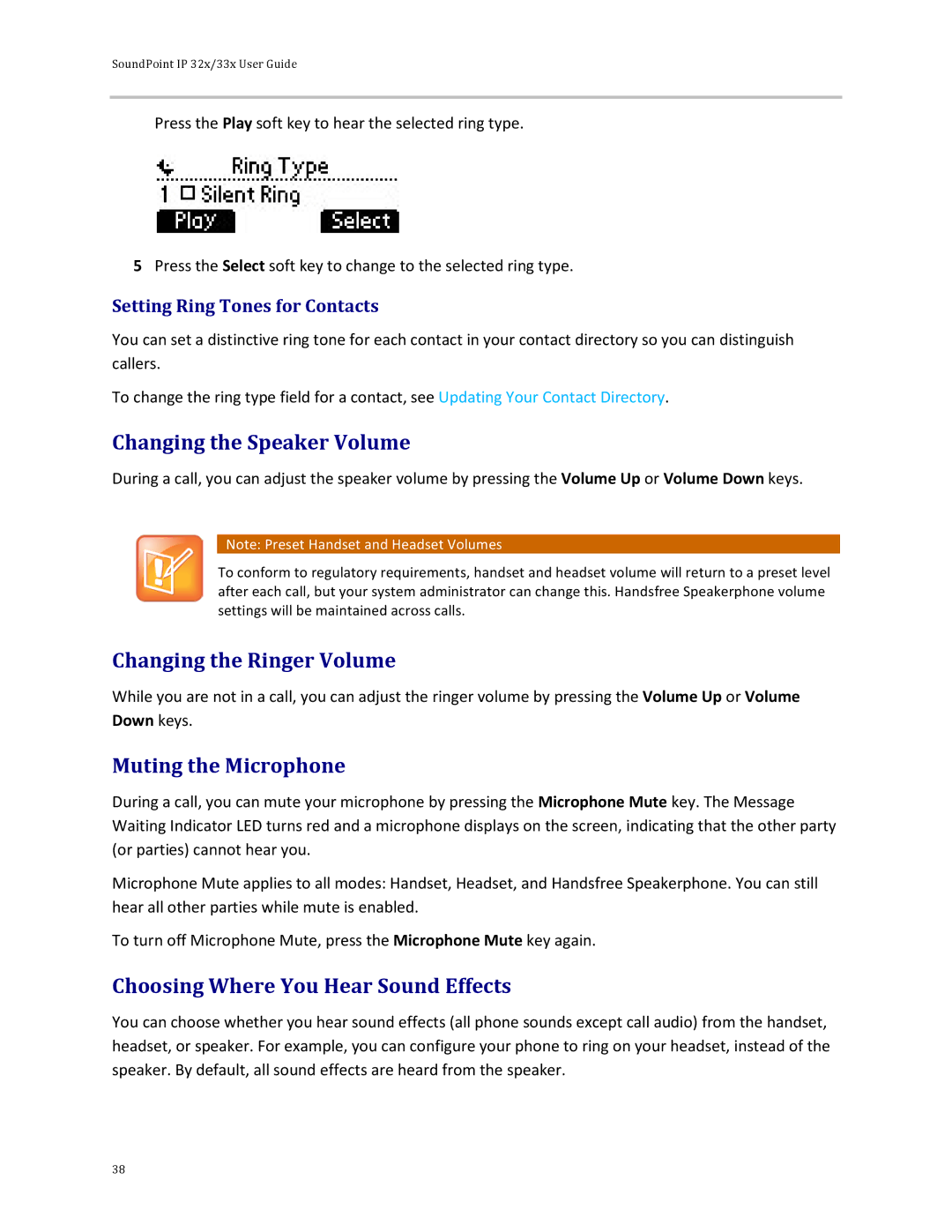SoundPoint IP 32x/33x User Guide
Press the Play soft key to hear the selected ring type.
5Press the Select soft key to change to the selected ring type.
Setting Ring Tones for Contacts
You can set a distinctive ring tone for each contact in your contact directory so you can distinguish callers.
To change the ring type field for a contact, see Updating Your Contact Directory.
Changing the Speaker Volume
During a call, you can adjust the speaker volume by pressing the Volume Up or Volume Down keys.
Note: Preset Handset and Headset Volumes
To conform to regulatory requirements, handset and headset volume will return to a preset level after each call, but your system administrator can change this. Handsfree Speakerphone volume settings will be maintained across calls.
Changing the Ringer Volume
While you are not in a call, you can adjust the ringer volume by pressing the Volume Up or Volume Down keys.
Muting the Microphone
During a call, you can mute your microphone by pressing the Microphone Mute key. The Message Waiting Indicator LED turns red and a microphone displays on the screen, indicating that the other party (or parties) cannot hear you.
Microphone Mute applies to all modes: Handset, Headset, and Handsfree Speakerphone. You can still hear all other parties while mute is enabled.
To turn off Microphone Mute, press the Microphone Mute key again.
Choosing Where You Hear Sound Effects
You can choose whether you hear sound effects (all phone sounds except call audio) from the handset, headset, or speaker. For example, you can configure your phone to ring on your headset, instead of the speaker. By default, all sound effects are heard from the speaker.
38