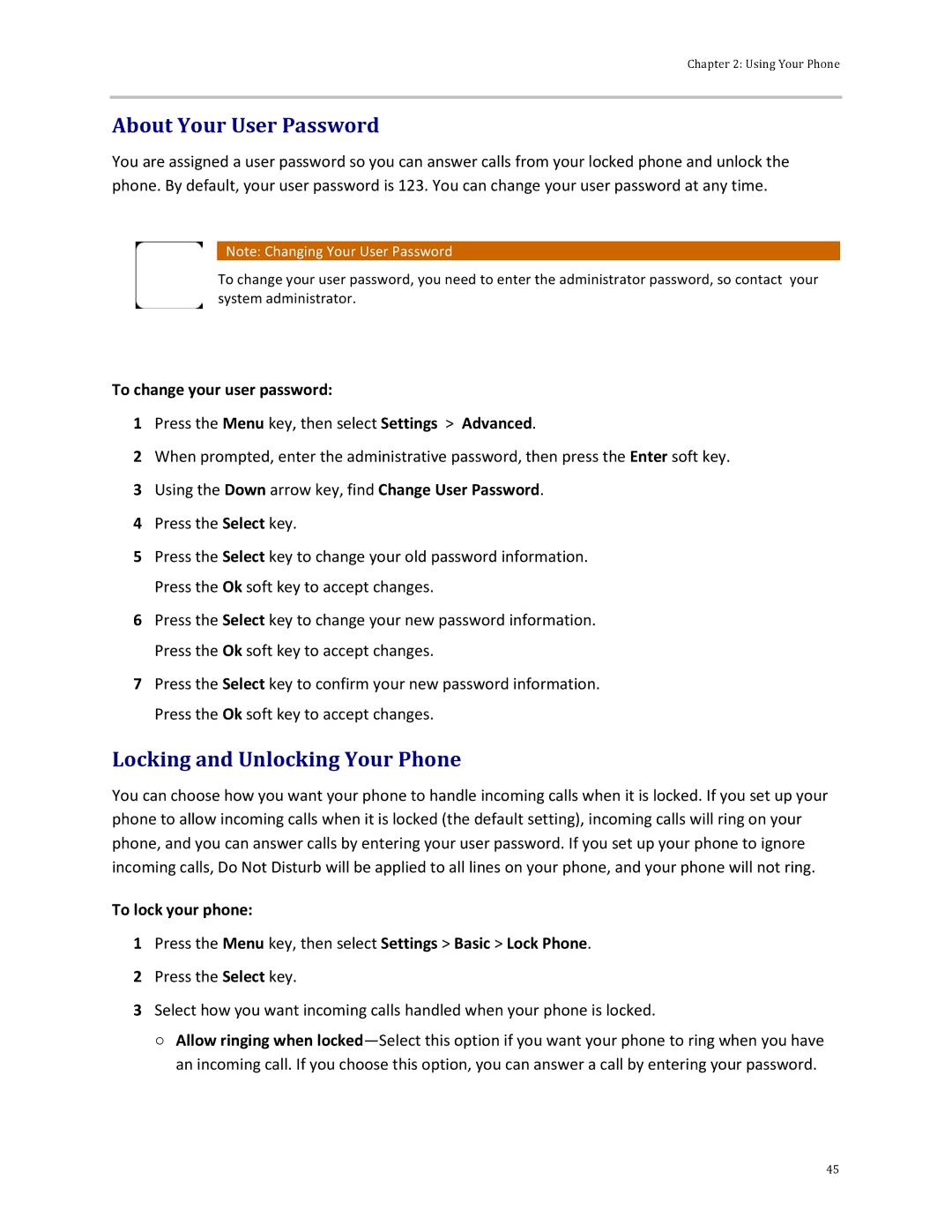Chapter 2: Using Your Phone
About Your User Password
You are assigned a user password so you can answer calls from your locked phone and unlock the phone. By default, your user password is 123. You can change your user password at any time.
Note: Changing Your User Password
To change your user password, you need to enter the administrator password, so contact your system administrator.
To change your user password:
1Press the Menu key, then select Settings > Advanced.
2When prompted, enter the administrative password, then press the Enter soft key.
3Using the Down arrow key, find Change User Password.
4Press the Select key.
5Press the Select key to change your old password information. Press the Ok soft key to accept changes.
6Press the Select key to change your new password information. Press the Ok soft key to accept changes.
7Press the Select key to confirm your new password information. Press the Ok soft key to accept changes.
Locking and Unlocking Your Phone
You can choose how you want your phone to handle incoming calls when it is locked. If you set up your phone to allow incoming calls when it is locked (the default setting), incoming calls will ring on your phone, and you can answer calls by entering your user password. If you set up your phone to ignore incoming calls, Do Not Disturb will be applied to all lines on your phone, and your phone will not ring.
To lock your phone:
1Press the Menu key, then select Settings > Basic > Lock Phone.
2Press the Select key.
3Select how you want incoming calls handled when your phone is locked.
○Allow ringing when
45