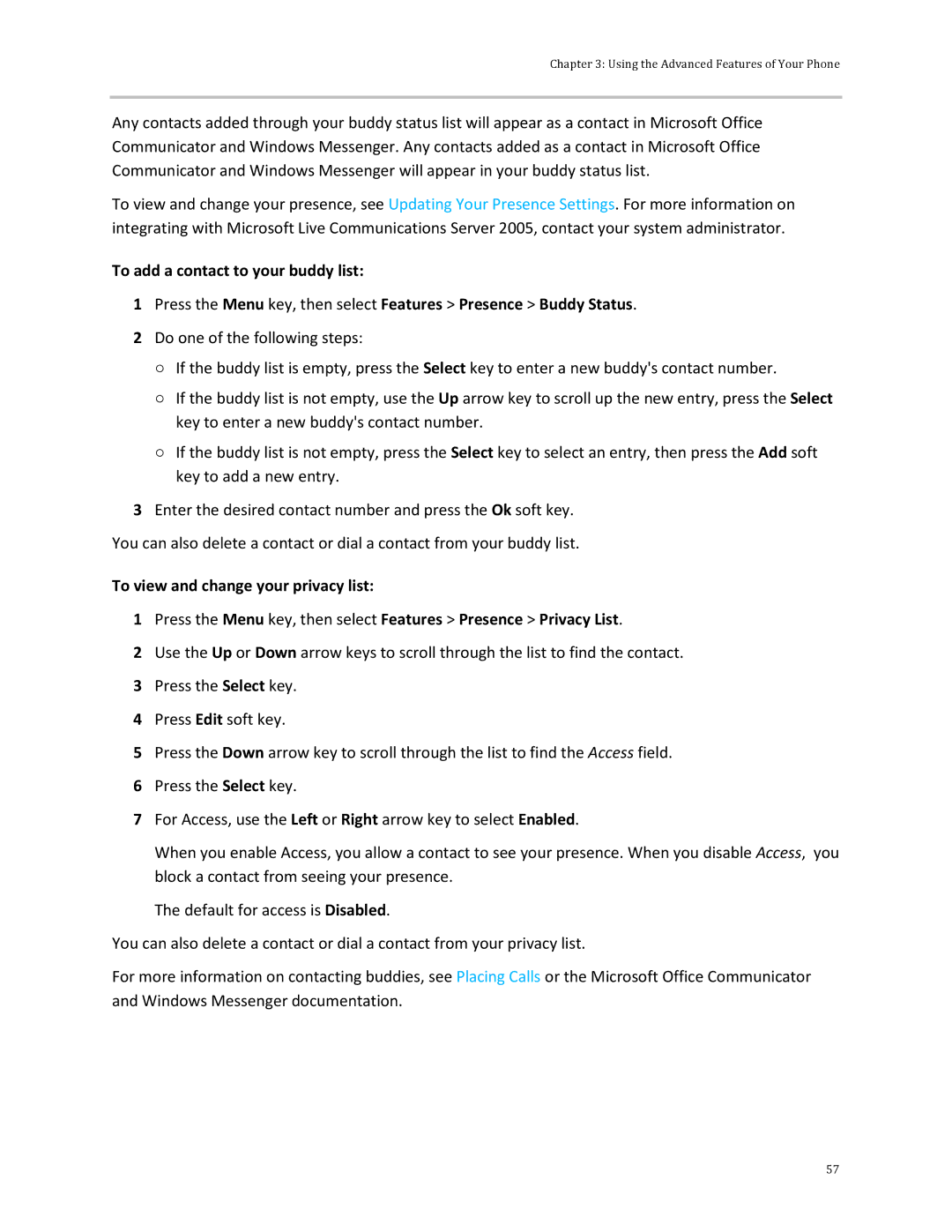Chapter 3: Using the Advanced Features of Your Phone
Any contacts added through your buddy status list will appear as a contact in Microsoft Office Communicator and Windows Messenger. Any contacts added as a contact in Microsoft Office Communicator and Windows Messenger will appear in your buddy status list.
To view and change your presence, see Updating Your Presence Settings. For more information on integrating with Microsoft Live Communications Server 2005, contact your system administrator.
To add a contact to your buddy list:
1Press the Menu key, then select Features > Presence > Buddy Status.
2Do one of the following steps:
○If the buddy list is empty, press the Select key to enter a new buddy's contact number.
○If the buddy list is not empty, use the Up arrow key to scroll up the new entry, press the Select key to enter a new buddy's contact number.
○If the buddy list is not empty, press the Select key to select an entry, then press the Add soft key to add a new entry.
3Enter the desired contact number and press the Ok soft key.
You can also delete a contact or dial a contact from your buddy list.
To view and change your privacy list:
1Press the Menu key, then select Features > Presence > Privacy List.
2Use the Up or Down arrow keys to scroll through the list to find the contact.
3Press the Select key.
4Press Edit soft key.
5Press the Down arrow key to scroll through the list to find the Access field.
6Press the Select key.
7For Access, use the Left or Right arrow key to select Enabled.
When you enable Access, you allow a contact to see your presence. When you disable Access, you block a contact from seeing your presence.
The default for access is Disabled.
You can also delete a contact or dial a contact from your privacy list.
For more information on contacting buddies, see Placing Calls or the Microsoft Office Communicator and Windows Messenger documentation.
57