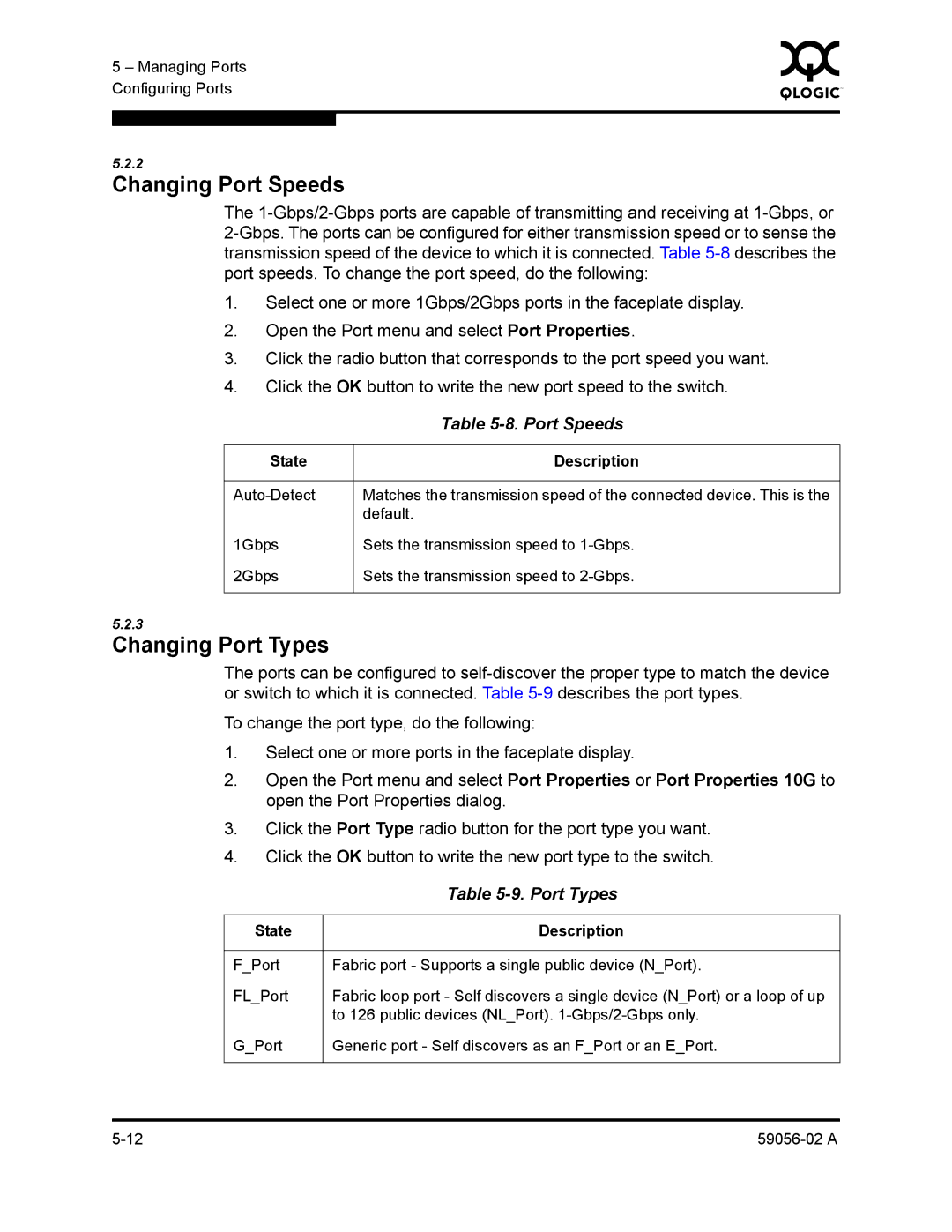5 – Managing Ports | 0 | |
|
| |
Configuring Ports |
|
|
|
|
|
|
|
|
5.2.2
Changing Port Speeds
The
1.Select one or more 1Gbps/2Gbps ports in the faceplate display.
2.Open the Port menu and select Port Properties.
3.Click the radio button that corresponds to the port speed you want.
4.Click the OK button to write the new port speed to the switch.
| Table |
|
|
State | Description |
|
|
Matches the transmission speed of the connected device. This is the | |
| default. |
1Gbps | Sets the transmission speed to |
2Gbps | Sets the transmission speed to |
|
|
5.2.3
Changing Port Types
The ports can be configured to
To change the port type, do the following:
1.Select one or more ports in the faceplate display.
2.Open the Port menu and select Port Properties or Port Properties 10G to open the Port Properties dialog.
3.Click the Port Type radio button for the port type you want.
4.Click the OK button to write the new port type to the switch.
| Table |
|
|
State | Description |
|
|
F_Port | Fabric port - Supports a single public device (N_Port). |
FL_Port | Fabric loop port - Self discovers a single device (N_Port) or a loop of up |
| to 126 public devices (NL_Port). |
G_Port | Generic port - Self discovers as an F_Port or an E_Port. |
|
|