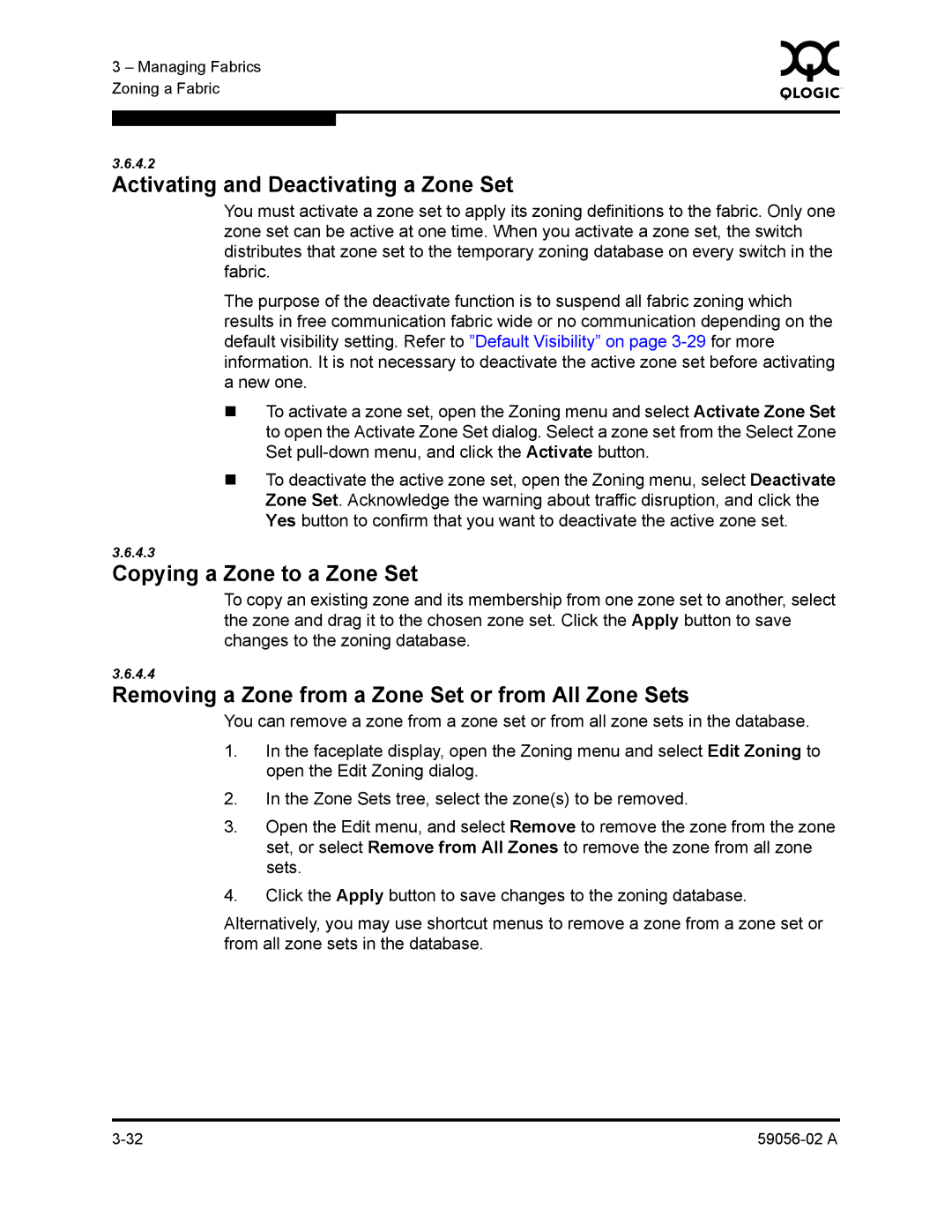3 – Managing Fabrics | 0 | |
|
| |
Zoning a Fabric |
|
|
|
|
|
|
|
|
3.6.4.2
Activating and Deactivating a Zone Set
You must activate a zone set to apply its zoning definitions to the fabric. Only one zone set can be active at one time. When you activate a zone set, the switch distributes that zone set to the temporary zoning database on every switch in the fabric.
The purpose of the deactivate function is to suspend all fabric zoning which results in free communication fabric wide or no communication depending on the default visibility setting. Refer to ”Default Visibility” on page
To activate a zone set, open the Zoning menu and select Activate Zone Set to open the Activate Zone Set dialog. Select a zone set from the Select Zone Set
To deactivate the active zone set, open the Zoning menu, select Deactivate Zone Set. Acknowledge the warning about traffic disruption, and click the Yes button to confirm that you want to deactivate the active zone set.
3.6.4.3
Copying a Zone to a Zone Set
To copy an existing zone and its membership from one zone set to another, select the zone and drag it to the chosen zone set. Click the Apply button to save changes to the zoning database.
3.6.4.4
Removing a Zone from a Zone Set or from All Zone Sets
You can remove a zone from a zone set or from all zone sets in the database.
1.In the faceplate display, open the Zoning menu and select Edit Zoning to open the Edit Zoning dialog.
2.In the Zone Sets tree, select the zone(s) to be removed.
3.Open the Edit menu, and select Remove to remove the zone from the zone set, or select Remove from All Zones to remove the zone from all zone sets.
4.Click the Apply button to save changes to the zoning database.
Alternatively, you may use shortcut menus to remove a zone from a zone set or from all zone sets in the database.