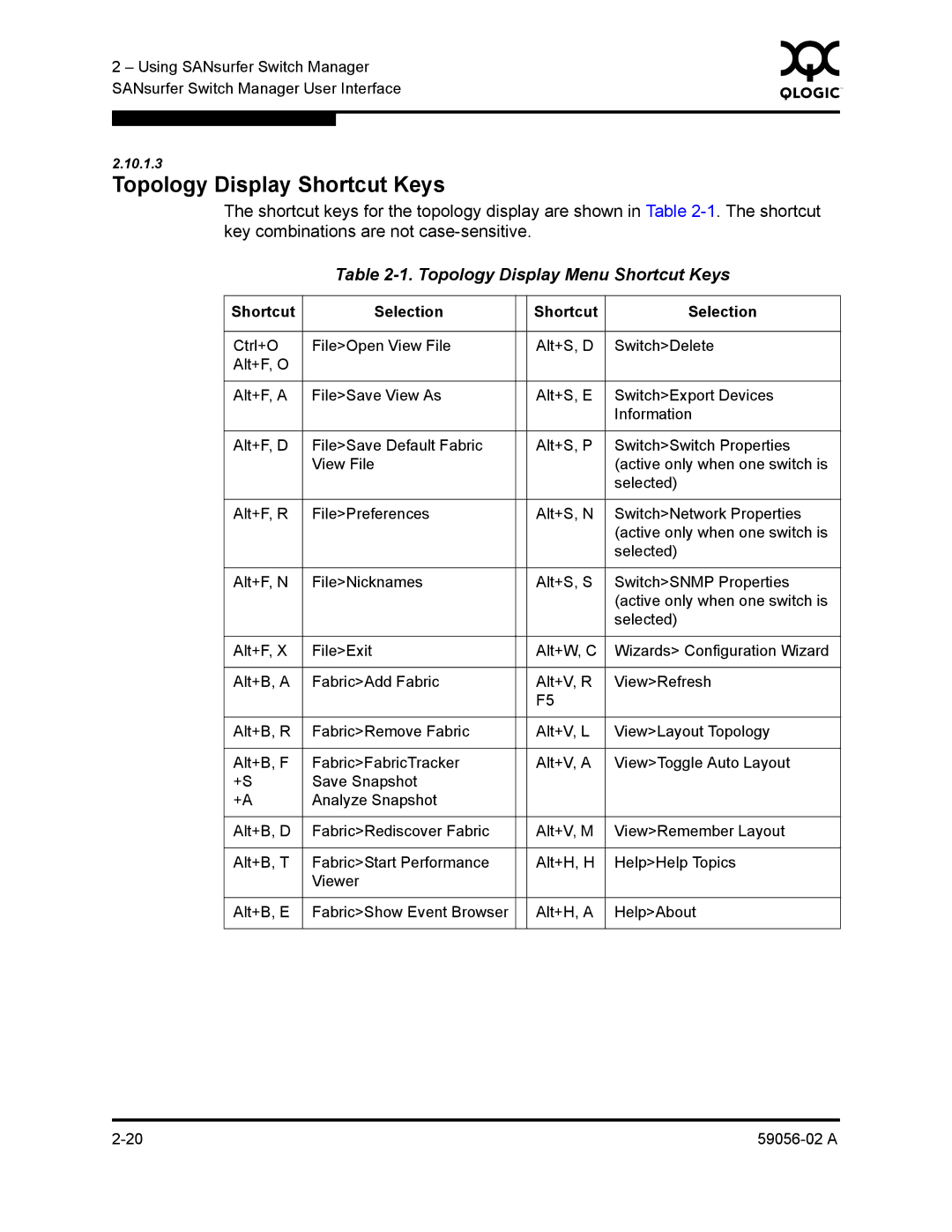2 – Using SANsurfer Switch Manager | 0 | ||
|
| ||
SANsurfer Switch Manager User Interface |
|
| |
|
|
|
|
|
|
|
|
2.10.1.3
Topology Display Shortcut Keys
The shortcut keys for the topology display are shown in Table
Table 2-1. Topology Display Menu Shortcut Keys
Shortcut | Selection |
| Shortcut | Selection |
|
|
|
|
|
Ctrl+O | File>Open View File |
| Alt+S, D | Switch>Delete |
Alt+F, O |
|
|
|
|
|
|
|
|
|
Alt+F, A | File>Save View As |
| Alt+S, E | Switch>Export Devices |
|
|
|
| Information |
|
|
|
|
|
Alt+F, D | File>Save Default Fabric |
| Alt+S, P | Switch>Switch Properties |
| View File |
|
| (active only when one switch is |
|
|
|
| selected) |
|
|
|
|
|
Alt+F, R | File>Preferences |
| Alt+S, N | Switch>Network Properties |
|
|
|
| (active only when one switch is |
|
|
|
| selected) |
|
|
|
|
|
Alt+F, N | File>Nicknames |
| Alt+S, S | Switch>SNMP Properties |
|
|
|
| (active only when one switch is |
|
|
|
| selected) |
|
|
|
|
|
Alt+F, X | File>Exit |
| Alt+W, C | Wizards> Configuration Wizard |
|
|
|
|
|
Alt+B, A | Fabric>Add Fabric |
| Alt+V, R | View>Refresh |
|
|
| F5 |
|
|
|
|
|
|
Alt+B, R | Fabric>Remove Fabric |
| Alt+V, L | View>Layout Topology |
|
|
|
|
|
Alt+B, F | Fabric>FabricTracker |
| Alt+V, A | View>Toggle Auto Layout |
+S | Save Snapshot |
|
|
|
+A | Analyze Snapshot |
|
|
|
|
|
|
|
|
Alt+B, D | Fabric>Rediscover Fabric |
| Alt+V, M | View>Remember Layout |
|
|
|
|
|
Alt+B, T | Fabric>Start Performance |
| Alt+H, H | Help>Help Topics |
| Viewer |
|
|
|
|
|
|
|
|
Alt+B, E | Fabric>Show Event Browser |
| Alt+H, A | Help>About |
|
|
|
|
|