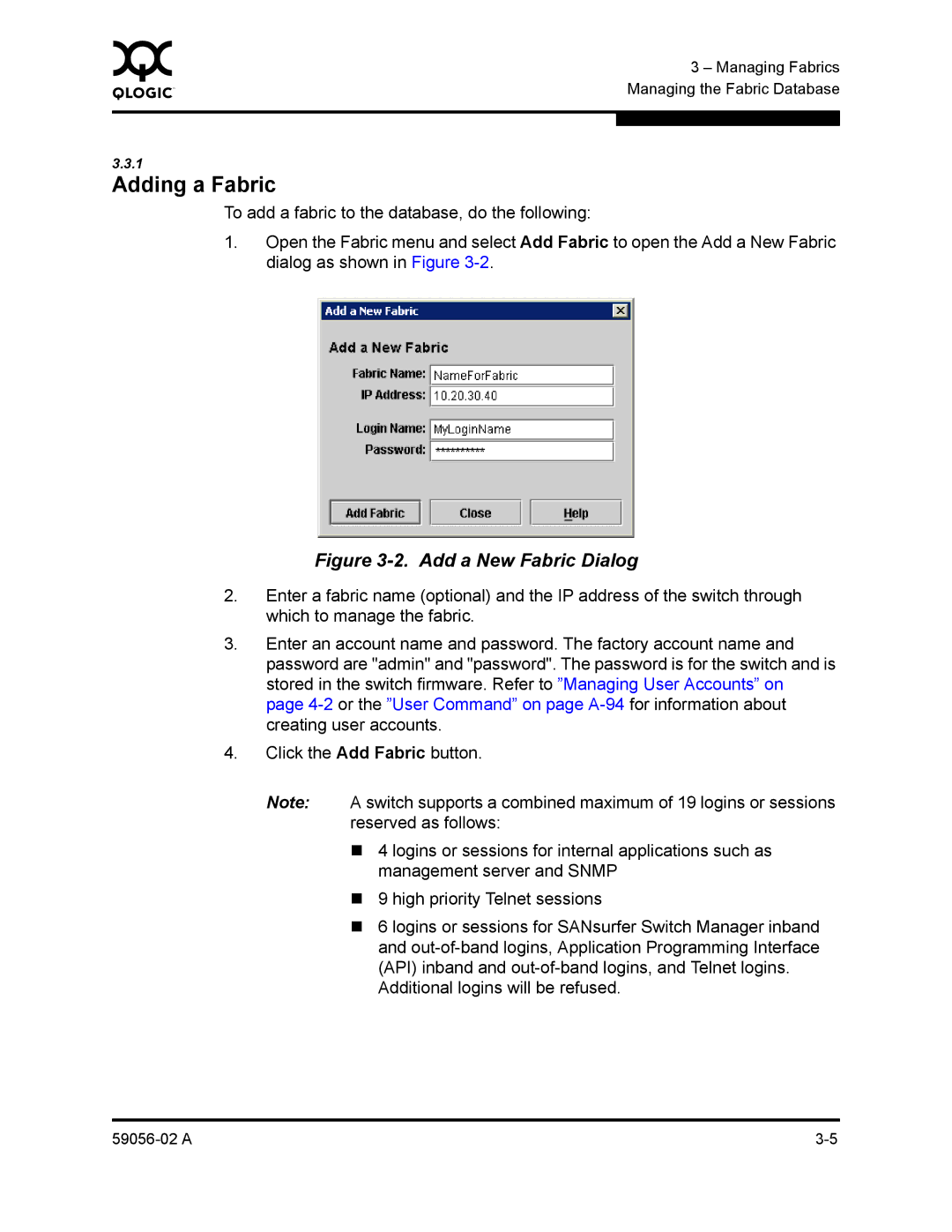0 | 3 – Managing Fabrics |
| |
| Managing the Fabric Database |
|
|
|
|
3.3.1
Adding a Fabric
To add a fabric to the database, do the following:
1.Open the Fabric menu and select Add Fabric to open the Add a New Fabric dialog as shown in Figure
Figure 3-2. Add a New Fabric Dialog
2.Enter a fabric name (optional) and the IP address of the switch through which to manage the fabric.
3.Enter an account name and password. The factory account name and password are "admin" and "password". The password is for the switch and is stored in the switch firmware. Refer to ”Managing User Accounts” on page
4.Click the Add Fabric button.
Note: A switch supports a combined maximum of 19 logins or sessions reserved as follows:
4 logins or sessions for internal applications such as management server and SNMP
9 high priority Telnet sessions
6 logins or sessions for SANsurfer Switch Manager inband and
Additional logins will be refused.