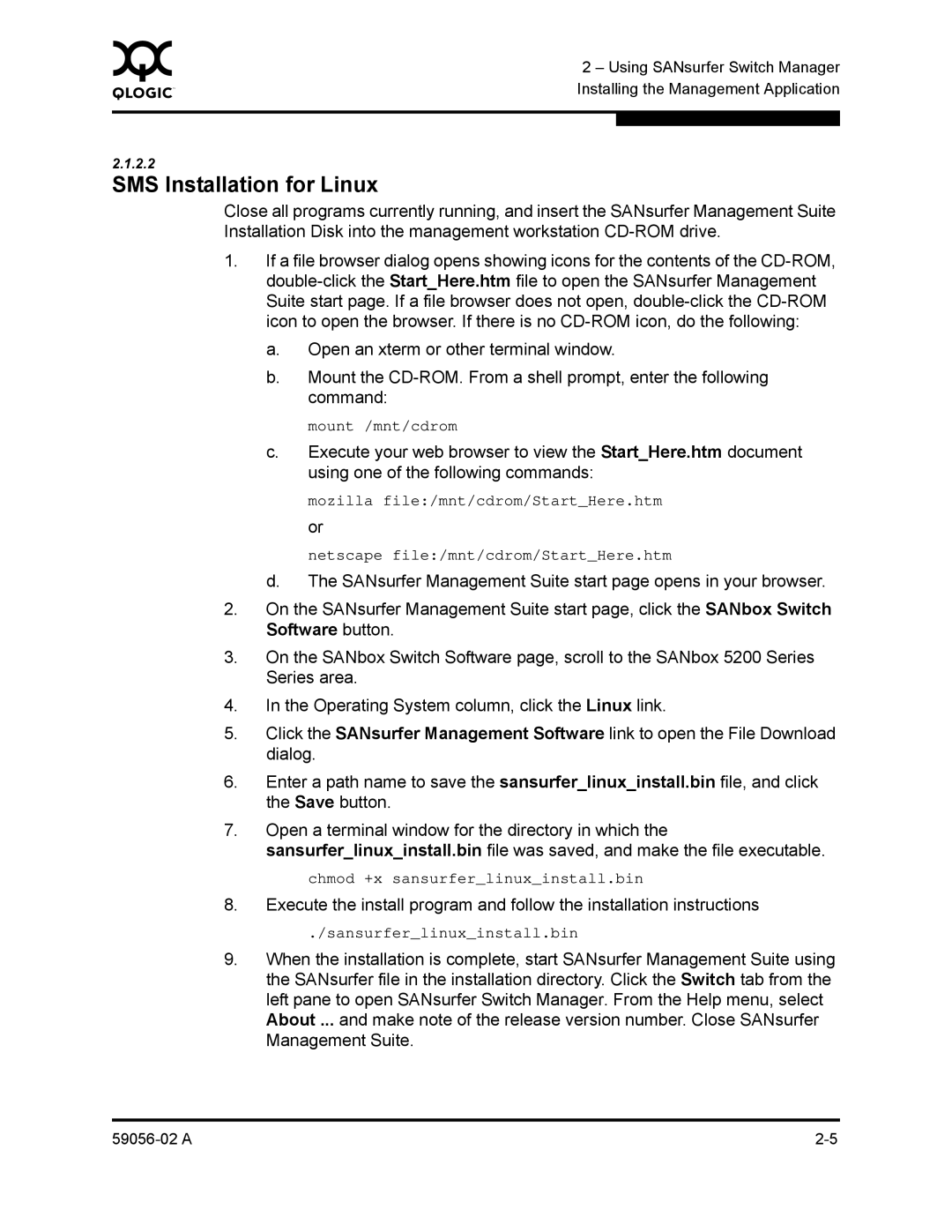0 | 2 – Using SANsurfer Switch Manager | |
| ||
| Installing the Management Application | |
|
|
|
|
|
|
2.1.2.2
SMS Installation for Linux
Close all programs currently running, and insert the SANsurfer Management Suite Installation Disk into the management workstation
1.If a file browser dialog opens showing icons for the contents of the
a.Open an xterm or other terminal window.
b.Mount the
mount /mnt/cdrom
c.Execute your web browser to view the Start_Here.htm document using one of the following commands:
mozilla file:/mnt/cdrom/Start_Here.htm or
netscape file:/mnt/cdrom/Start_Here.htm
d.The SANsurfer Management Suite start page opens in your browser.
2.On the SANsurfer Management Suite start page, click the SANbox Switch Software button.
3.On the SANbox Switch Software page, scroll to the SANbox 5200 Series Series area.
4.In the Operating System column, click the Linux link.
5.Click the SANsurfer Management Software link to open the File Download dialog.
6.Enter a path name to save the sansurfer_linux_install.bin file, and click the Save button.
7.Open a terminal window for the directory in which the
sansurfer_linux_install.bin file was saved, and make the file executable.
chmod +x sansurfer_linux_install.bin
8.Execute the install program and follow the installation instructions
./sansurfer_linux_install.bin
9.When the installation is complete, start SANsurfer Management Suite using the SANsurfer file in the installation directory. Click the Switch tab from the left pane to open SANsurfer Switch Manager. From the Help menu, select About ... and make note of the release version number. Close SANsurfer Management Suite.