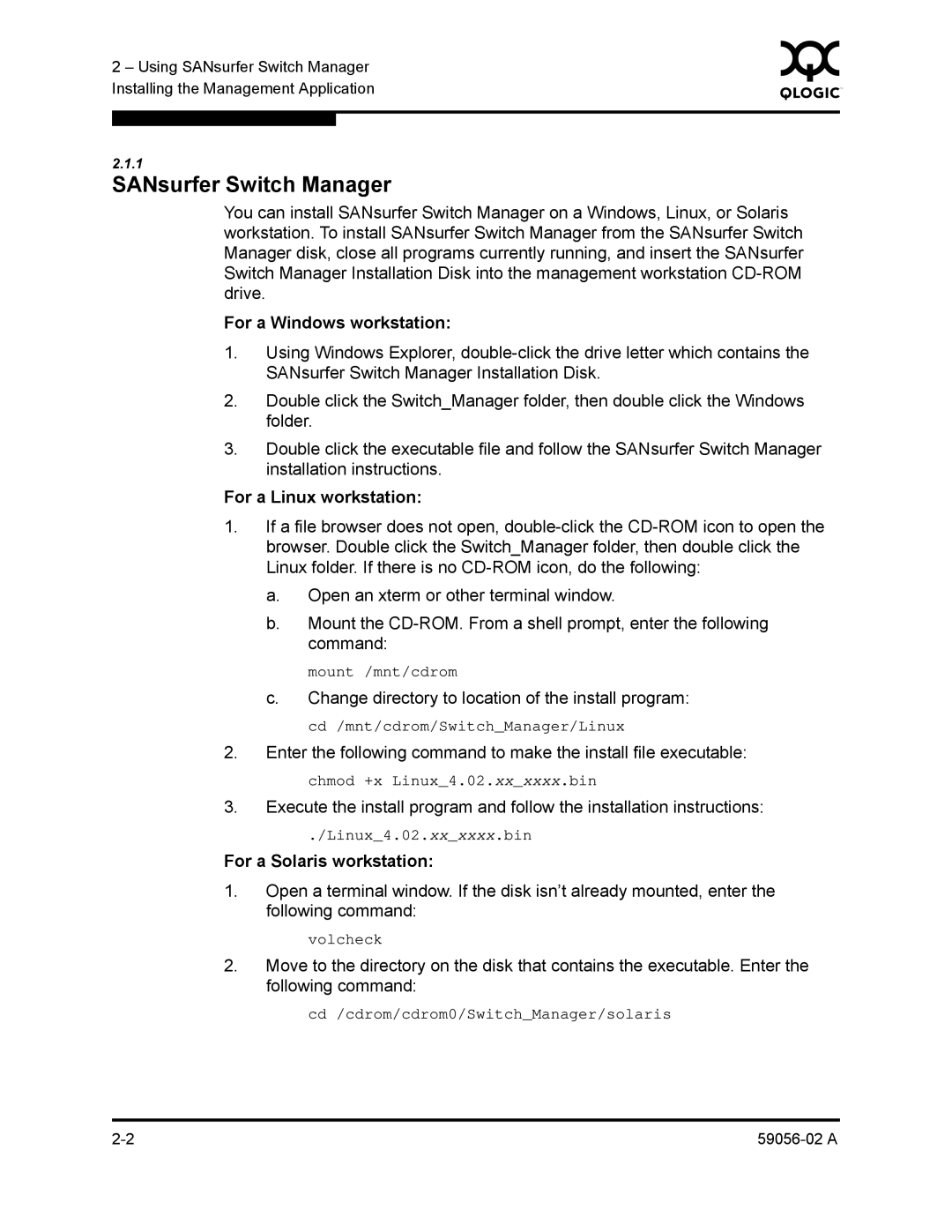2 – Using SANsurfer Switch Manager | 0 | ||
|
| ||
Installing the Management Application |
|
| |
|
|
|
|
|
|
|
|
2.1.1
SANsurfer Switch Manager
You can install SANsurfer Switch Manager on a Windows, Linux, or Solaris workstation. To install SANsurfer Switch Manager from the SANsurfer Switch Manager disk, close all programs currently running, and insert the SANsurfer Switch Manager Installation Disk into the management workstation
For a Windows workstation:
1.Using Windows Explorer,
2.Double click the Switch_Manager folder, then double click the Windows folder.
3.Double click the executable file and follow the SANsurfer Switch Manager installation instructions.
For a Linux workstation:
1.If a file browser does not open,
a.Open an xterm or other terminal window.
b.Mount the
mount /mnt/cdrom
c.Change directory to location of the install program: cd /mnt/cdrom/Switch_Manager/Linux
2.Enter the following command to make the install file executable:
chmod +x Linux_4.02.xx_xxxx.bin
3.Execute the install program and follow the installation instructions:
./Linux_4.02.xx_xxxx.bin
For a Solaris workstation:
1.Open a terminal window. If the disk isn’t already mounted, enter the following command:
volcheck
2.Move to the directory on the disk that contains the executable. Enter the following command:
cd /cdrom/cdrom0/Switch_Manager/solaris