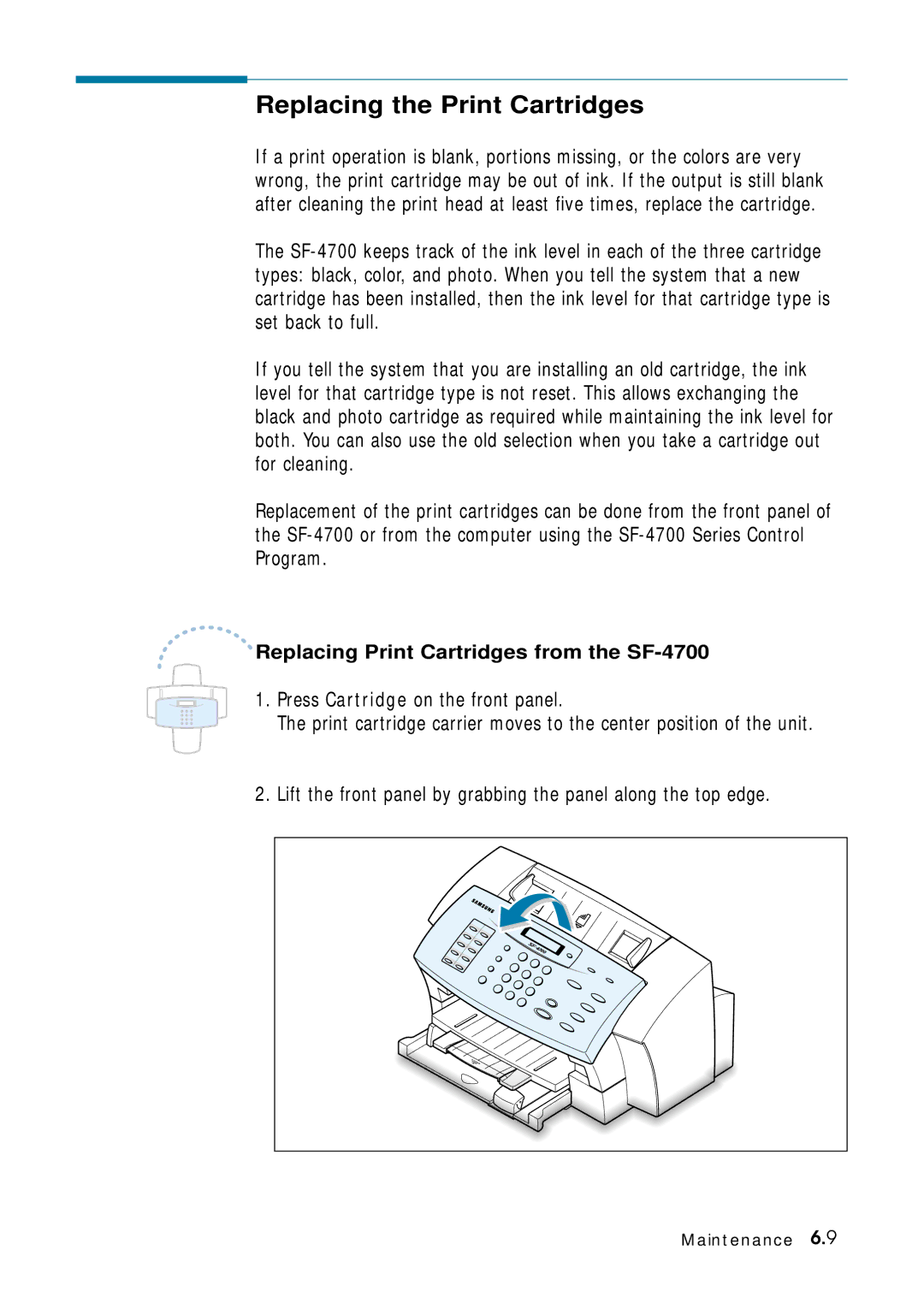Inkjet Printer Scanner, Fax, Copier
About the User’s Guide
Contents
Quick Tour
Contents
Maintenance
Welcome Contents Identifying Parts
Fax
Introduction
Welcome
Print
Scan
Use Samsung SmarThru software
Contents
Document guides
Identifying Parts
Document input support
Automatic document feeder Document output support
Identifying Printer Path Parts
Manual paper feeder
Paper output tray Paper input tray Paper guides
Identifying Front Panel Features
Flash/Status
Start/Enter
Preparing Your Machine for Use
Setting Up Your Machine
Choosing a Location
Remove all tapes Remove all packing materials
Document Output Support
Attaching the Supports
Document Input Support
To Connect to a Wall Jack that has Only One Phone Line
Connecting to the Phone Line
To a Wall Jack that Has Two Phone Lines on
To Connect to a Wall Jack that Has Two Phone Lines
To turn off, unplug the power cord
Connecting to the Computer
Plugging In the Power
Loading Paper
14System Options’ on page 4.35. Getting Started
Installing Print Cartridges
Remove the print cartridges from their individual packages
Color cartridge
Getting Started
OLD Color select for the color cartridge you have used
Cartridge Alignment
Cartridge type Part number
Testing the Machine
Setting the Date and Time
Enter the telephone number your machine is connected to
Setting Your Fax Number and Name
If there is a number already set, the number appears
If there is a name already set, the name appears
Memo
Samsung SmarThru
MFP Driver
Samsung SmarThru
About Samsung SmarThru Software
SmarThru Software
OCR Software AnyPage Lite
Acrobat Reader
System Requirements
Installing Software
Disk space 120 MB for installation
Memory 32 MB
Installing the Samsung Software
Click Install the Samsung Software on your PC
Compact Only the MFP driver will be installed
Configuring the Fax Gate on Your PC
SmarThru Add New Fax Modem dialog box appears. Click Next
When you are finished, click Finish
Configuring the Internet Gate on Your PC
Installing Samsung Software
Installing Samsung Software
Installing Samsung Software
Click Install the Bonus Software on Your PC
Installing Bonus Software
Making Installation Diskettes
Click Make your own Diskette set of software
Installing Software from Diskettes
Un-installing the MFP Driver
Un-installing Samsung Software
When un-installation is done, click OK
Start Windows if not already started
Un-installing the SmarThru Software
Select Samsung SmarThru, then select SmarThru 2 Uninstall
Installing Samsung Software
Click Uninstall the Samsung software on your PC
Using the SmarThru CD-ROM
Memo
Page
From the Front Panel
Sending a Fax
Dial the fax number on the number keypad
When the Scan Wizard window opens, select Scan to FAX
From the SmarThru Program
Faxing a Document
Button after the fax number Recipient list. Click Next
Quick Tour
Copying a Document
Scanning a Document
Double-click on the image to edit
Printing a Document
Page
Setting Up Stand- alone Fax System
Setting Ringer Volume
Setting the Default Resolution and Contrast
Use Lighten for documents with high contrast or dark images
Press Menu to find ‘DEF. COLLATE’
Setting Default Copy Options
Press Menu repeatedly to find ‘DEF. REDUC/ENLAR’
Setting Alert Tones
Setting Up the Drpd Distinctive Ring Pattern Detection
Stand-alone Fax
Sending a Fax
Preparing Documents for Faxing or Copying
Normal works well for normal documents
Setting Document Resolution and Contrast
Resolution
Contrast
Loading Documents
Confirming a Transmission
Canceling a Transmission
Sending a Fax Automatically
Automatic Redial
Sending a Fax After Talking
Last Number Redial
Receiving a Fax
About Reception Modes
Loading Paper for Receiving Faxes
Receiving Automatically in FAX Mode
Receiving Automatically in ANS/FAX Mode
Once again
Receiving Manually in TEL Mode Using an Extension Phone
When you receive a call, the answering machine will answer
Making a Single Copy
Making a Copy
Copying Overview
Copy quantity 1 to 99 copies of the document can be made
Using Advanced Copy Features
Stand-alone Fax
Entering Alphanumeric Characters
How To Enter a Name Using the Number Keys
Automatic Dialing
Keypad Character Assignments
Editing Name
One-Touch Dialing
For a longer pause, press Redial/Pause twice
Inserting a Pause While Entering a Number
Editing a Number for One-Touch Dialing
When you have finished editing, press Start/Enter
Sending a Fax Using a One-Touch Number
Press and hold Speed for about 2 seconds
Using Address Label
Speed Dialing
Enter the number you want to store, then press Start/Enter
Editing a Number for Speed Dialing
Sending a Fax Using a Speed Number
If you do not want to assign a name, skip this step
Searching Sequentially through the Memory
Searching for a Number in the Memory
Press Search/Delete on the front panel
Searching with a Particular First Letter
Advanced Fax
SF-4700 can be set to send a fax at a future time
Current 1030 AM
Memory Transmission
Polling
‘TO Poll RX Press START’
Group Dialing for Multi-Address Transmission
Press Start/Enter to confirm
Sending a Fax Using Group Dialing Multi-Address Transmission
Adding Documents To a Scheduled Operation
Additional Functions
Schedule Job Information
Power Failure Report
System Data List
Multi-Communication Report
Setting User-Selectable System Options
Enter the desired code 0 to 9 on the number keypad
Original Received data
Select on to enable. Select OFF to disable
Printing
What to Consider
Print Media
Selecting Print Media
Selecting Media Types
Other Custom Size
Get the Right Paper
Paper that Might Not Work
Selecting Media Sizes
Using the Automatic Paper Feeder
Tray
For transparencies
Prepare the print material for loading
For paper
Load a stack of envelopes with the flap up and to the right
Print Side Down
Using the Manual Feeder
Specialty Paper Guidelines
Printing
Select your printer
Natural Color Produces natural color printing
What is Halftone?
For advanced image quality, click the Advanced tab
Select the Samsung SF-4700 Series
Canceling a Print Job
Printing Help
Creative Printing
Duplex Printing
Choose Long Edge Binding or Short Edge Binding
What if the ink smeared?
Printing Several Pages Per Sheet
What if both pages printed on one side of the paper?
Printing
Printing Posters
Click OK to start printing
Printing Booklets
Fold and staple the pages
Select a paper size from the Paper Size box
Print the document
Printing Iron-On Transfers
Here’s How You Do It
Printer Control Program
Using Printer Control Program
Accessing Samsung-4700 Series Printer Control Program
Using the Status Tab
Using the Options Tab
This tab allows you to choose cartridge options
Using the Cartridges Tab
Using the About Tab
Caring for Your Print Cartridges
Guidelines for Maintenance
Caring for Your Print Cartridges
Maintaining the Print Cartridges
Clean the print cartridge nozzles
Cleaning the Print Cartridges
There are two methods to clean the print cartridges
Printing a Cleaning Page from the SF-4700
Start Windows, if not already started
Click Clean Print Nozzles from the Cartridges tab
Printing a Cleaning Page from Your Computer
Cleaning the Print Cartridge Nozzles
Nozzle plate
Aligning the Print Cartridges
Aligning Print Cartridges from the SF-4700
When the procedure is finished, click OK
Aligning Print Cartridges from the Computer
Replacing Print Cartridges from the SF-4700
Replacing the Print Cartridges
Press Cartridge on the front panel
Maintenance
Replacing Print Cartridges from the Control Program
Maintenance
Start/Enter
Caring for Your Machine
Clearing Memory
Adjusting Shading
Cleaning the Document Scanner
Maintenance
Page
Clearing Jams
Document Jams While Sending a Fax
If Jammed in the Paper Input Tray
Paper Jams While the Machine is Printing
If Jammed in the Manual Paper Feeder
Close the rear door
If Jammed in the Paper Output Area
If Jammed Inside the Machine
Tips for Avoiding Paper Jams
LCD Error Messages
Problem with the facsimile
When setting up to poll Enter the correct poll code
Restored
Respond to your poll
Fax Problems
You cannot poll another
Check your scan glass for marks, and clean it
Memory, then restore the document
Machine Code
Data, it is not printed
Jobs. Retry when the current printing is finished
After receiving a PC fax
Immediately
Printer Problems
Setting from the available choices
Software paper size settings
Setting in the Printer Properties dialogue box
If possible
Coated Paper
Print Quality Problems
Paper over and printing on the other side
Effect, the scanner unit may need service
Change the Print Quality to a higher resolution
Let the ink dry before handling the paper
Will cause the paper to curl
Is skewed
Printout is curled
Also, rotate the paper 180 in the tray
Screen
Scanning Problems
Documentation that came with your computer
Current job is complete, try again
Under Program Manager
Image Product specifications
Connected, power is on
Halftone or B/W when selecting scan options
Restart your computer
OCR Problems
Connecting Other Device to Phone Line Specifications
Connecting Other Devices to the Phone Line
Deciding What to Connect
Special Situations
Connecting Other Devices, Overview
Printer
Specifications
Front to Front
Consumables
General
Scanner
Fax
Safety Informations
Important Precautions and Safety Information
Case of Interference
Fax Branding
Telephone Company Information
FCC Identification Number
Index
See driver
OCR
Electronics

 Replacing Print Cartridges from the
Replacing Print Cartridges from the