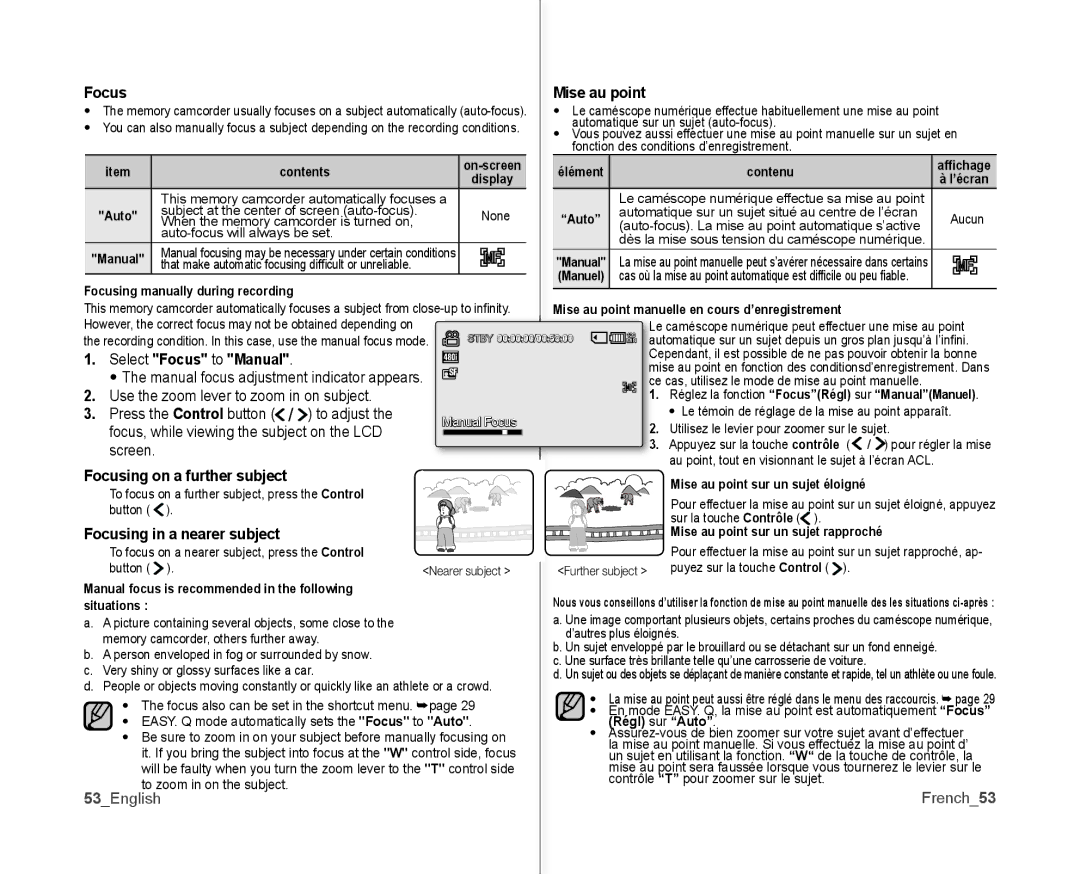Focus
•The memory camcorder usually focuses on a subject automatically
•You can also manually focus a subject depending on the recording conditions.
item | contents |
| ||||||||
display | ||||||||||
|
| |||||||||
| This memory camcorder automatically focuses a |
|
|
|
|
|
|
|
| |
"Auto" | subject at the center of screen |
| None | |||||||
When the memory camcorder is turned on, |
| |||||||||
|
|
|
|
|
|
|
|
| ||
"Manual" | Manual focusing may be necessary under certain conditions |
|
|
|
|
|
|
|
| |
| that make automatic focusing diffi cult or unreliable. |
|
|
|
|
|
|
|
| |
Focusing manually during recording
This memory camcorder automatically focuses a subject from
the recording condition. In this case, use the manual focus mode.
1. Select "Focus" to "Manual".
• The manual focus adjustment indicator appears.
2.Use the zoom lever to zoom in on subject.
3. Press the Control button ( | ) to adjust the | Manual Focus | ||
focus, while viewing the subject on the LCD | ||||
| ||||
screen. |
|
|
| |
Focusing on a further subject |
|
| ||
To focus on a further subject, press the Control |
| |||
button ( | ). |
|
| |
Focusing in a nearer subject |
|
| ||
To focus on a nearer subject, press the Control |
| |||
button ( | ). |
| <Nearer subject > | |
Manual focus is recommended in the following situations :
a.A picture containing several objects, some close to the memory camcorder, others further away.
b.A person enveloped in fog or surrounded by snow.
c.Very shiny or glossy surfaces like a car.
d.People or objects moving constantly or quickly like an athlete or a crowd.
•The focus also can be set in the shortcut menu. ➥page 29
•EASY. Q mode automatically sets the "Focus" to "Auto".
•Be sure to zoom in on your subject before manually focusing on it. If you bring the subject into focus at the "W" control side, focus will be faulty when you turn the zoom lever to the "T" control side
to zoom in on the subject. 53_English
Mise au point
•Le caméscope numérique effectue habituellement une mise au point automatique sur un sujet
•Vous pouvez aussi effectuer une mise au point manuelle sur un sujet en fonction des conditions d’enregistrement.
élément | contenu | affichage | ||||||||
à l’écran | ||||||||||
|
| |||||||||
| Le caméscope numérique effectue sa mise au point |
|
|
|
|
|
|
|
| |
“Auto” | automatique sur un sujet situé au centre de l’écran | Aucun | ||||||||
| dès la mise sous tension du caméscope numérique. |
|
|
|
|
|
|
|
| |
"Manual" | La mise au point manuelle peut s’avérer nécessaire dans certains |
|
|
|
|
|
|
|
| |
(Manuel) | cas où la mise au point automatique est diffi cile ou peu fi able. |
|
|
|
|
|
|
|
| |
Mise au point manuelle en cours d’enregistrement
e caméscope numérique peut effectuer une mise au point utomatique sur un sujet depuis un gros plan jusqu’à l’infi ni.
ependant, il est possible de ne pas pouvoir obtenir la bonne ise au point en fonction des conditionsd’enregistrement. Dans
e cas, utilisez le mode de mise au point manuelle.
1. Réglez la fonction “Focus”(Régl) sur “Manual”(Manuel).
• Le témoin de réglage de la mise au point apparaît.
2.Utilisez le levier pour zoomer sur le sujet.
3.Appuyez sur la touche contrôle (![]() /
/ ![]() ) pour régler la mise au point, tout en visionnant le sujet à l’écran ACL.
) pour régler la mise au point, tout en visionnant le sujet à l’écran ACL.
Mise au point sur un sujet éloigné
Pour effectuer la mise au point sur un sujet éloigné, appuyez
sur la touche Contrôle ( ).
 Mise au point sur un sujet rapproché
Mise au point sur un sujet rapproché
Pour effectuer la mise au point sur un sujet rapproché, ap- puyez sur la touche Control (![]() ).
).
Nous vous conseillons d’utiliser la fonction de mise au point manuelle des les situations
d’autres plus éloignés.
b. Un sujet enveloppé par le brouillard ou se détachant sur un fond enneigé. c. Une surface très brillante telle qu’une carrosserie de voiture.
d. Un sujet ou des objets se déplaçant de manière constante et rapide, tel un athlète ou une foule.
•La mise au point peut aussi être réglé dans le menu des raccourcis. ➥ page 29
•En mode EASY. Q, la mise au point est automatiquement “Focus”
(Régl) sur “Auto”.
•