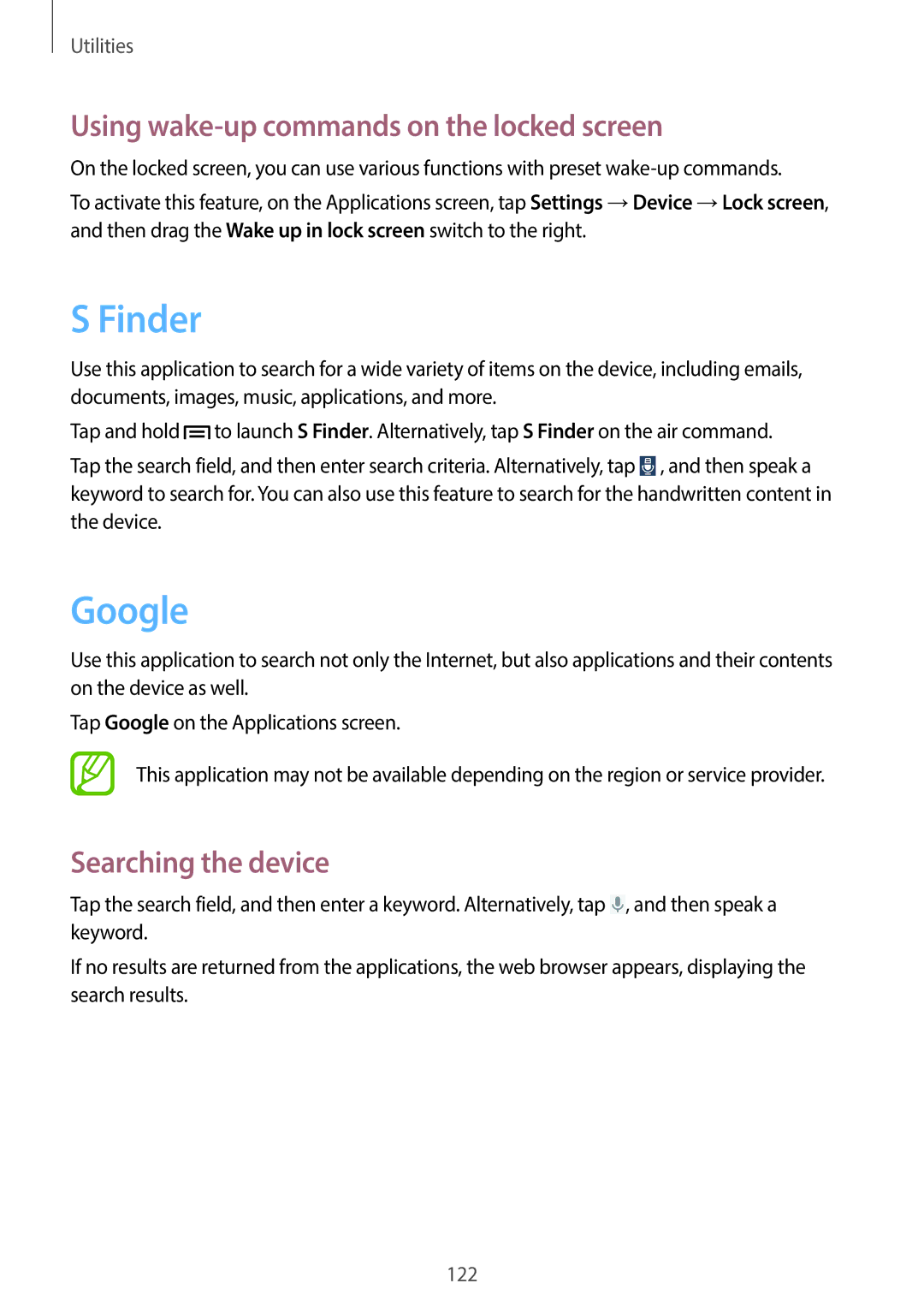Utilities
Using wake-up commands on the locked screen
On the locked screen, you can use various functions with preset
To activate this feature, on the Applications screen, tap Settings →Device →Lock screen, and then drag the Wake up in lock screen switch to the right.
S Finder
Use this application to search for a wide variety of items on the device, including emails, documents, images, music, applications, and more.
Tap and hold ![]() to launch S Finder. Alternatively, tap S Finder on the air command.
to launch S Finder. Alternatively, tap S Finder on the air command.
Tap the search field, and then enter search criteria. Alternatively, tap ![]() , and then speak a keyword to search for. You can also use this feature to search for the handwritten content in the device.
, and then speak a keyword to search for. You can also use this feature to search for the handwritten content in the device.
Use this application to search not only the Internet, but also applications and their contents on the device as well.
Tap Google on the Applications screen.
This application may not be available depending on the region or service provider.
Searching the device
Tap the search field, and then enter a keyword. Alternatively, tap ![]() , and then speak a keyword.
, and then speak a keyword.
If no results are returned from the applications, the web browser appears, displaying the search results.
122