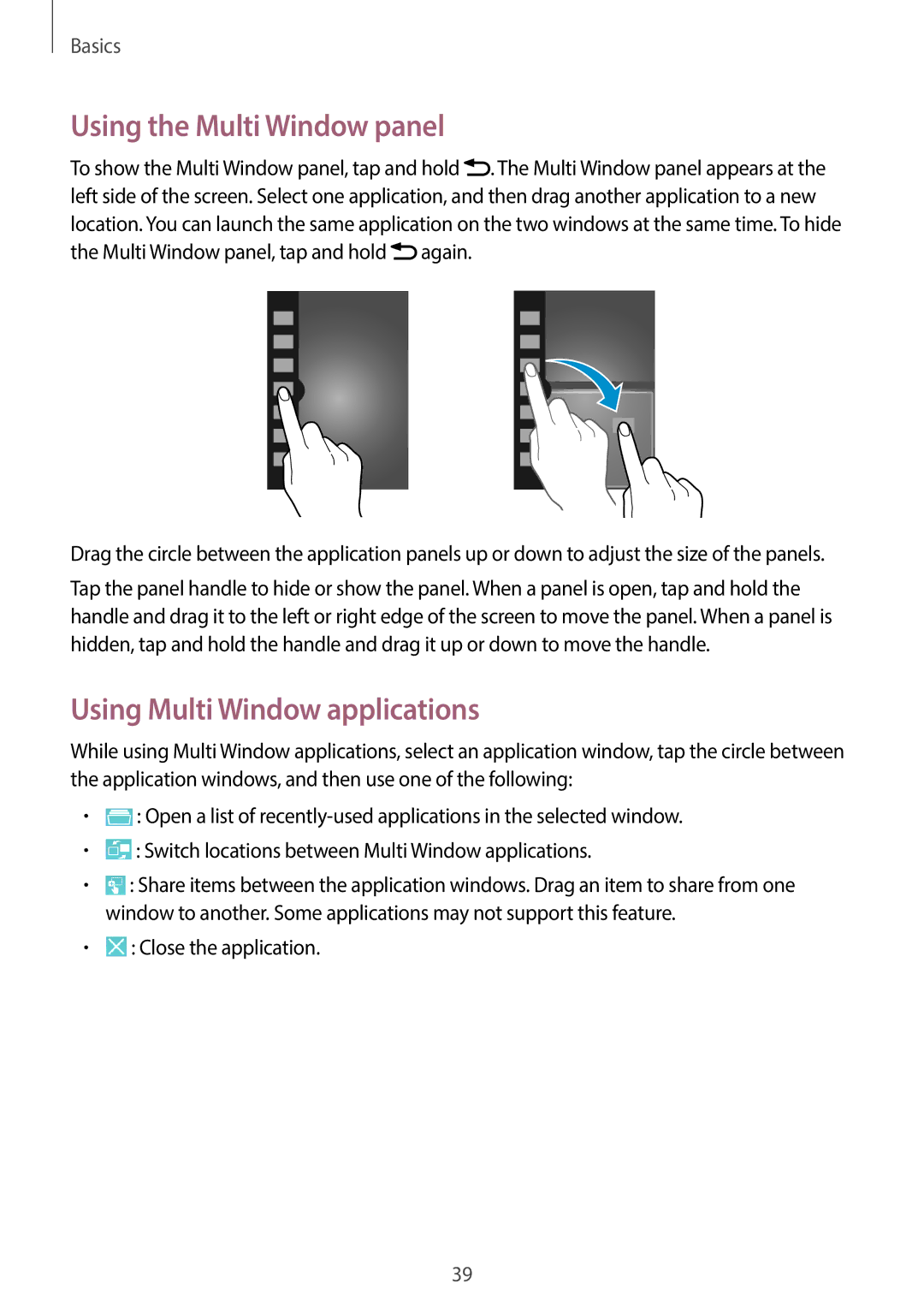Basics
Using the Multi Window panel
To show the Multi Window panel, tap and hold ![]() . The Multi Window panel appears at the left side of the screen. Select one application, and then drag another application to a new location. You can launch the same application on the two windows at the same time. To hide the Multi Window panel, tap and hold
. The Multi Window panel appears at the left side of the screen. Select one application, and then drag another application to a new location. You can launch the same application on the two windows at the same time. To hide the Multi Window panel, tap and hold ![]() again.
again.
Drag the circle between the application panels up or down to adjust the size of the panels.
Tap the panel handle to hide or show the panel. When a panel is open, tap and hold the handle and drag it to the left or right edge of the screen to move the panel. When a panel is hidden, tap and hold the handle and drag it up or down to move the handle.
Using Multi Window applications
While using Multi Window applications, select an application window, tap the circle between the application windows, and then use one of the following:
•![]() : Open a list of
: Open a list of
•![]() : Switch locations between Multi Window applications.
: Switch locations between Multi Window applications.
•![]() : Share items between the application windows. Drag an item to share from one window to another. Some applications may not support this feature.
: Share items between the application windows. Drag an item to share from one window to another. Some applications may not support this feature.
•![]() : Close the application.
: Close the application.
39