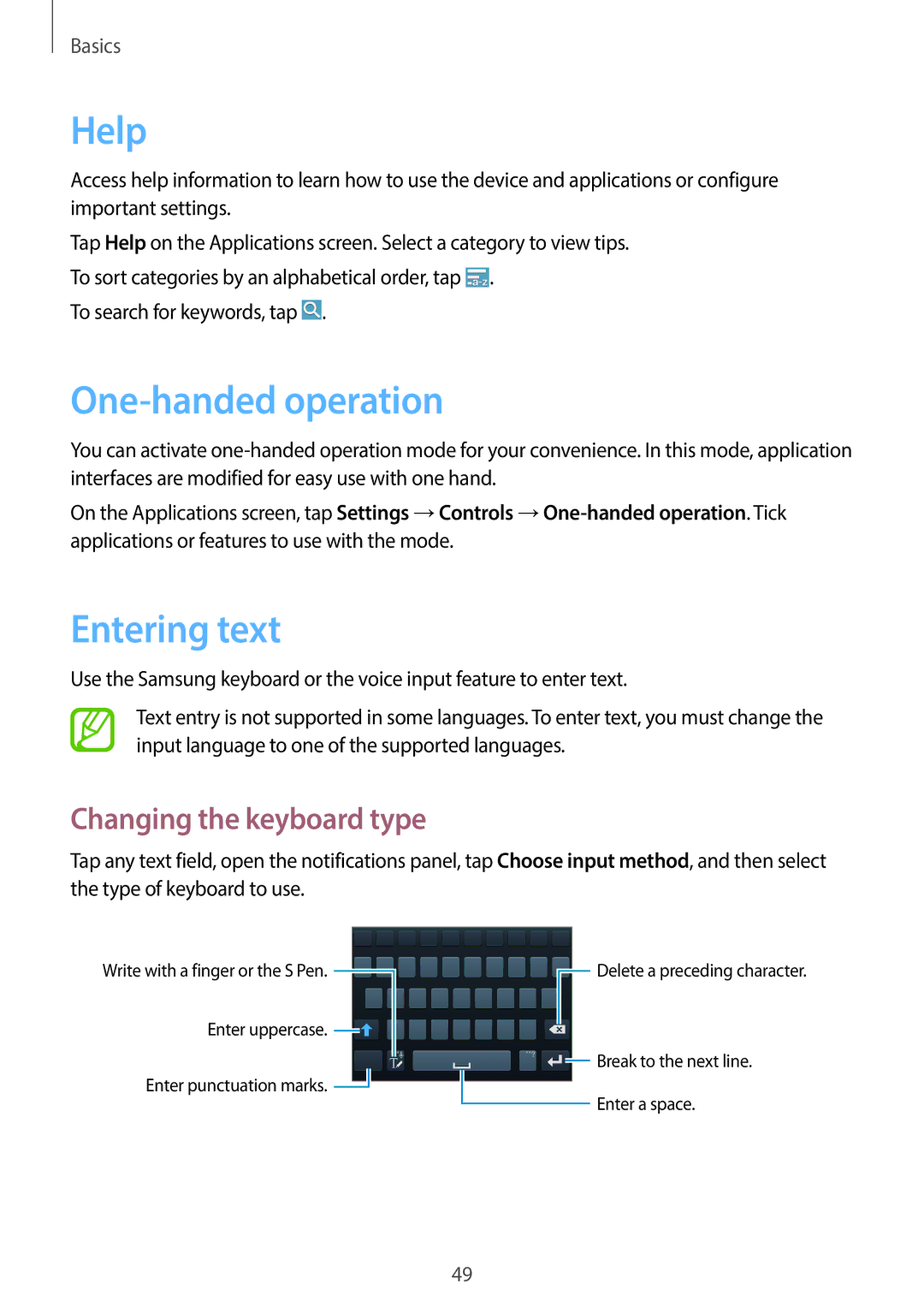Basics
Help
Access help information to learn how to use the device and applications or configure important settings.
Tap Help on the Applications screen. Select a category to view tips. To sort categories by an alphabetical order, tap ![]() .
.
To search for keywords, tap ![]() .
.
One-handed operation
You can activate
On the Applications screen, tap Settings →Controls
Entering text
Use the Samsung keyboard or the voice input feature to enter text.
Text entry is not supported in some languages. To enter text, you must change the input language to one of the supported languages.
Changing the keyboard type
Tap any text field, open the notifications panel, tap Choose input method, and then select the type of keyboard to use.
Write with a finger or the S Pen. ![]()
Enter uppercase. ![]()
Enter punctuation marks. ![]()
![]() Delete a preceding character.
Delete a preceding character.
![]() Break to the next line.
Break to the next line.
Enter a space.
49