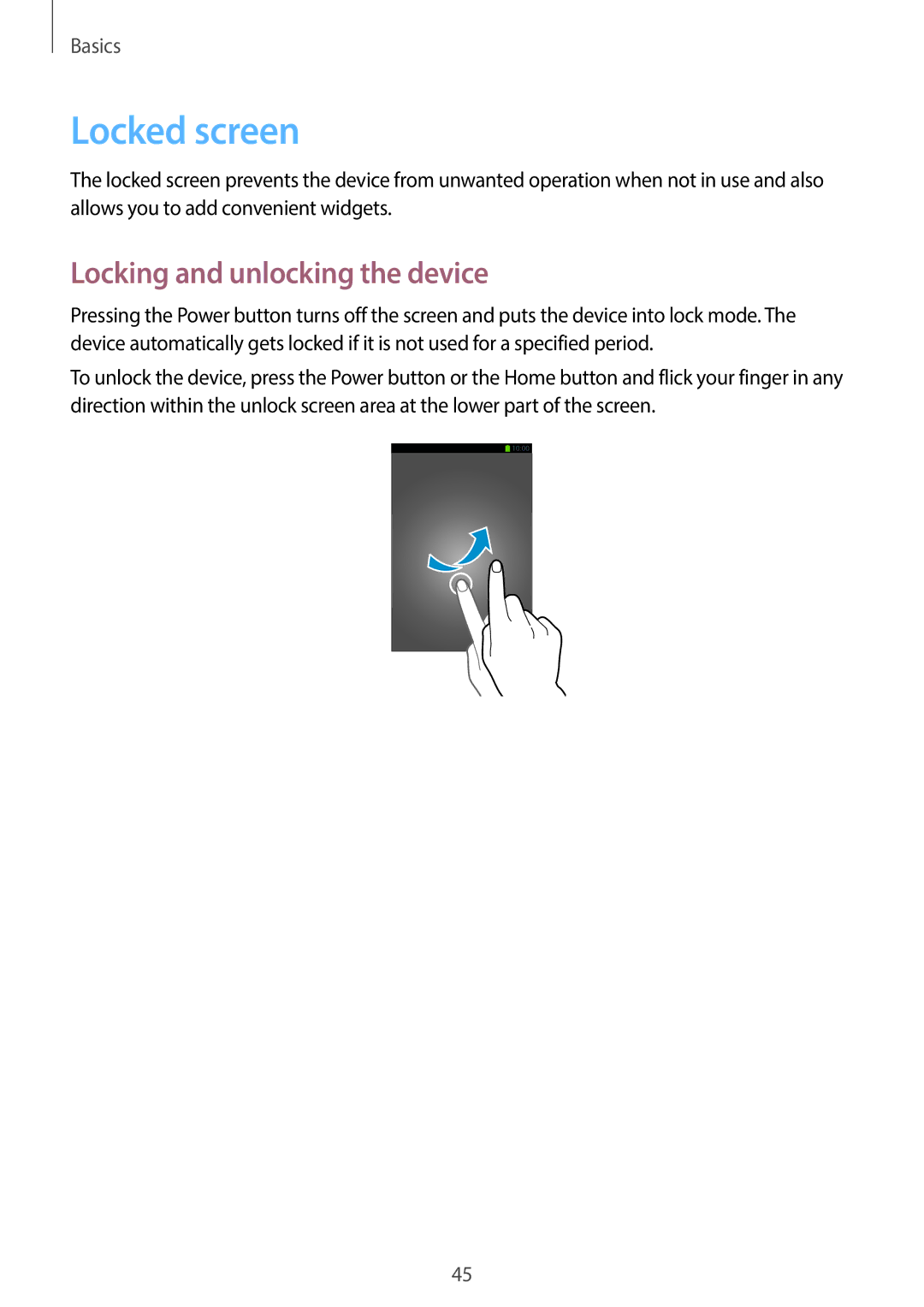Basics
Locked screen
The locked screen prevents the device from unwanted operation when not in use and also allows you to add convenient widgets.
Locking and unlocking the device
Pressing the Power button turns off the screen and puts the device into lock mode. The device automatically gets locked if it is not used for a specified period.
To unlock the device, press the Power button or the Home button and flick your finger in any direction within the unlock screen area at the lower part of the screen.
45