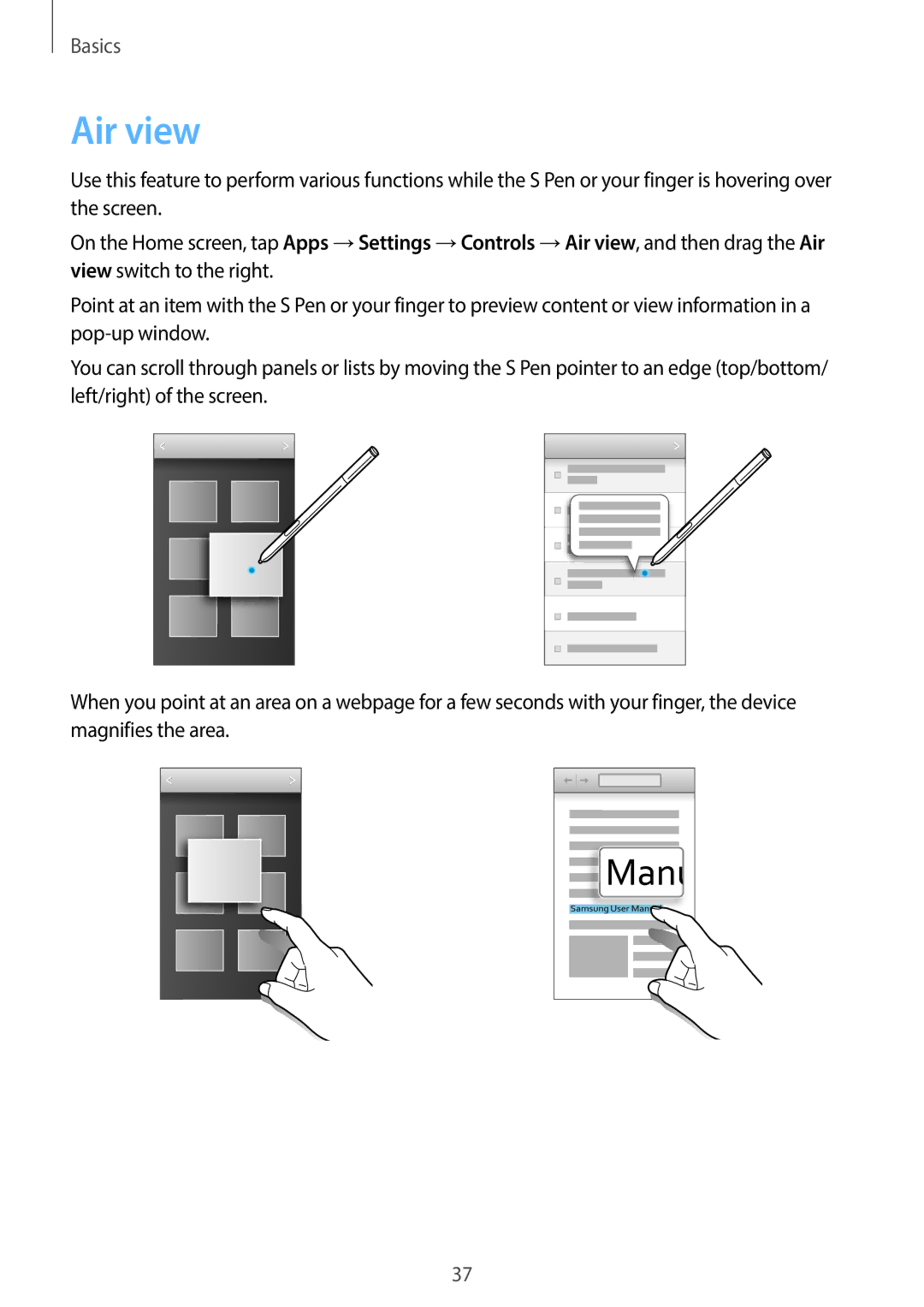Basics
Air view
Use this feature to perform various functions while the S Pen or your finger is hovering over the screen.
On the Home screen, tap Apps →Settings →Controls →Air view, and then drag the Air view switch to the right.
Point at an item with the S Pen or your finger to preview content or view information in a
You can scroll through panels or lists by moving the S Pen pointer to an edge (top/bottom/ left/right) of the screen.
When you point at an area on a webpage for a few seconds with your finger, the device magnifies the area.
37