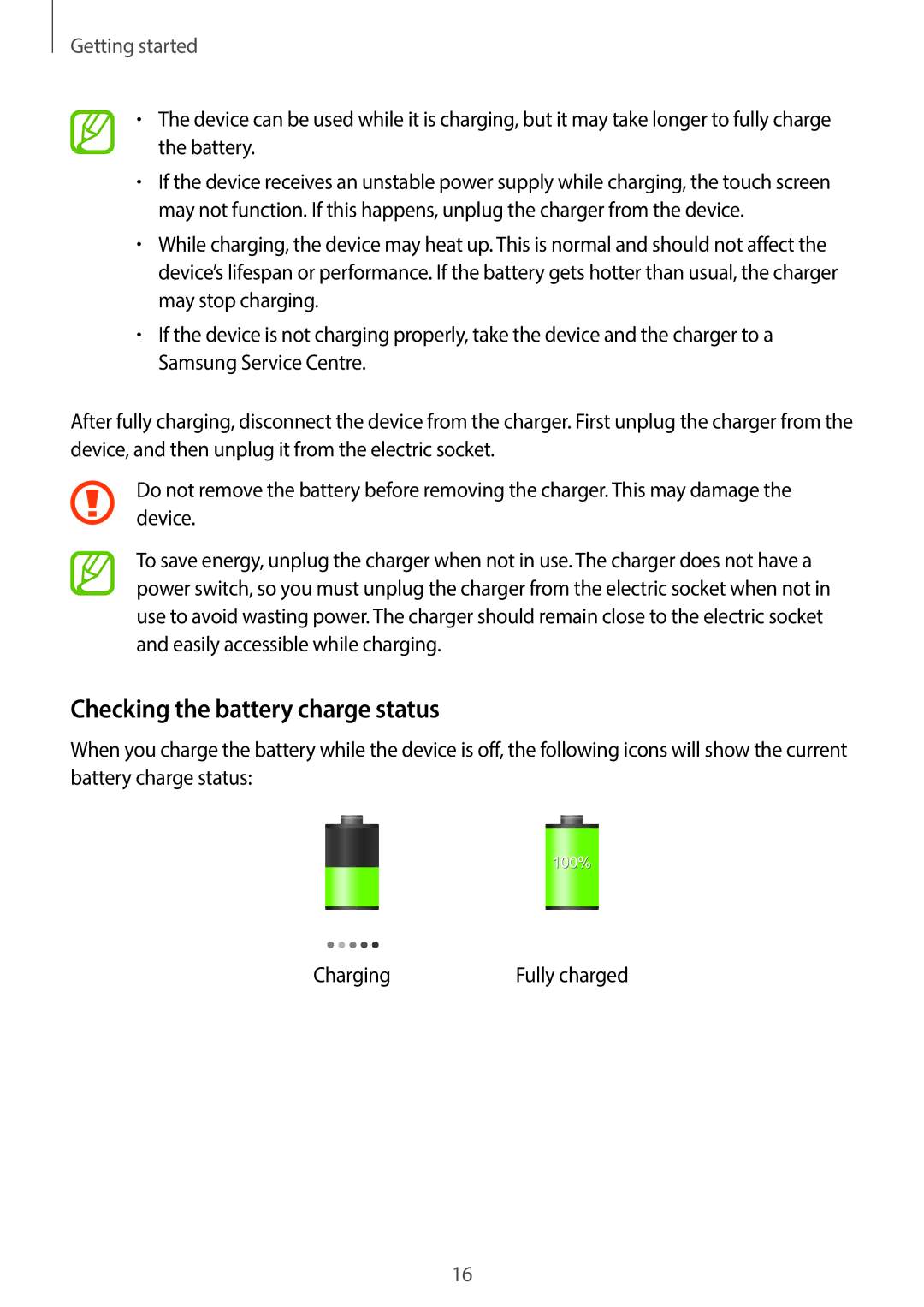Getting started
•The device can be used while it is charging, but it may take longer to fully charge the battery.
•If the device receives an unstable power supply while charging, the touch screen may not function. If this happens, unplug the charger from the device.
•While charging, the device may heat up. This is normal and should not affect the device’s lifespan or performance. If the battery gets hotter than usual, the charger may stop charging.
•If the device is not charging properly, take the device and the charger to a Samsung Service Centre.
After fully charging, disconnect the device from the charger. First unplug the charger from the device, and then unplug it from the electric socket.
Do not remove the battery before removing the charger. This may damage the device.
To save energy, unplug the charger when not in use. The charger does not have a power switch, so you must unplug the charger from the electric socket when not in use to avoid wasting power. The charger should remain close to the electric socket and easily accessible while charging.
Checking the battery charge status
When you charge the battery while the device is off, the following icons will show the current battery charge status:
Charging | Fully charged |
16