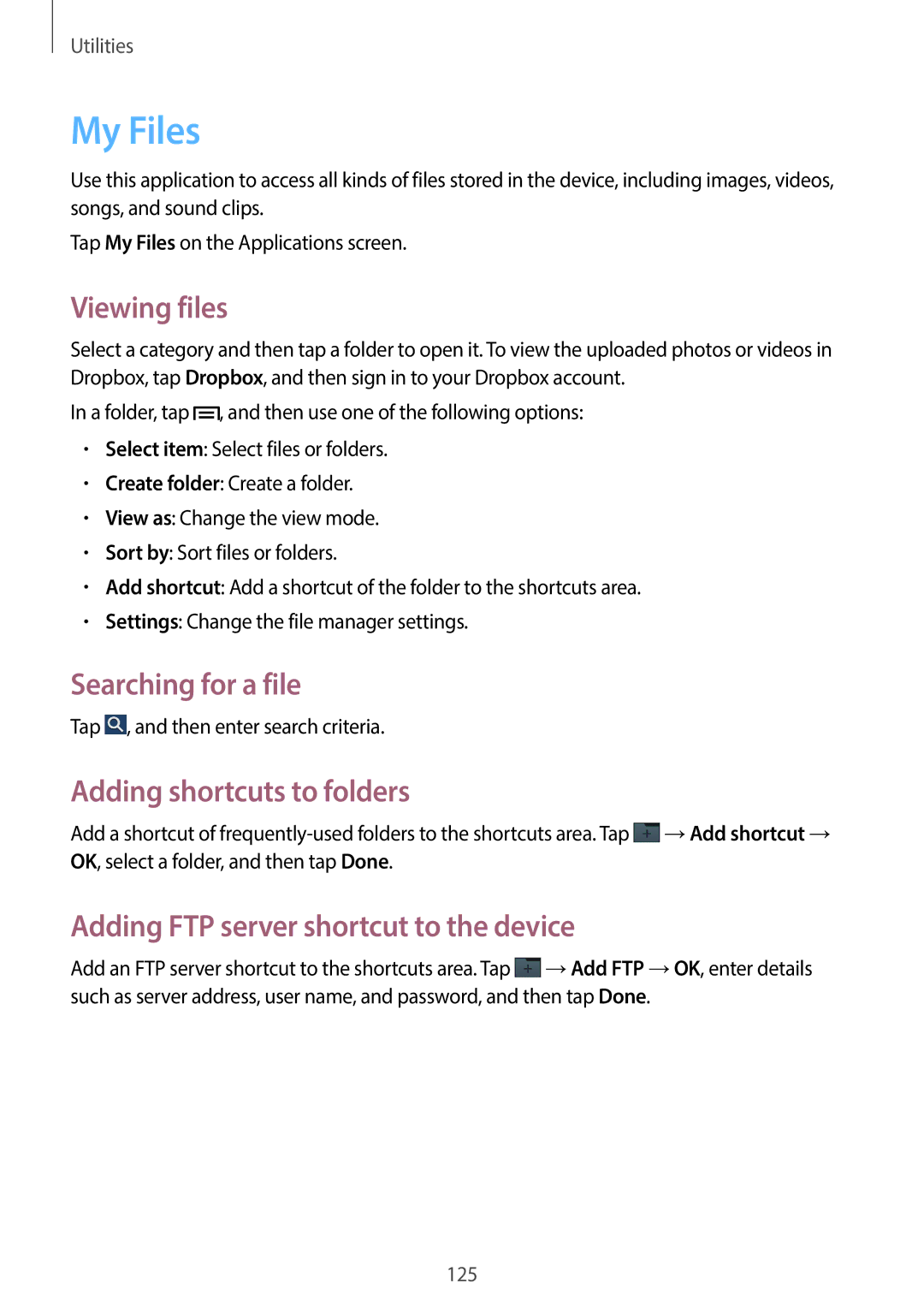Utilities
My Files
Use this application to access all kinds of files stored in the device, including images, videos, songs, and sound clips.
Tap My Files on the Applications screen.
Viewing files
Select a category and then tap a folder to open it. To view the uploaded photos or videos in Dropbox, tap Dropbox, and then sign in to your Dropbox account.
In a folder, tap ![]() , and then use one of the following options:
, and then use one of the following options:
•Select item: Select files or folders.
•Create folder: Create a folder.
•View as: Change the view mode.
•Sort by: Sort files or folders.
•Add shortcut: Add a shortcut of the folder to the shortcuts area.
•Settings: Change the file manager settings.
Searching for a file
Tap ![]() , and then enter search criteria.
, and then enter search criteria.
Adding shortcuts to folders
Add a shortcut of ![]() →Add shortcut → OK, select a folder, and then tap Done.
→Add shortcut → OK, select a folder, and then tap Done.
Adding FTP server shortcut to the device
Add an FTP server shortcut to the shortcuts area. Tap ![]() →Add FTP →OK, enter details such as server address, user name, and password, and then tap Done.
→Add FTP →OK, enter details such as server address, user name, and password, and then tap Done.
125