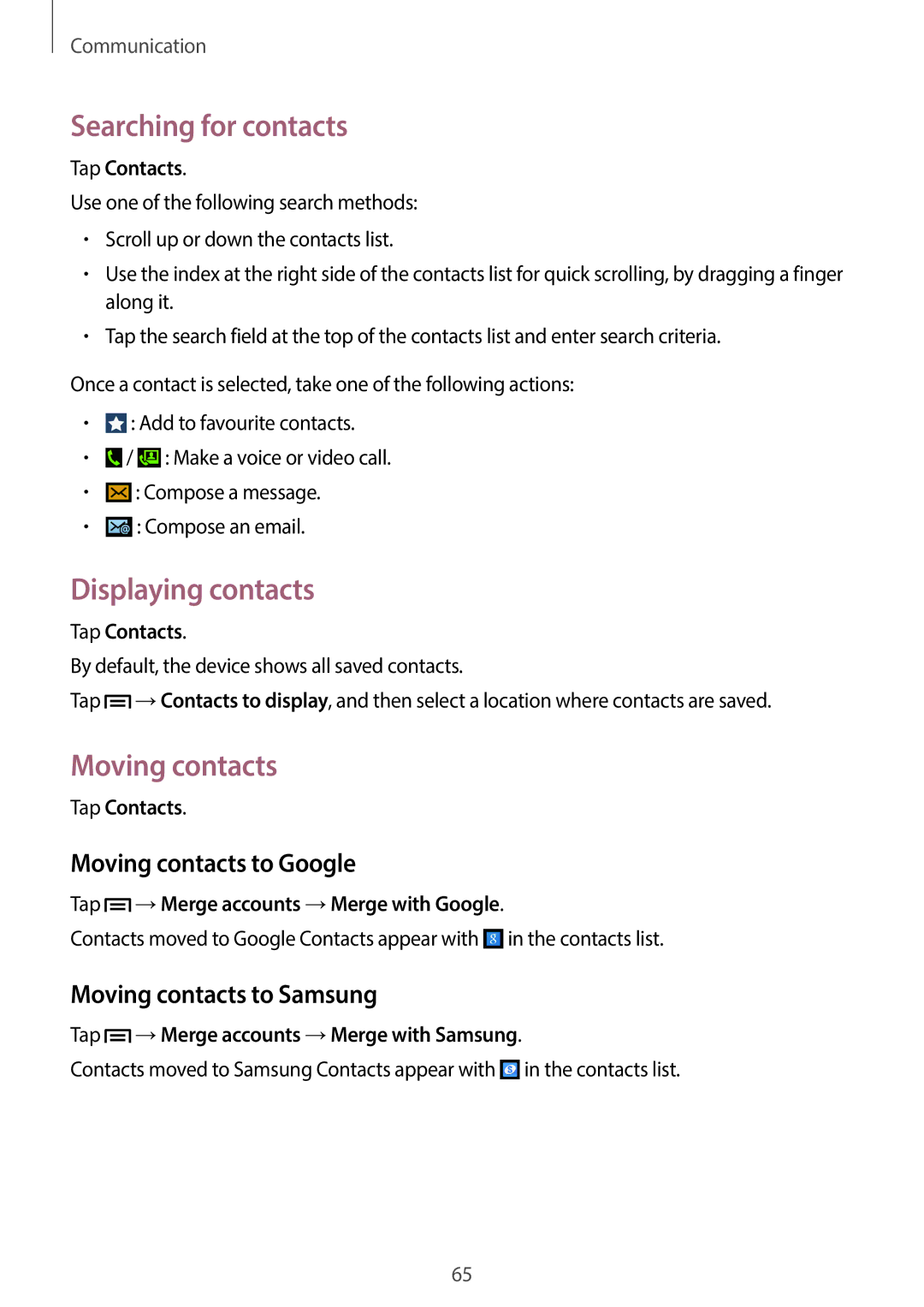Communication
Searching for contacts
Tap Contacts.
Use one of the following search methods:
•Scroll up or down the contacts list.
•Use the index at the right side of the contacts list for quick scrolling, by dragging a finger along it.
•Tap the search field at the top of the contacts list and enter search criteria.
Once a contact is selected, take one of the following actions:
•![]() : Add to favourite contacts.
: Add to favourite contacts.
•![]() /
/ ![]() : Make a voice or video call.
: Make a voice or video call.
•![]() : Compose a message.
: Compose a message.
•![]() : Compose an email.
: Compose an email.
Displaying contacts
Tap Contacts.
By default, the device shows all saved contacts.
Tap ![]() →Contacts to display, and then select a location where contacts are saved.
→Contacts to display, and then select a location where contacts are saved.
Moving contacts
Tap Contacts.
Moving contacts to Google
Tap ![]() →Merge accounts →Merge with Google.
→Merge accounts →Merge with Google.
Contacts moved to Google Contacts appear with ![]() in the contacts list.
in the contacts list.
Moving contacts to Samsung
Tap ![]() →Merge accounts →Merge with Samsung.
→Merge accounts →Merge with Samsung.
Contacts moved to Samsung Contacts appear with ![]() in the contacts list.
in the contacts list.
65