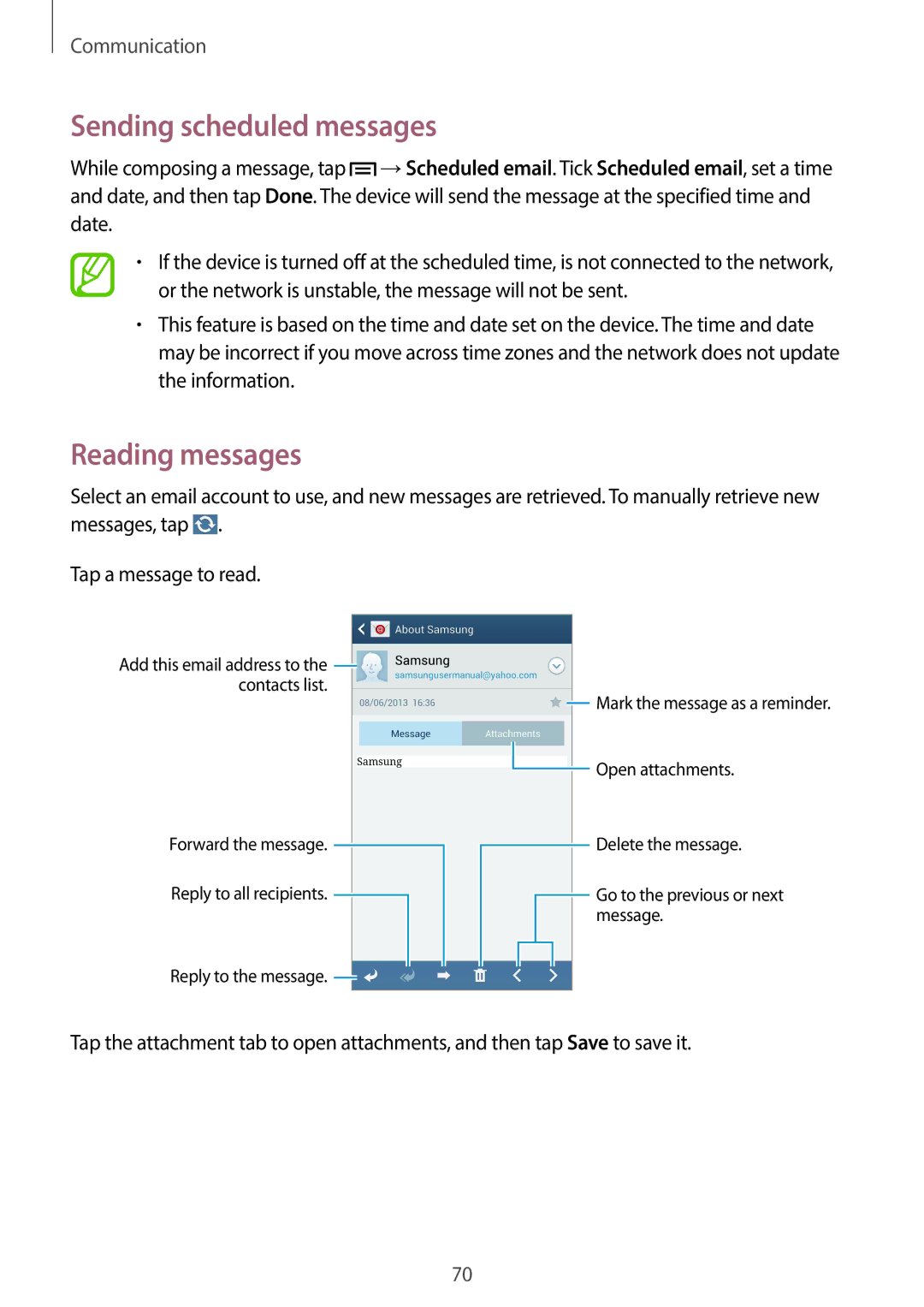Communication
Sending scheduled messages
While composing a message, tap ![]() →Scheduled email. Tick Scheduled email, set a time and date, and then tap Done. The device will send the message at the specified time and date.
→Scheduled email. Tick Scheduled email, set a time and date, and then tap Done. The device will send the message at the specified time and date.
•If the device is turned off at the scheduled time, is not connected to the network, or the network is unstable, the message will not be sent.
•This feature is based on the time and date set on the device. The time and date may be incorrect if you move across time zones and the network does not update the information.
Reading messages
Select an email account to use, and new messages are retrieved. To manually retrieve new messages, tap ![]() .
.
Tap a message to read.
Add this email address to the ![]() contacts list.
contacts list.
Forward the message. ![]()
Reply to all recipients. ![]()
![]() Mark the message as a reminder.
Mark the message as a reminder.
![]() Open attachments.
Open attachments.
![]() Delete the message.
Delete the message.
![]() Go to the previous or next message.
Go to the previous or next message.
Reply to the message. ![]()
Tap the attachment tab to open attachments, and then tap Save to save it.
70