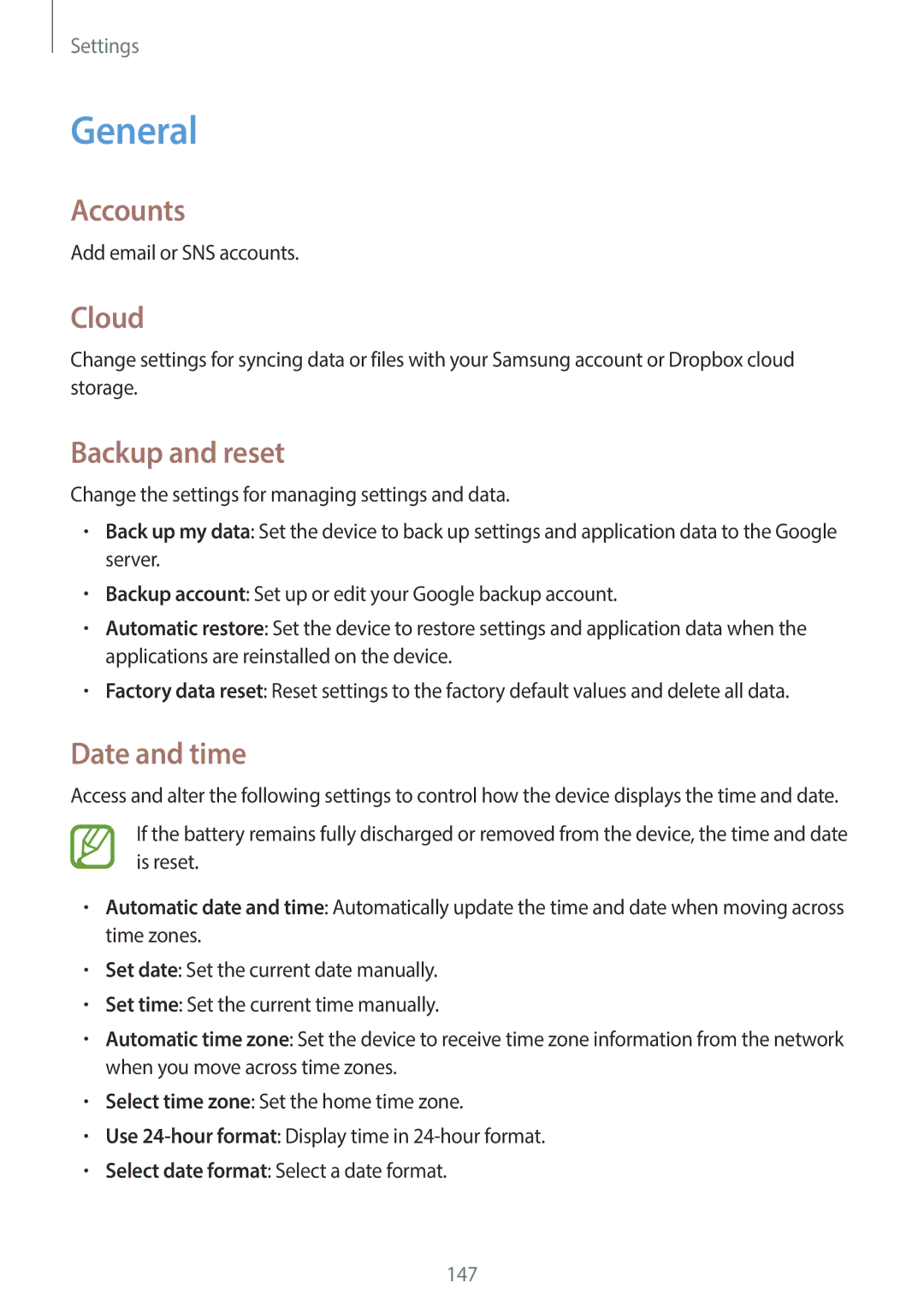Settings
General
Accounts
Add email or SNS accounts.
Cloud
Change settings for syncing data or files with your Samsung account or Dropbox cloud storage.
Backup and reset
Change the settings for managing settings and data.
•Back up my data: Set the device to back up settings and application data to the Google server.
•Backup account: Set up or edit your Google backup account.
•Automatic restore: Set the device to restore settings and application data when the applications are reinstalled on the device.
•Factory data reset: Reset settings to the factory default values and delete all data.
Date and time
Access and alter the following settings to control how the device displays the time and date.
If the battery remains fully discharged or removed from the device, the time and date is reset.
•Automatic date and time: Automatically update the time and date when moving across time zones.
•Set date: Set the current date manually.
•Set time: Set the current time manually.
•Automatic time zone: Set the device to receive time zone information from the network when you move across time zones.
•Select time zone: Set the home time zone.
•Use
•Select date format: Select a date format.
147