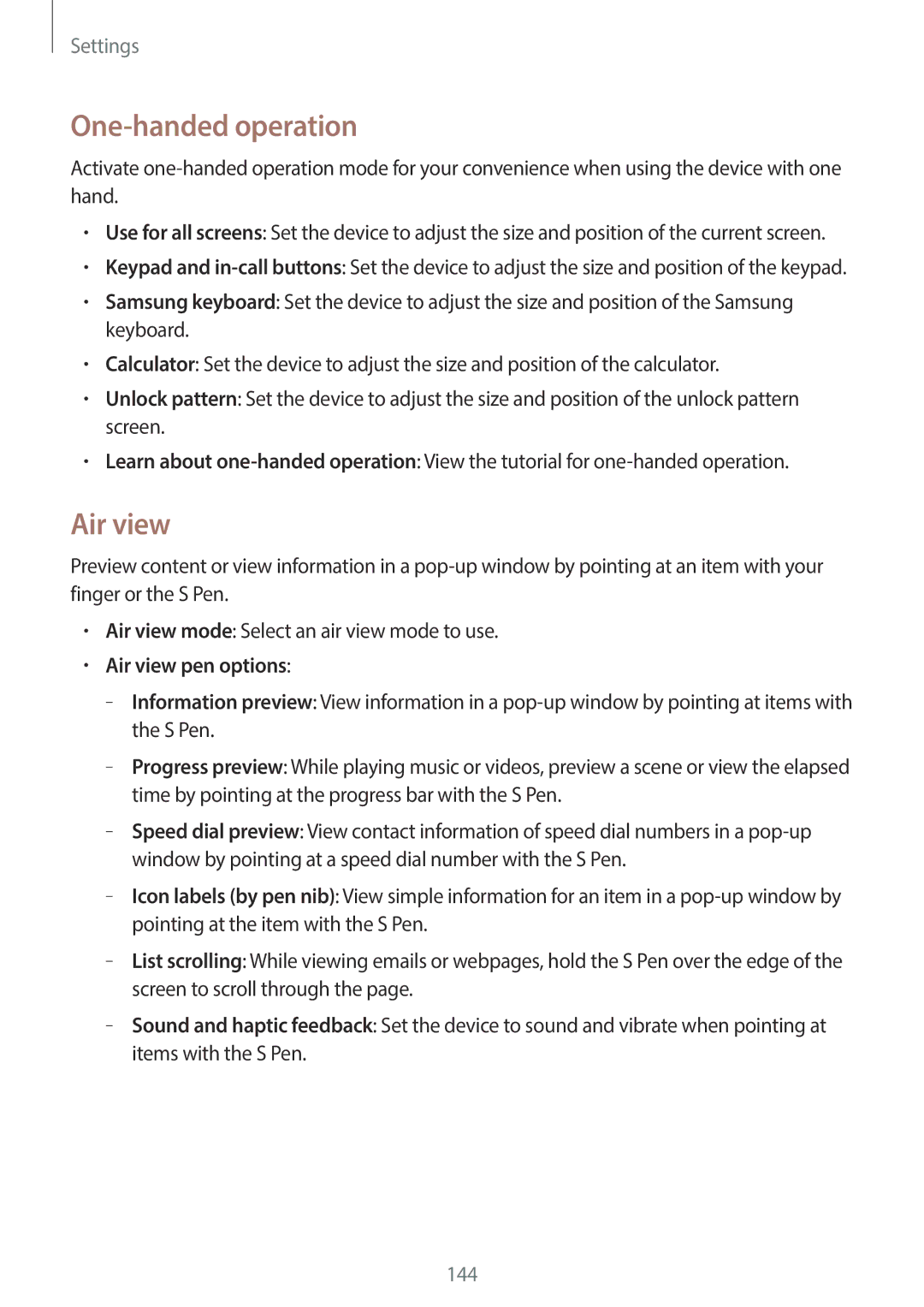Settings
One-handed operation
Activate one-handed operation mode for your convenience when using the device with one hand.
•Use for all screens: Set the device to adjust the size and position of the current screen.
•Keypad and in-call buttons: Set the device to adjust the size and position of the keypad.
•Samsung keyboard: Set the device to adjust the size and position of the Samsung keyboard.
•Calculator: Set the device to adjust the size and position of the calculator.
•Unlock pattern: Set the device to adjust the size and position of the unlock pattern screen.
•Learn about one-handed operation: View the tutorial for one-handed operation.
Air view
Preview content or view information in a pop-up window by pointing at an item with your finger or the S Pen.
•Air view mode: Select an air view mode to use.
•Air view pen options:
––Information preview: View information in a pop-up window by pointing at items with the S Pen.
––Progress preview: While playing music or videos, preview a scene or view the elapsed time by pointing at the progress bar with the S Pen.
––Speed dial preview: View contact information of speed dial numbers in a pop-up window by pointing at a speed dial number with the S Pen.
––Icon labels (by pen nib): View simple information for an item in a pop-up window by pointing at the item with the S Pen.
––List scrolling: While viewing emails or webpages, hold the S Pen over the edge of the screen to scroll through the page.
––Sound and haptic feedback: Set the device to sound and vibrate when pointing at items with the S Pen.