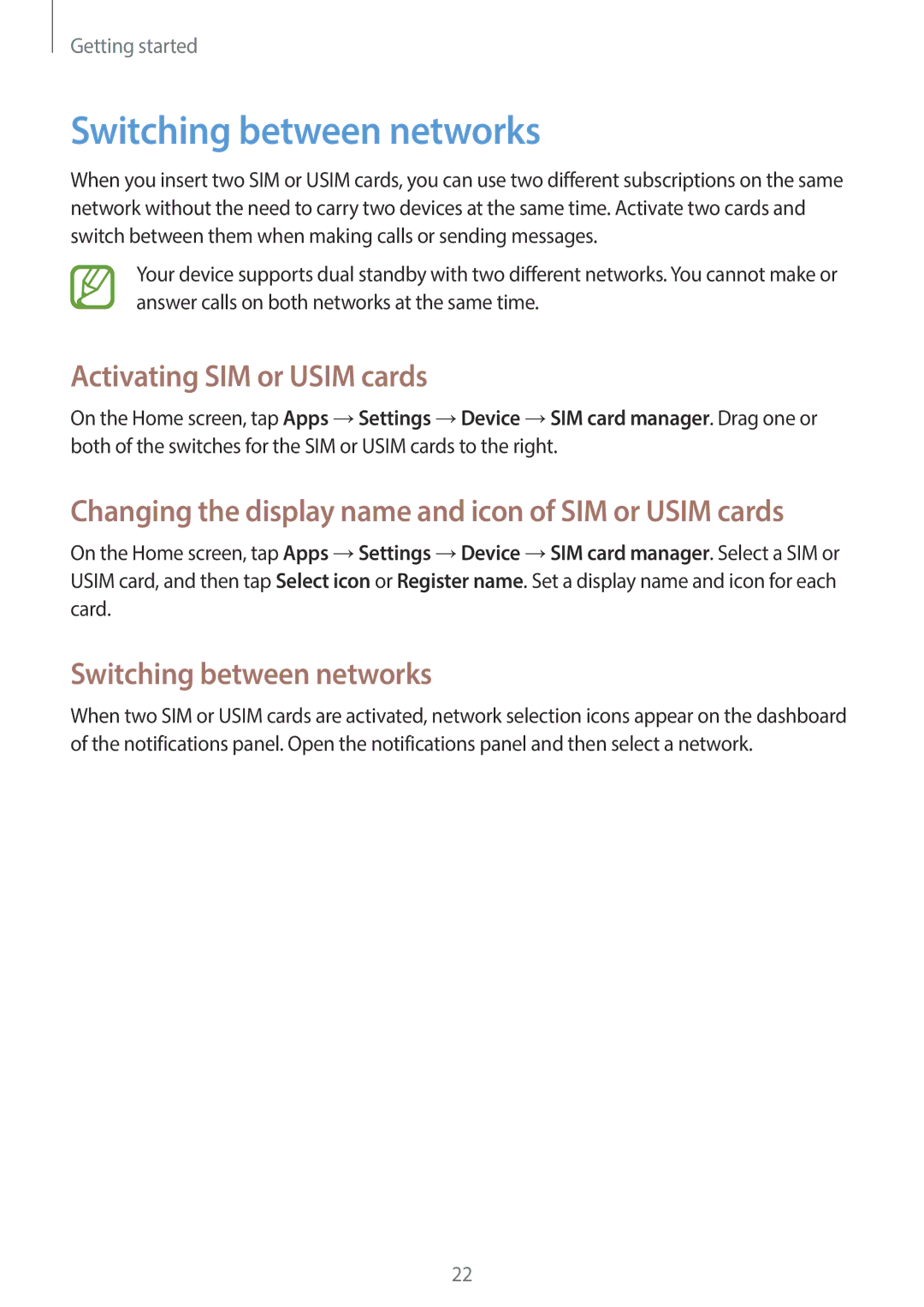Getting started
Switching between networks
When you insert two SIM or USIM cards, you can use two different subscriptions on the same network without the need to carry two devices at the same time. Activate two cards and switch between them when making calls or sending messages.
Your device supports dual standby with two different networks. You cannot make or answer calls on both networks at the same time.
Activating SIM or USIM cards
On the Home screen, tap Apps →Settings →Device →SIM card manager. Drag one or both of the switches for the SIM or USIM cards to the right.
Changing the display name and icon of SIM or USIM cards
On the Home screen, tap Apps →Settings →Device →SIM card manager. Select a SIM or USIM card, and then tap Select icon or Register name. Set a display name and icon for each card.
Switching between networks
When two SIM or USIM cards are activated, network selection icons appear on the dashboard of the notifications panel. Open the notifications panel and then select a network.
22