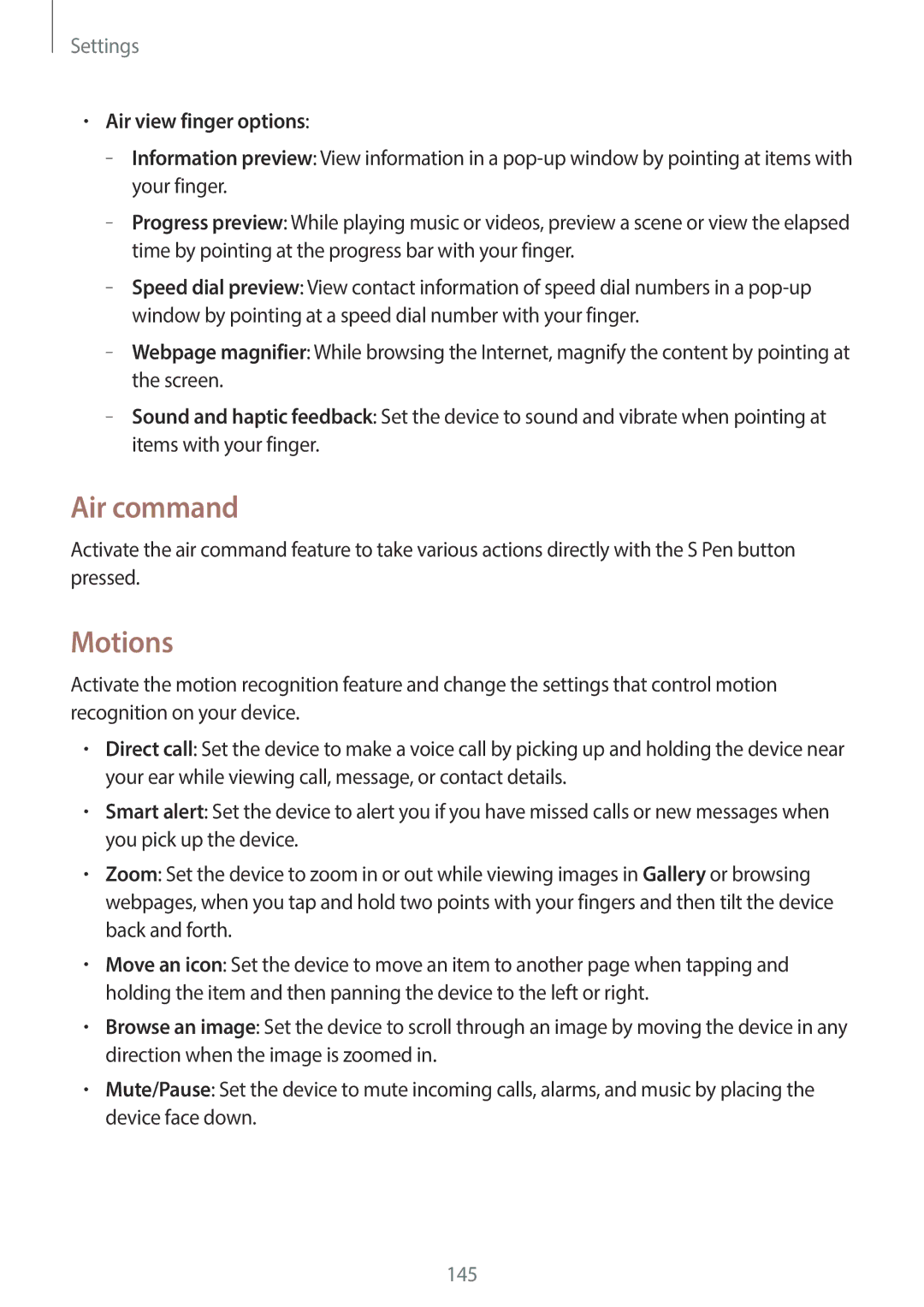Settings
•Air view finger options:
–
–
–
–
–
Air command
Activate the air command feature to take various actions directly with the S Pen button pressed.
Motions
Activate the motion recognition feature and change the settings that control motion recognition on your device.
•Direct call: Set the device to make a voice call by picking up and holding the device near your ear while viewing call, message, or contact details.
•Smart alert: Set the device to alert you if you have missed calls or new messages when you pick up the device.
•Zoom: Set the device to zoom in or out while viewing images in Gallery or browsing webpages, when you tap and hold two points with your fingers and then tilt the device back and forth.
•Move an icon: Set the device to move an item to another page when tapping and holding the item and then panning the device to the left or right.
•Browse an image: Set the device to scroll through an image by moving the device in any direction when the image is zoomed in.
•Mute/Pause: Set the device to mute incoming calls, alarms, and music by placing the device face down.
145