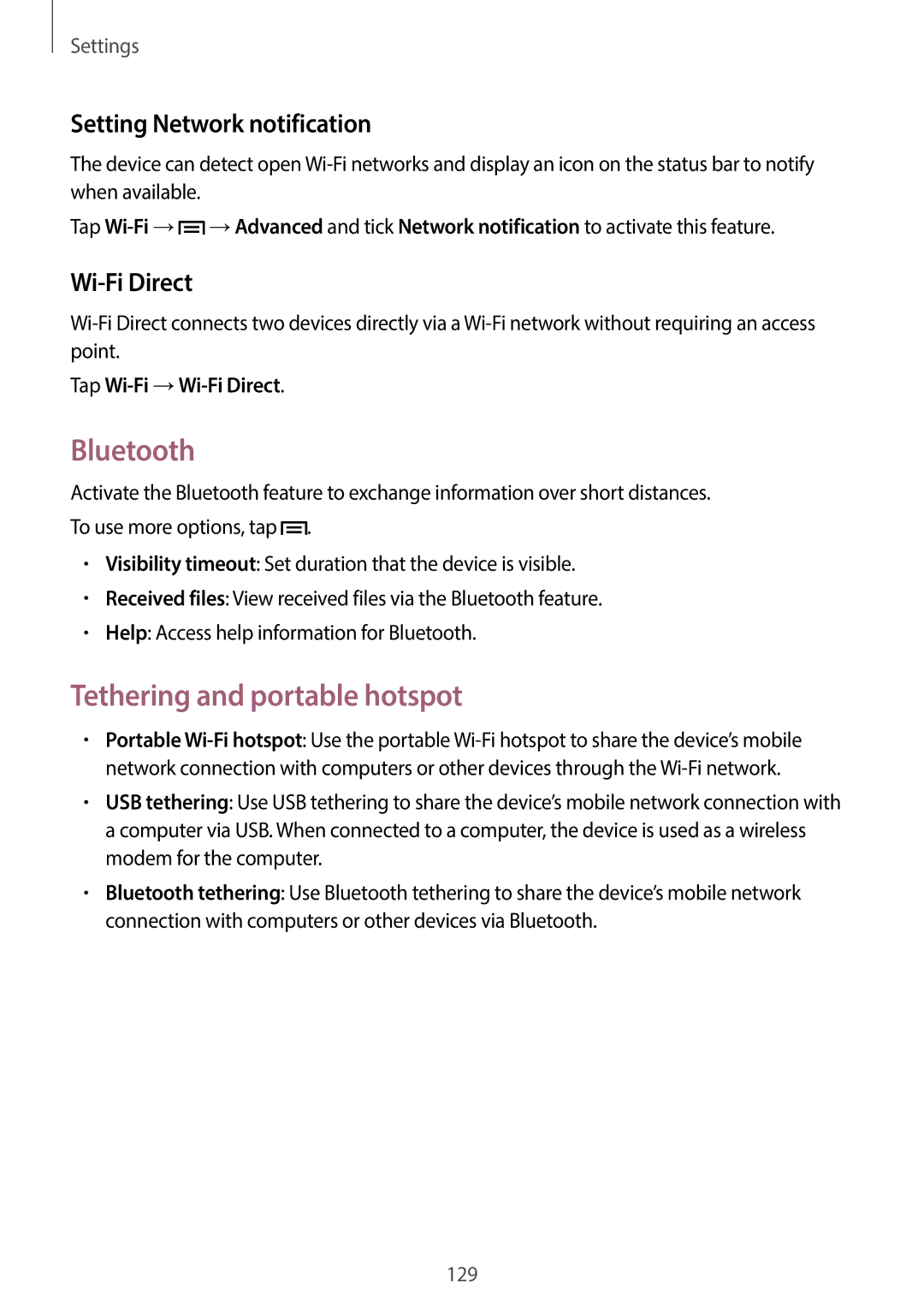Settings
Setting Network notification
The device can detect open
Tap ![]() →Advanced and tick Network notification to activate this feature.
→Advanced and tick Network notification to activate this feature.
Wi-Fi Direct
Tap Wi-Fi →Wi-Fi Direct.
Bluetooth
Activate the Bluetooth feature to exchange information over short distances. To use more options, tap ![]() .
.
•Visibility timeout: Set duration that the device is visible.
•Received files: View received files via the Bluetooth feature.
•Help: Access help information for Bluetooth.
Tethering and portable hotspot
•Portable
•USB tethering: Use USB tethering to share the device’s mobile network connection with a computer via USB. When connected to a computer, the device is used as a wireless modem for the computer.
•Bluetooth tethering: Use Bluetooth tethering to share the device’s mobile network connection with computers or other devices via Bluetooth.
129