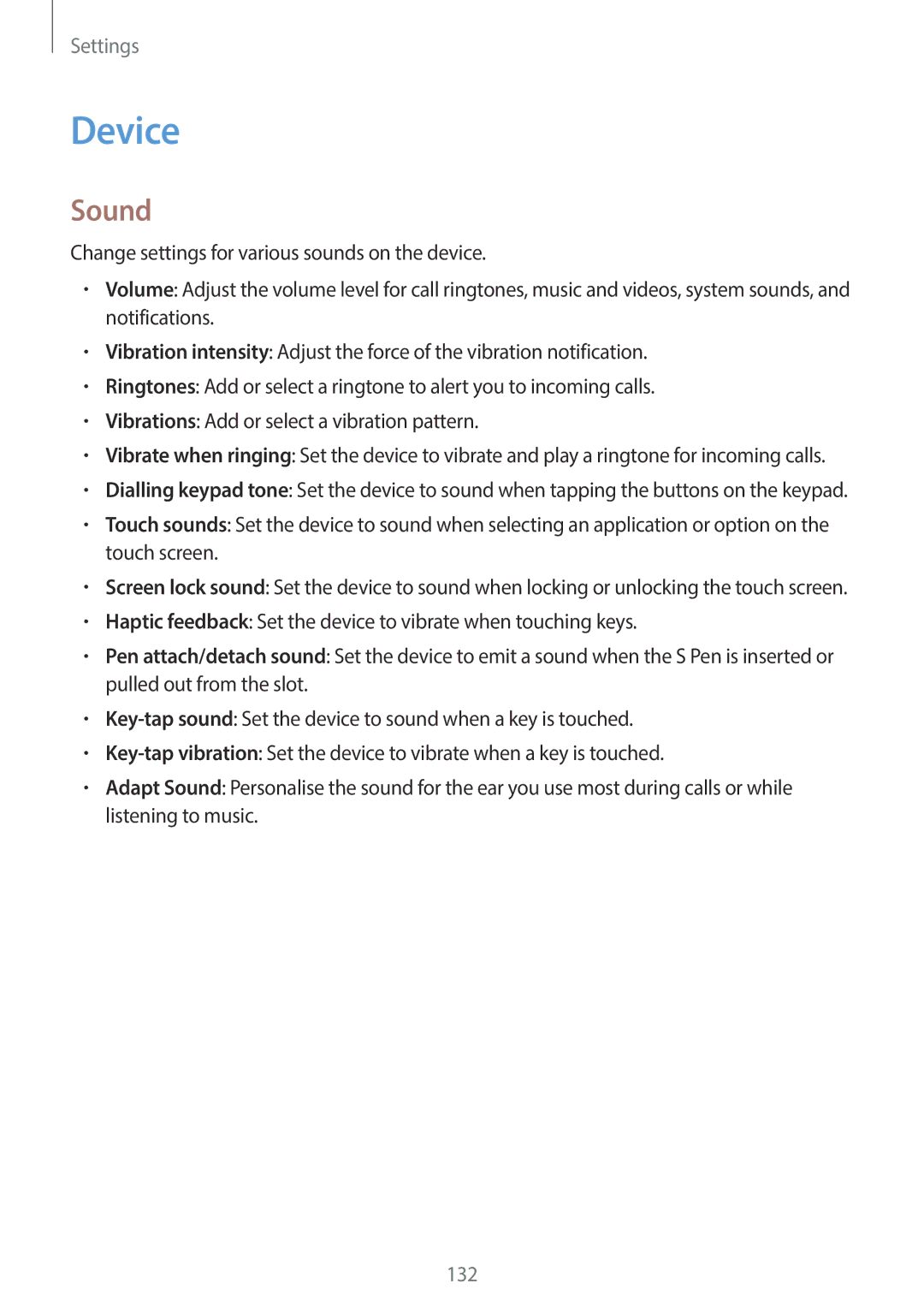Settings
Device
Sound
Change settings for various sounds on the device.
•Volume: Adjust the volume level for call ringtones, music and videos, system sounds, and notifications.
•Vibration intensity: Adjust the force of the vibration notification.
•Ringtones: Add or select a ringtone to alert you to incoming calls.
•Vibrations: Add or select a vibration pattern.
•Vibrate when ringing: Set the device to vibrate and play a ringtone for incoming calls.
•Dialling keypad tone: Set the device to sound when tapping the buttons on the keypad.
•Touch sounds: Set the device to sound when selecting an application or option on the touch screen.
•Screen lock sound: Set the device to sound when locking or unlocking the touch screen.
•Haptic feedback: Set the device to vibrate when touching keys.
•Pen attach/detach sound: Set the device to emit a sound when the S Pen is inserted or pulled out from the slot.
•
•
•Adapt Sound: Personalise the sound for the ear you use most during calls or while listening to music.
132