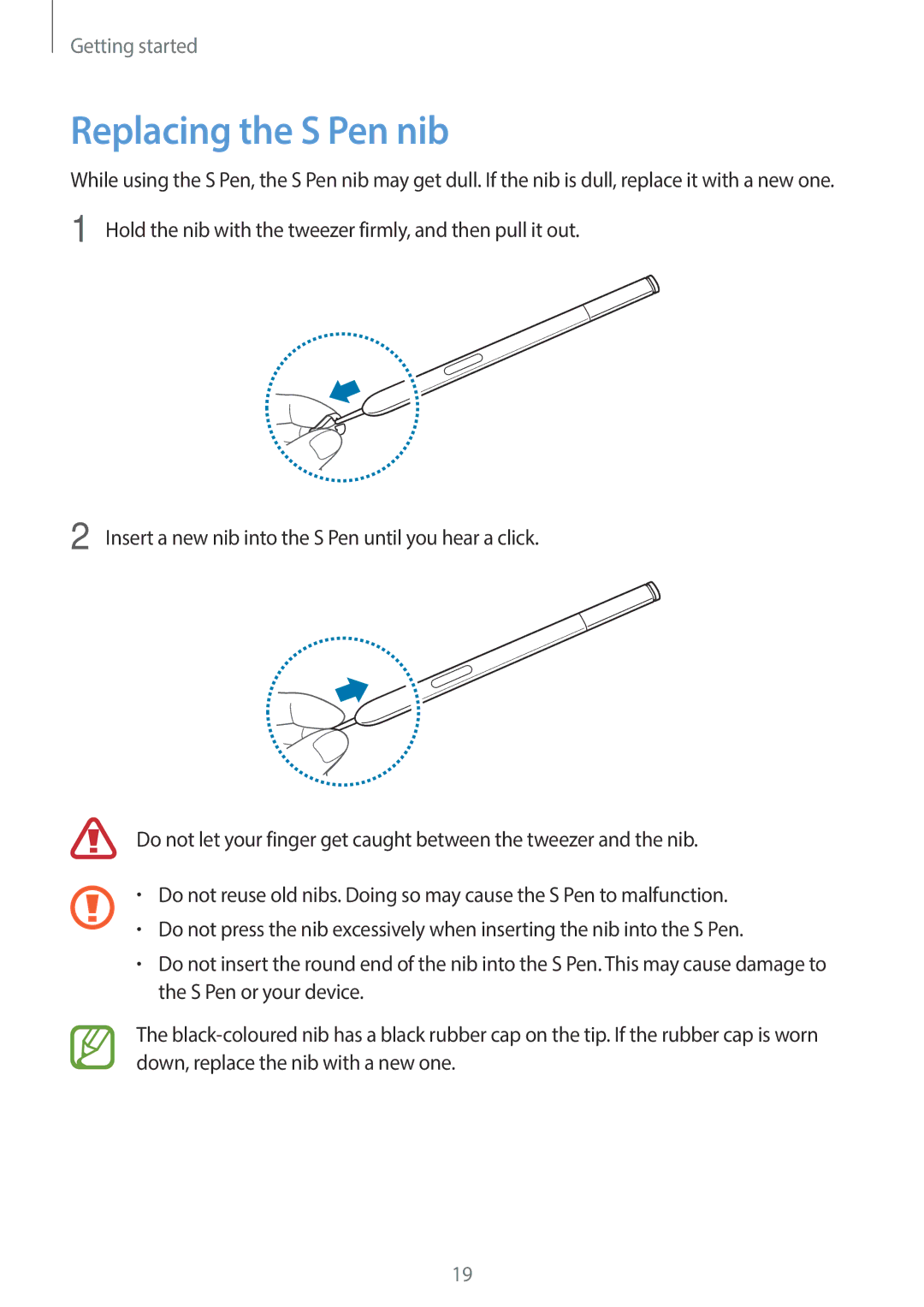Getting started
Replacing the S Pen nib
While using the S Pen, the S Pen nib may get dull. If the nib is dull, replace it with a new one. 1 Hold the nib with the tweezer firmly, and then pull it out.
2 Insert a new nib into the S Pen until you hear a click.
Do not let your finger get caught between the tweezer and the nib.
•Do not reuse old nibs. Doing so may cause the S Pen to malfunction.
• Do not press the nib excessively when inserting the nib into the S Pen.
•Do not insert the round end of the nib into the S Pen. This may cause damage to the S Pen or your device.
The
19