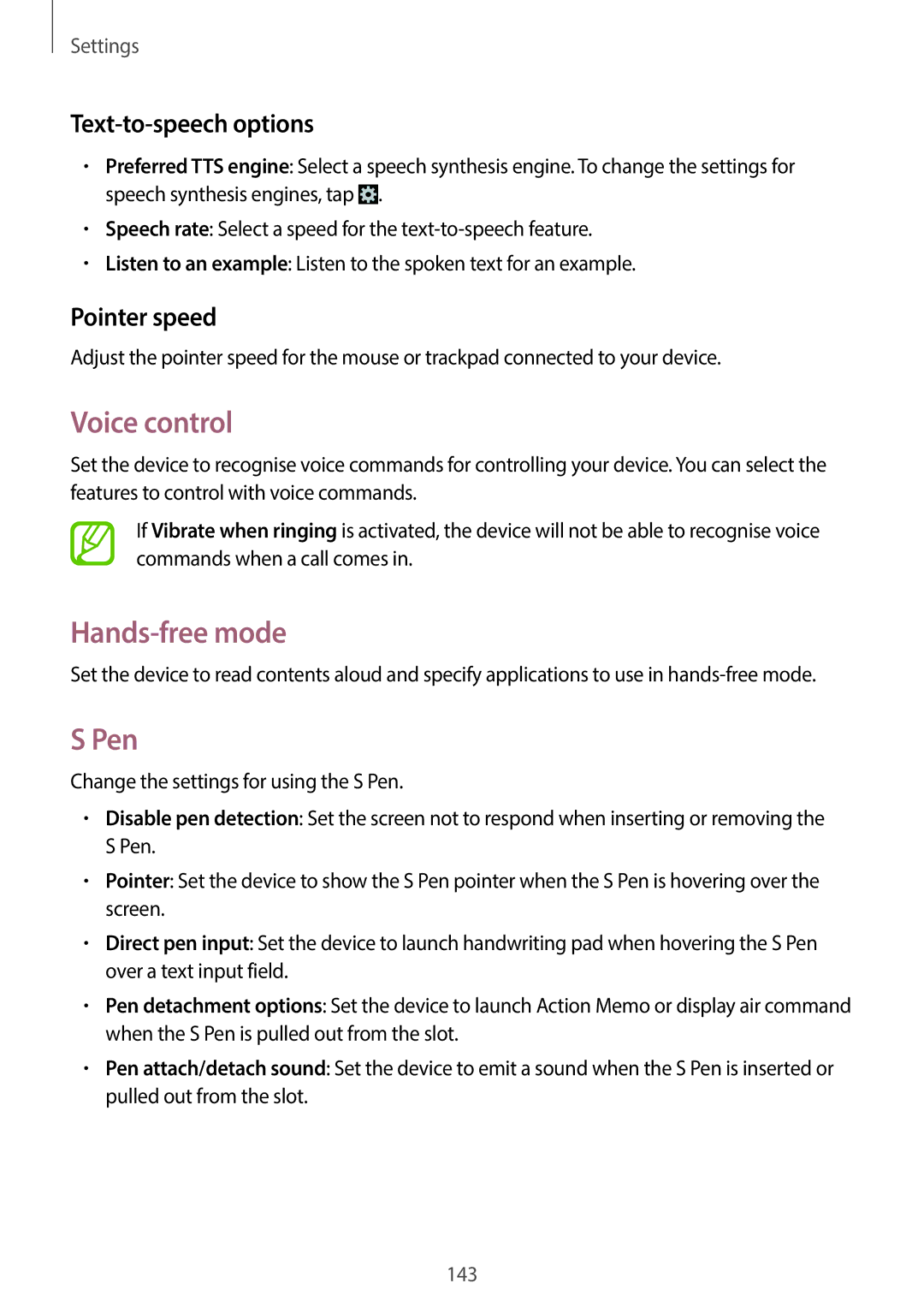Settings
Text-to-speech options
•Preferred TTS engine: Select a speech synthesis engine. To change the settings for speech synthesis engines, tap ![]() .
.
•Speech rate: Select a speed for the
•Listen to an example: Listen to the spoken text for an example.
Pointer speed
Adjust the pointer speed for the mouse or trackpad connected to your device.
Voice control
Set the device to recognise voice commands for controlling your device. You can select the features to control with voice commands.
If Vibrate when ringing is activated, the device will not be able to recognise voice commands when a call comes in.
Hands-free mode
Set the device to read contents aloud and specify applications to use in
S Pen
Change the settings for using the S Pen.
•Disable pen detection: Set the screen not to respond when inserting or removing the S Pen.
•Pointer: Set the device to show the S Pen pointer when the S Pen is hovering over the screen.
•Direct pen input: Set the device to launch handwriting pad when hovering the S Pen over a text input field.
•Pen detachment options: Set the device to launch Action Memo or display air command when the S Pen is pulled out from the slot.
•Pen attach/detach sound: Set the device to emit a sound when the S Pen is inserted or pulled out from the slot.
143