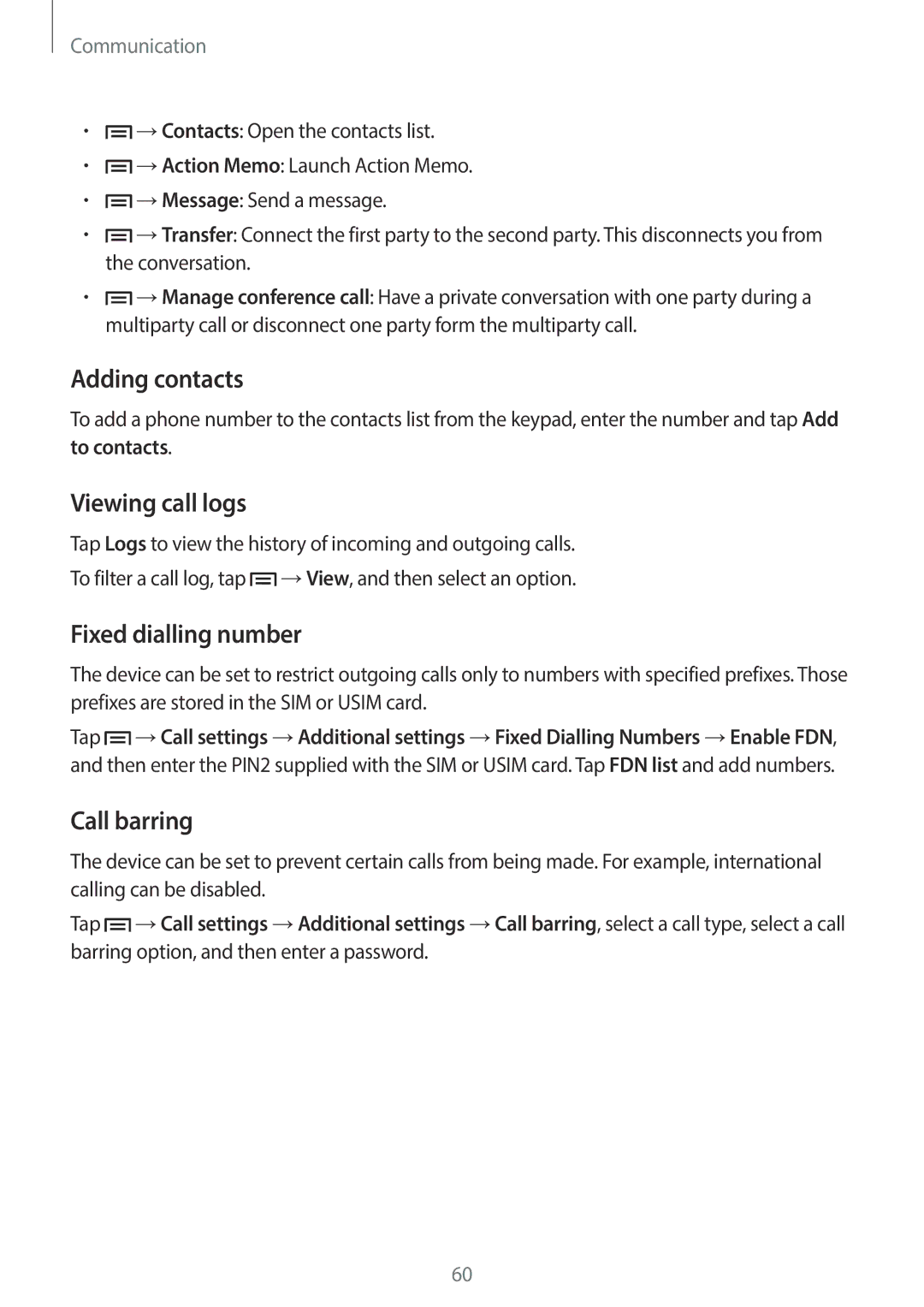Communication
•![]() →Contacts: Open the contacts list.
→Contacts: Open the contacts list.
•![]() →Action Memo: Launch Action Memo.
→Action Memo: Launch Action Memo.
•![]() →Message: Send a message.
→Message: Send a message.
•![]() →Transfer: Connect the first party to the second party. This disconnects you from the conversation.
→Transfer: Connect the first party to the second party. This disconnects you from the conversation.
•![]() →Manage conference call: Have a private conversation with one party during a multiparty call or disconnect one party form the multiparty call.
→Manage conference call: Have a private conversation with one party during a multiparty call or disconnect one party form the multiparty call.
Adding contacts
To add a phone number to the contacts list from the keypad, enter the number and tap Add to contacts.
Viewing call logs
Tap Logs to view the history of incoming and outgoing calls.
To filter a call log, tap ![]() →View, and then select an option.
→View, and then select an option.
Fixed dialling number
The device can be set to restrict outgoing calls only to numbers with specified prefixes. Those prefixes are stored in the SIM or USIM card.
Tap ![]() →Call settings →Additional settings →Fixed Dialling Numbers →Enable FDN, and then enter the PIN2 supplied with the SIM or USIM card. Tap FDN list and add numbers.
→Call settings →Additional settings →Fixed Dialling Numbers →Enable FDN, and then enter the PIN2 supplied with the SIM or USIM card. Tap FDN list and add numbers.
Call barring
The device can be set to prevent certain calls from being made. For example, international calling can be disabled.
Tap ![]() →Call settings →Additional settings →Call barring, select a call type, select a call barring option, and then enter a password.
→Call settings →Additional settings →Call barring, select a call type, select a call barring option, and then enter a password.
60