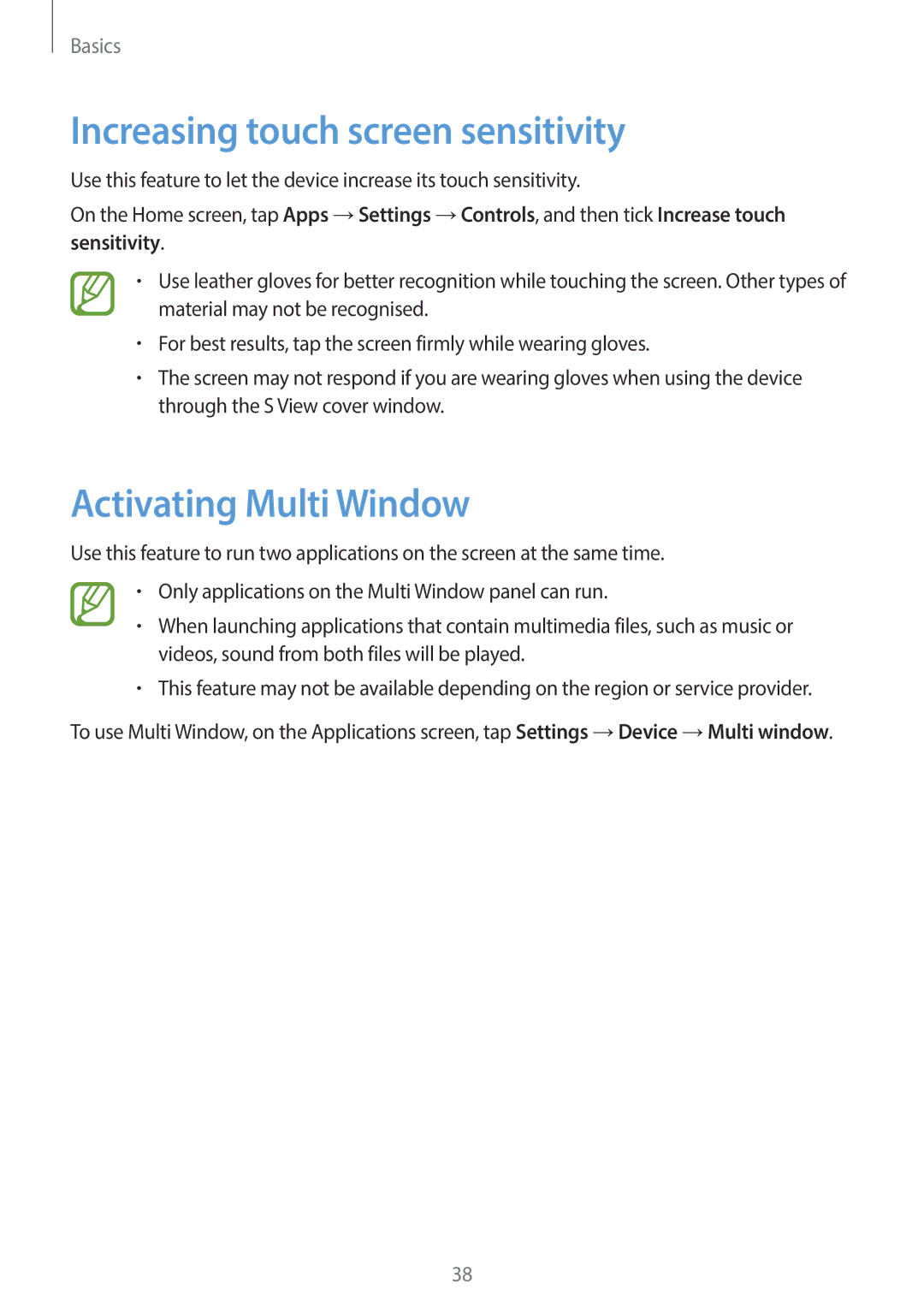Basics
Increasing touch screen sensitivity
Use this feature to let the device increase its touch sensitivity.
On the Home screen, tap Apps →Settings →Controls, and then tick Increase touch sensitivity.
•Use leather gloves for better recognition while touching the screen. Other types of material may not be recognised.
•For best results, tap the screen firmly while wearing gloves.
•The screen may not respond if you are wearing gloves when using the device through the S View cover window.
Activating Multi Window
Use this feature to run two applications on the screen at the same time.
•Only applications on the Multi Window panel can run.
•When launching applications that contain multimedia files, such as music or videos, sound from both files will be played.
•This feature may not be available depending on the region or service provider.
To use Multi Window, on the Applications screen, tap Settings →Device →Multi window.
38