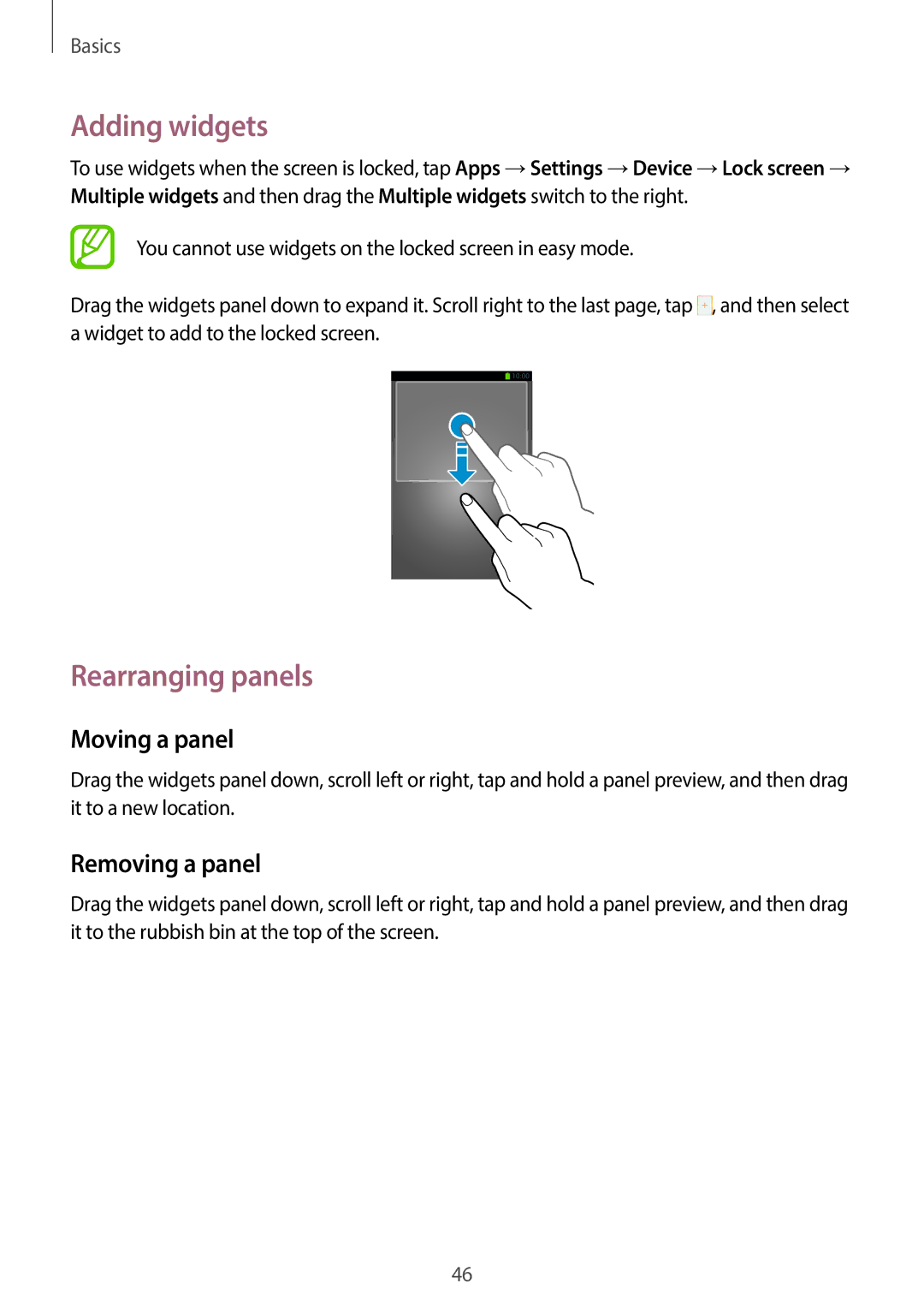Basics
Adding widgets
To use widgets when the screen is locked, tap Apps →Settings →Device →Lock screen → Multiple widgets and then drag the Multiple widgets switch to the right.
You cannot use widgets on the locked screen in easy mode.
Drag the widgets panel down to expand it. Scroll right to the last page, tap ![]() , and then select a widget to add to the locked screen.
, and then select a widget to add to the locked screen.
Rearranging panels
Moving a panel
Drag the widgets panel down, scroll left or right, tap and hold a panel preview, and then drag it to a new location.
Removing a panel
Drag the widgets panel down, scroll left or right, tap and hold a panel preview, and then drag it to the rubbish bin at the top of the screen.
46