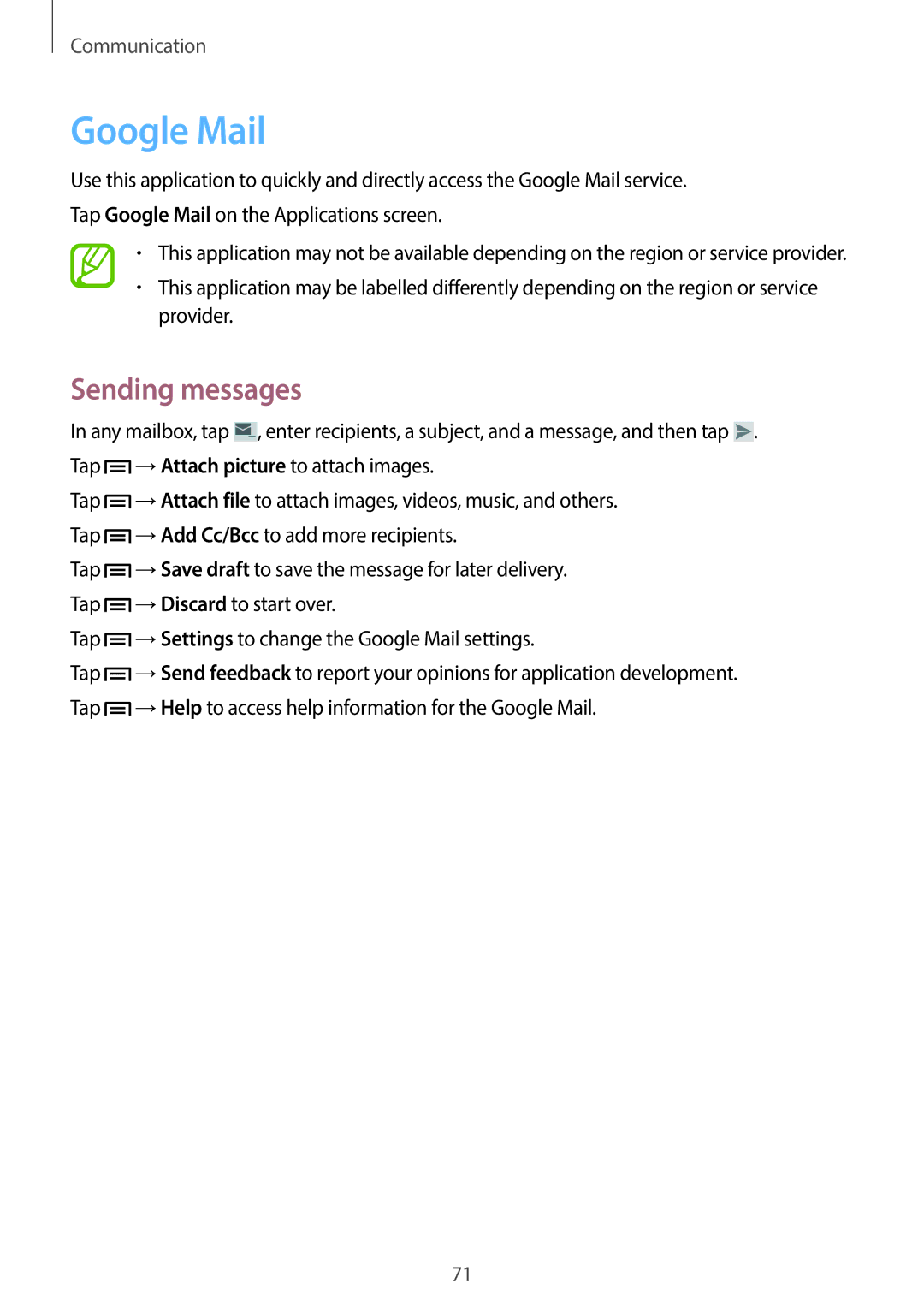Communication
Google Mail
Use this application to quickly and directly access the Google Mail service. Tap Google Mail on the Applications screen.
•This application may not be available depending on the region or service provider.
•This application may be labelled differently depending on the region or service provider.
Sending messages
In any mailbox, tap ![]() , enter recipients, a subject, and a message, and then tap
, enter recipients, a subject, and a message, and then tap ![]() . Tap
. Tap ![]() →Attach picture to attach images.
→Attach picture to attach images.
Tap ![]() →Attach file to attach images, videos, music, and others. Tap
→Attach file to attach images, videos, music, and others. Tap ![]() →Add Cc/Bcc to add more recipients.
→Add Cc/Bcc to add more recipients.
Tap ![]() →Save draft to save the message for later delivery. Tap
→Save draft to save the message for later delivery. Tap ![]() →Discard to start over.
→Discard to start over.
Tap ![]() →Settings to change the Google Mail settings.
→Settings to change the Google Mail settings.
Tap ![]() →Send feedback to report your opinions for application development. Tap
→Send feedback to report your opinions for application development. Tap ![]() →Help to access help information for the Google Mail.
→Help to access help information for the Google Mail.
71