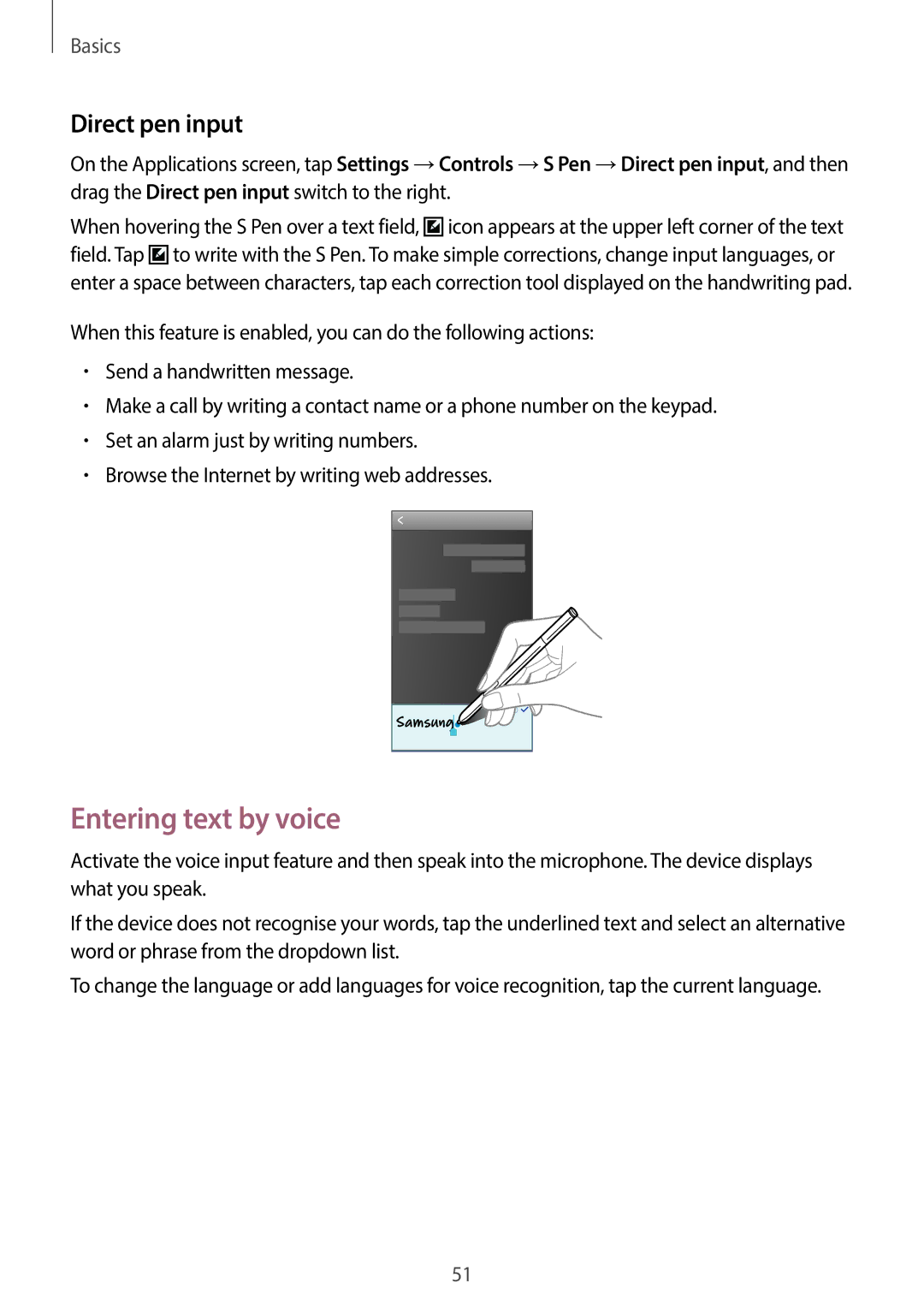Basics
Direct pen input
On the Applications screen, tap Settings →Controls →S Pen →Direct pen input, and then drag the Direct pen input switch to the right.
When hovering the S Pen over a text field, ![]() icon appears at the upper left corner of the text field. Tap
icon appears at the upper left corner of the text field. Tap ![]() to write with the S Pen. To make simple corrections, change input languages, or enter a space between characters, tap each correction tool displayed on the handwriting pad.
to write with the S Pen. To make simple corrections, change input languages, or enter a space between characters, tap each correction tool displayed on the handwriting pad.
When this feature is enabled, you can do the following actions:
•Send a handwritten message.
•Make a call by writing a contact name or a phone number on the keypad.
•Set an alarm just by writing numbers.
•Browse the Internet by writing web addresses.
Entering text by voice
Activate the voice input feature and then speak into the microphone. The device displays what you speak.
If the device does not recognise your words, tap the underlined text and select an alternative word or phrase from the dropdown list.
To change the language or add languages for voice recognition, tap the current language.
51