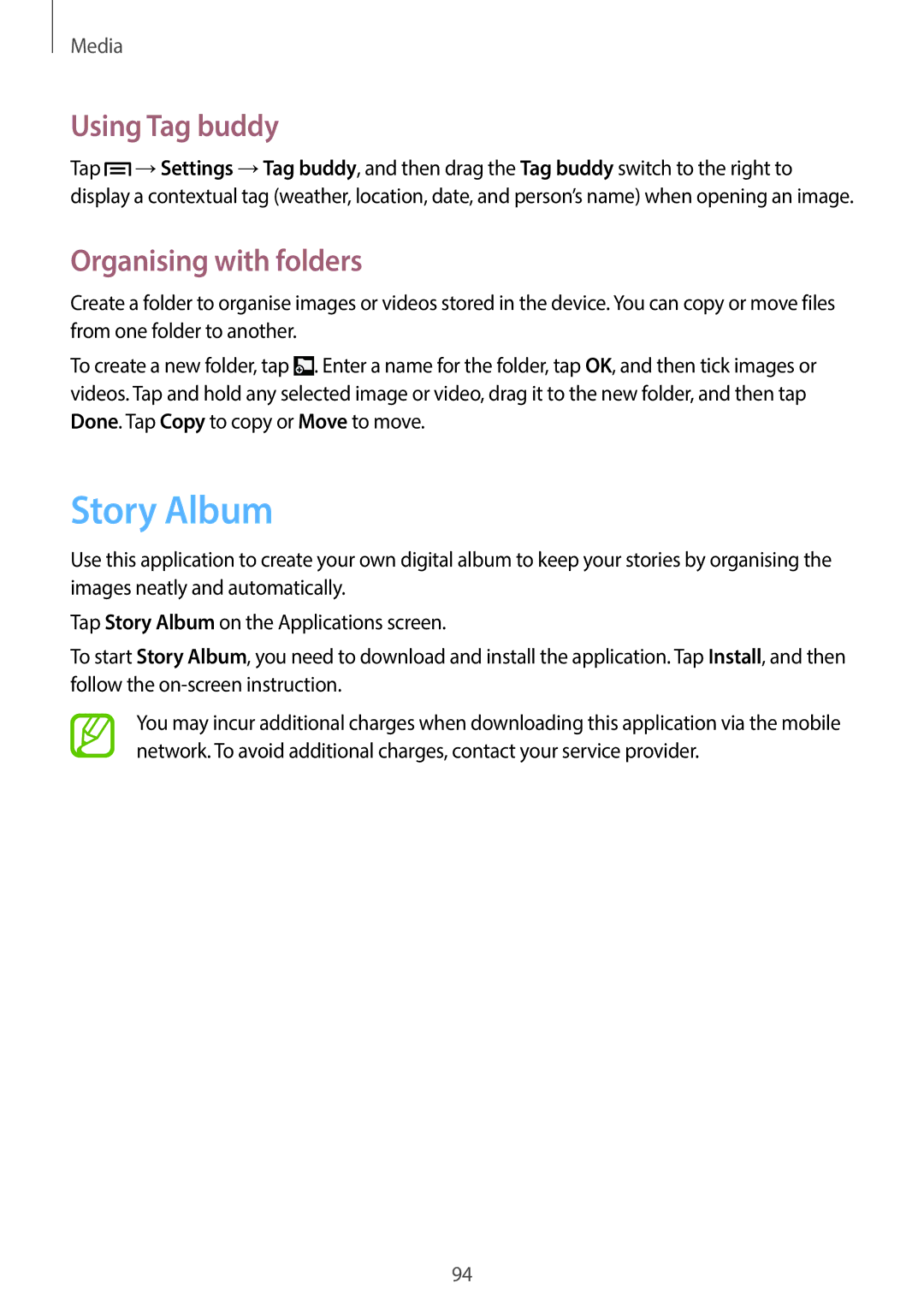Media
Using Tag buddy
Tap ![]() →Settings →Tag buddy, and then drag the Tag buddy switch to the right to display a contextual tag (weather, location, date, and person’s name) when opening an image.
→Settings →Tag buddy, and then drag the Tag buddy switch to the right to display a contextual tag (weather, location, date, and person’s name) when opening an image.
Organising with folders
Create a folder to organise images or videos stored in the device. You can copy or move files from one folder to another.
To create a new folder, tap ![]() . Enter a name for the folder, tap OK, and then tick images or videos. Tap and hold any selected image or video, drag it to the new folder, and then tap Done. Tap Copy to copy or Move to move.
. Enter a name for the folder, tap OK, and then tick images or videos. Tap and hold any selected image or video, drag it to the new folder, and then tap Done. Tap Copy to copy or Move to move.
Story Album
Use this application to create your own digital album to keep your stories by organising the images neatly and automatically.
Tap Story Album on the Applications screen.
To start Story Album, you need to download and install the application. Tap Install, and then follow the
You may incur additional charges when downloading this application via the mobile network. To avoid additional charges, contact your service provider.
94