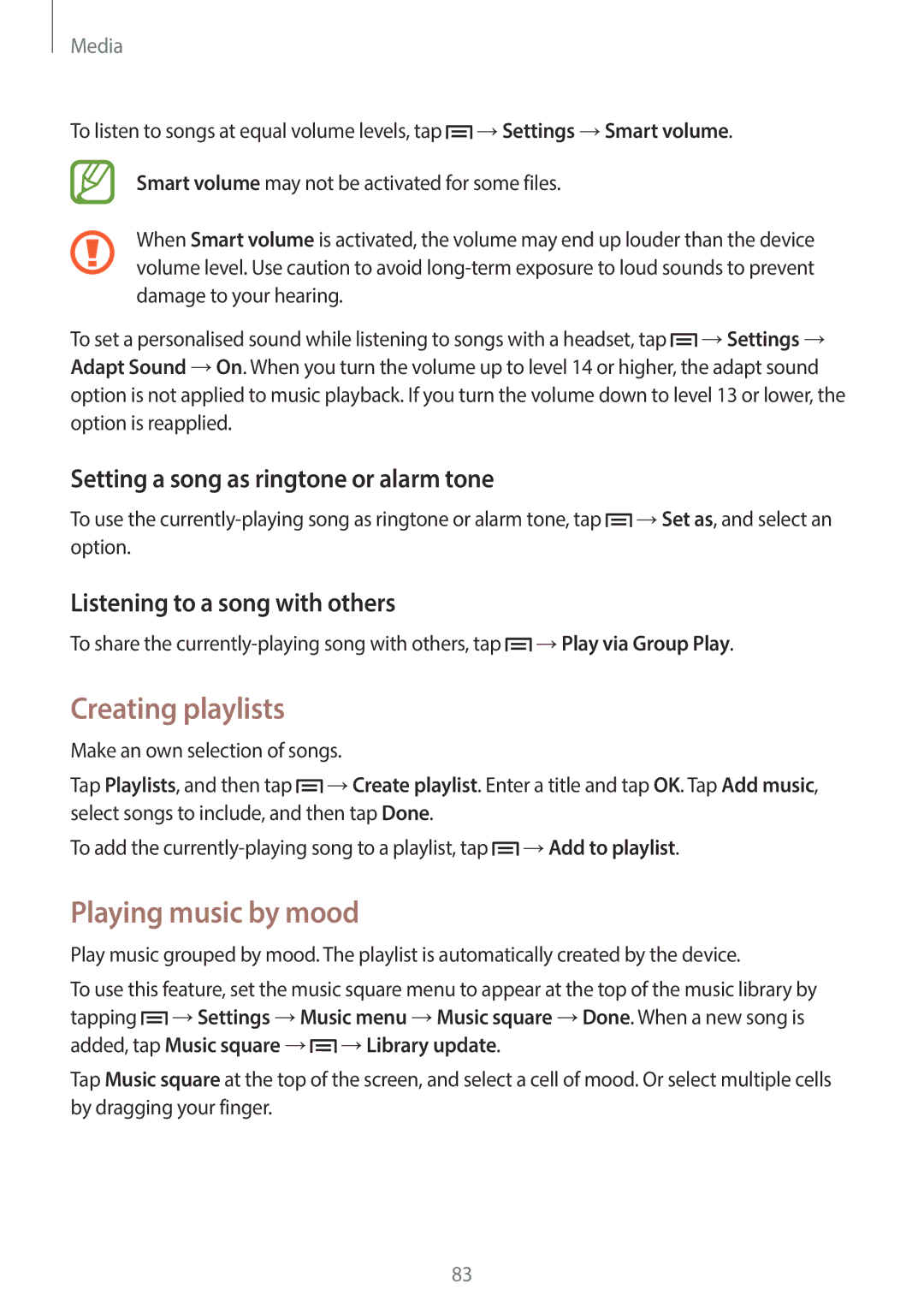Media
To listen to songs at equal volume levels, tap ![]() →Settings →Smart volume.
→Settings →Smart volume.
Smart volume may not be activated for some files.
When Smart volume is activated, the volume may end up louder than the device volume level. Use caution to avoid
To set a personalised sound while listening to songs with a headset, tap ![]() →Settings → Adapt Sound →On. When you turn the volume up to level 14 or higher, the adapt sound option is not applied to music playback. If you turn the volume down to level 13 or lower, the option is reapplied.
→Settings → Adapt Sound →On. When you turn the volume up to level 14 or higher, the adapt sound option is not applied to music playback. If you turn the volume down to level 13 or lower, the option is reapplied.
Setting a song as ringtone or alarm tone
To use the ![]() →Set as, and select an option.
→Set as, and select an option.
Listening to a song with others
To share the ![]() →Play via Group Play.
→Play via Group Play.
Creating playlists
Make an own selection of songs.
Tap Playlists, and then tap ![]() →Create playlist. Enter a title and tap OK. Tap Add music, select songs to include, and then tap Done.
→Create playlist. Enter a title and tap OK. Tap Add music, select songs to include, and then tap Done.
To add the ![]() →Add to playlist.
→Add to playlist.
Playing music by mood
Play music grouped by mood. The playlist is automatically created by the device.
To use this feature, set the music square menu to appear at the top of the music library by tapping ![]() →Settings →Music menu →Music square →Done. When a new song is added, tap Music square →
→Settings →Music menu →Music square →Done. When a new song is added, tap Music square →![]() →Library update.
→Library update.
Tap Music square at the top of the screen, and select a cell of mood. Or select multiple cells by dragging your finger.
83