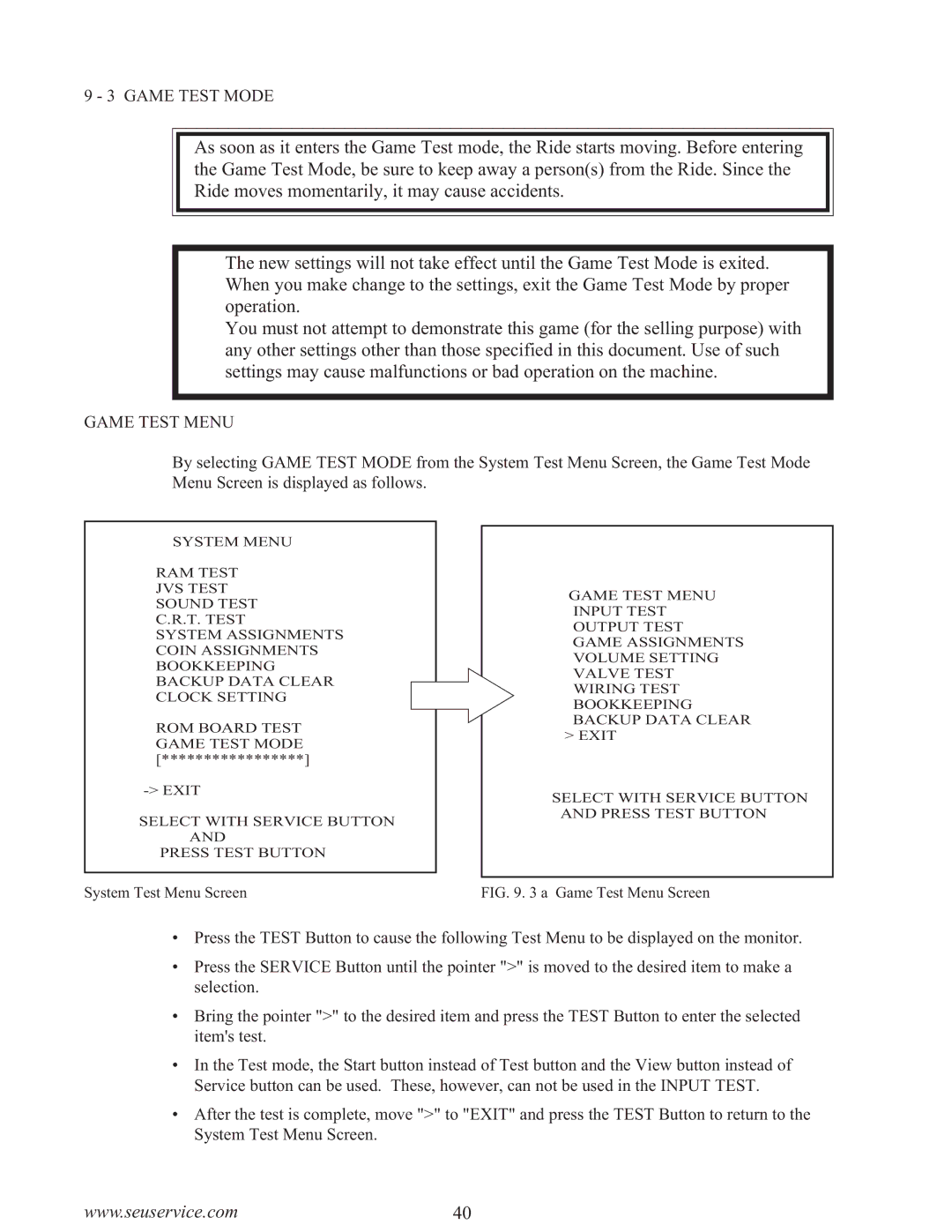9 - 3 GAME TEST MODE
As soon as it enters the Game Test mode, the Ride starts moving. Before entering the Game Test Mode, be sure to keep away a person(s) from the Ride. Since the Ride moves momentarily, it may cause accidents.
The new settings will not take effect until the Game Test Mode is exited. When you make change to the settings, exit the Game Test Mode by proper operation.
You must not attempt to demonstrate this game (for the selling purpose) with any other settings other than those specified in this document. Use of such settings may cause malfunctions or bad operation on the machine.
GAME TEST MENU
By selecting GAME TEST MODE from the System Test Menu Screen, the Game Test Mode Menu Screen is displayed as follows.
SYSTEM MENU
RAM TEST
JVS TEST
SOUND TEST
C.R.T. TEST
SYSTEM ASSIGNMENTS
COIN ASSIGNMENTS
BOOKKEEPING
BACKUP DATA CLEAR
CLOCK SETTING
ROM BOARD TEST GAME TEST MODE [*****************]
SELECT WITH SERVICE BUTTON AND
PRESS TEST BUTTON
System Test Menu Screen
GAME TEST MENU INPUT TEST OUTPUT TEST GAME ASSIGNMENTS VOLUME SETTING VALVE TEST WIRING TEST BOOKKEEPING BACKUP DATA CLEAR
> EXIT
SELECT WITH SERVICE BUTTON AND PRESS TEST BUTTON
FIG. 9. 3 a Game Test Menu Screen
•Press the TEST Button to cause the following Test Menu to be displayed on the monitor.
•Press the SERVICE Button until the pointer ">" is moved to the desired item to make a selection.
•Bring the pointer ">" to the desired item and press the TEST Button to enter the selected item's test.
•In the Test mode, the Start button instead of Test button and the View button instead of Service button can be used. These, however, can not be used in the INPUT TEST.
•After the test is complete, move ">" to "EXIT" and press the TEST Button to return to the System Test Menu Screen.
www.seuservice.com40