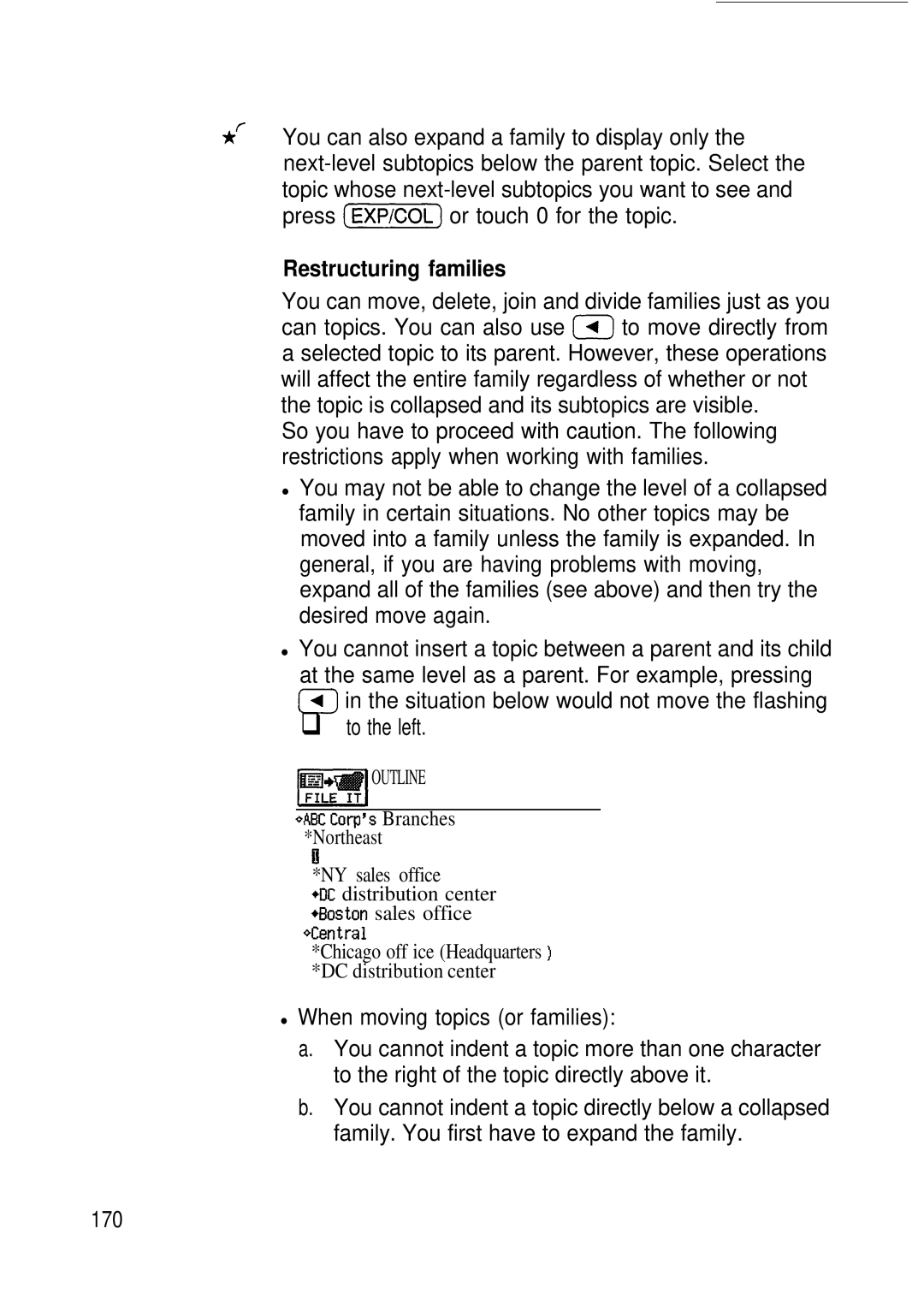Page
Page
Press the lock button and open the unit
Display can be adjusted to any angle to make reading easy
Important things to do
Uick Start
While holding down the m key
Installing or replacing the batteries
C4l Replace the operation battery cover. Fig
Normal OPERATION. Fig
Submenu
Adjusting the touch panel
Q1 Press m and then touch v to open the Tools menu
On the Tools menu and then touch
Adjusting the LCD contrast
Touch K when you are finished
On the menu, then touch
Press on and touch
Setting the time and date
Touch m to save all the changes
Disabling the demonstration start-up display
Making your first entry a Telephone entry
Touch m when You are finished
Touch p-j
Jotting down a quick note into the Scrapbook
Recording an appointment
Press B Type in a description. Example Meeting with Pat
Touch m to store the entry into memory
Touch mi to save the changes
Moving an appointment
Entering a To Do item
Searching for information anywhere in the unit
Select the application you Want to search
III
Finding an entry from the Index mode
Touch a date and then touch RI to see more Details
Using the Calendar views
To display
Month view
Cl3 Touch mi to see Details of the selected date
Editing an Entry
Deleting Multiple Entries
Deleting an Entry
Assigning an entry to a Filer folder
Touch m/ when you finish selecting the folders
C3 l
Using the Filer
Touch the desired place of insertion
Copying and pasting text between applications
Press j2nd s to copy the text to the clipboard
Go to the entry you want to add the text to
Press %J WJ to enter Copied number to the Calculator
Using the Calculator
El1 Find an entry that you have stored numbers
Paste
Answers to Commonly Asked Questions
~~ONFIGURE Telephone i 1 or Configure Telephone 21 or
Want to print out my unit information. What do / need?
Page
Page
~......~.~
0C ontents
General Operation
Time Management
173
133
139
Outline Application
Caic Calculator Application
198
Sending Fax from the unit
210
282
253
274
280
292
298
299
Page
Page
Time Management
This manual consists of 9 chapters and a set of appendices
Getting Started
General Operation
Desk Accessories
Personalizing your unit
Appendices
Onventions Used in this Manual
Aring for the unit
Page
Page
Page
Part Names and Functions
IC card lock switch
External power Connects the unit to Supply pin
Keyboard For entry of characters Commands Touch pen holder
Reset button
Lnitializing
Getting the Unit Up and Running
Page
Touch IClTlES List of cities appears
Auto power off
Touch Adjust LCD. a submenu appears
Touch Adjust LCD Contrast
Getting to Know Your Unit
Applications
Page
Edit
To do application menu
Card
An IC card is currently being used
2nd
Caps
2ndJ key has been pressed
Delete confirmation
Out of memory
Page
General Operation
Selecting Display Modes
Opening an Application
DEL imm
?Fy Moves the cursor IPREViET Selects a field
Other operations from the keyboard Clears a selected field
Storing it
Stores an entry to the memory
Press m on the keyboard Blank form opens in the Edit mode
Making a New Entry
Tel 529-8200 Fax 529-9695 Address
Press Enter to store the entry. Touch WI
Editing Techniques
Editing an Existing Entry
Cursor Typing in text
See p for more information about using picture fields
Symbols
Letters lowercase and uppercase
Numbers
Clears the currently selected field
Except in the Notebook and Outline
Applications
Deletes all of the selected text
Finding Specific Entries in Your Unit
Press Search Search window will open
By date
By topic
Daily view
Deleting Entries from the Unit
Touch Data DELETION. The submenu appears
Data Deletion submenu in the Tel application
Drawing Using the Scrapbook
Write the letter a and draw a circle around it
‘.% * . . .., ,..I
EE j or I i%q to d’
1s~ ay the drawing YOU
Want to delete on the viewing Press Si
Checking the Time and Date
Checking the Unit’s Memory
182
Tools Menu-the Unit’s Basic Utilities
First Tools menu
Touch More Tools to open the second Tools menu
Second Tools menu
Page
Unit’s Calendar, Schedule, To Do,
Time Management
Calendar Application
Page
Displays current
Glance. The view must be selected from the application menu
Number
Views In the Calendar application Go to the Daily view
Calendar
Odify
Schedule Application
Touch Store New entry is now stored
Type Ides of March Costume Ball
Description
Using the Index mode
Using the Calendar view
Using keywords
Search window appears
Deleting single entries
Deletion of entries over a specific period
Deleting all entries
Specific Date
100
Making Using the Schedule application’s Repeat function, you
Weekly is the default repeat setting
Description
Time
103
Clearing a set alarm
To Do Application
Priority Press to Press rNEWl Edit mode opens
Assigning priority to entries
Touch Entry is now stored
Assigning due dates to entries
Entering a monthly goal
106
107
Finding and Using the Index mode
Reviewing 1. Go to the Index mode
Entries
Using the Calendar views
Touch the entry twice Entry is displayed in the View mode
If you still do not see the desired entry, touch
Checking off entries using the Caiendar
Checking off entries in the To Do application
Entry is now restored into the Done Entries file
Using
Making entries using categories
Categories
Assigning categories using the category list
Touch IsToRE
113
114
Reviewing the To Do list by category
If you want to edit a category name, you are
Adding categories to the category list
Categories
Editing categories
Deleting categories
Select ALL in Current View
Deleting all entries in the current view
Touch l-1 or 1x1 to cancel the deletion
Deleting all To Do entries
118
Ann Anniversary Application
Making new entries in the ANN 1 file
Enter the following in the ANN 1 file
Enter the following in the ANN 2 file
Making new entries in the ANN 2 file
121
Press Search Search window appears
Deleting entries
123
724
Creating Your Own Database
126
Tel and User File Applications
You must always enter information in the first field
Search by heading
129
Touch Yesi or no to cancel the deletion
Using picture fields
Adding a picture to an entry
Editing the contents of picture fields
Viewing the contents of picture fields
Deleting the contents of picture fields
User File
Application
Menus
Select File NAME. The File Name window opens
Press Ial %@ to clear the current name
134
Field Name ~1~~1
135
136
Form
138
139
Making new entries
140
141
Press -1 to open the application
Finding Entries
Application, depending on the situation
142
Search by title
Entry opens in the Edit mode
Touch Idone when you find the entry
Select the entry in the Index mode or display it
View mode
Large character format
Touch YES or mi to cancel the deletion
Text
Searching
For specific
Words
PTEB~~K p&j m
148
Setting indents
III Left
An entry with indents set Changing or canceling indents
Edit mode, press Cmenu , touch 1-1, and select SET Tabs
Tab settings
Setting the margins
FFor a full explanation of printing, see p
152
Default magin settings
Organizer
Display
154
Inserting a page break
Selecting the paper size and font type for printing
View page layout
SET Formats
Pfwl
Outline Application
Outline Outline application in full view mode
Creating an
158
PB-101 $ 1 9 9 5 $120.00tl PB-la2 $ 1 7 9 5 $110.00
Finding outlines
161
Selecting topics
Editing text
Adding topics
Moving topics
Joining two topics into one
163
164
Splitting one topic into two
165
Outline Deleting topics
166
169
Deleting an outline
Deleting all outlines
167
Entering subtopics
Collapsing families
As an outline grows in size and depth, you may find it
168
Expanding families
170
When moving topics or families
Restructuring families
Situation below would not move the flashing q to the left
171
172
Desk Accessories
174
Calc Calculator Application
175
Performing calculations
Checking intermediate results
Inserting figures
176
177
Changing part of a calculation
Deleting a line
Calculating the number of days between two dates
Calculating a date by specifying a number of days
From an entry to Calc
From Calc to entry
Calculation examples
Clock Application
Emirates
USA
183
Time and menu. date
Setting the 1. Press m and touch ml to open the Tools
185
If the city you want is not on the list, touch
186
Assigning DST to a city
Enabling and disabling DST
Disabling all alarm sounds
Turning alarms on and off
Scrapbook Application
Please begin drawing
Entries above
USE Eraser
Moving or copying sections of graphic entries
Strings to Scrapbook. graphic
Deleting sections of graphic entries
Deleting entries
196
Data Deletion submenu appears
Features and Utilities for Added
Filer Drawer example
Filer Application
Assigning related entries to one folder
200
201
Assigning a single entry to folders
202
Renaming
Folders
Edit Folder Name
Entries in a folder are sorted by application
Editing and deleting assigned entries
206 Unassigning single entries from folders
204
Touch -1 to return to the Filer Drawer
Unassigning all entries from a folder
205
206
Deleting all entries in a folder
Copying or Moving a Block of Text
Page
Copying or Moving Entries
210
Creating a New Entry Based on an Existing One
211
Time Stamp and Date Stamp Functions
O u c h a D D NEW Word window opens
Inserting a 1. word or Phrase With the . Word key
Filter Function
Turning
Filter
ON/OFF
Schedule, Tel, or User File application
Special Characters
217
2nd n-l I3 2nd-i3 2ndjI
218
219
SET FA% Options
Iram Card Transfer ,+, see P
IC card lock switch IC card eject switch
Proprinter Series
Printing from the unit
223
Select your printer type or one that your printer emulates
Printing the current display
225
To Do application
Schedule, Tel and User File applications
Open the desired application, press I@%@, and touch
Printing Schedule entries for specific periods
Printing using the Filer application
Printing all
All entries in an application or in a selected file
Select Print
228
Setting
Fax/modem Configure it Options With the fax/modem connected
Plug the fax/modem into a wall jack Turn on the unit
Select the desired speaker volume by touching it
230
To the card directory
Global Settings
Touch SET FAX Options and then select SET UP Cover Sheet
231
232
Touch Starti
233
234
Cover PiE%iq Sheet
Using a
Page
Editing
Making a Speed button secret
237
238
221
Memory expansion
240
Restoring data from a RAM card
241
Select Import Other Format a submenu opens
Touch q
243
Single Notebook
Series units 244
Initial set-up
Us 0 Press m at any time to cancel a transfer
Transferring single entries
Select GET Data Append
Transferring all entries in an application
Cable transfer
To set up the units with the cable Turn off both units
Transferring a Filer folder
Send Selected Folder
249
9000
Series
IG?
Transferring data
251
Exchanging Information with a Personal Computer
PC-LINK Ready
253
Terminal Mode
254
Terminal Mode
255
Configuring Modem 1. settings
MNP
Line Type
256
Speaker
Wake UP
Redial
Data Bits
Name
Number
Parity
Receive LF After CR
Delay Time
7F Code Conversion
Send LF After CR
Touch I= Settings for the dialing entry are now stored
260
Making a call
Page
Touch =I On-line display appears
263
On-line
Operations
Terminal
264
265
Uploading data
Downloading data
Download
266
Data transfer via CompuServe
268
For example, Rjohn Johnson means send
Procedure to execute the procedure. is
Entered from unit using M
Instructs the unit to reply to a character string
255
Problem Remote unit answers but no Connection is made
User message None, or no Carrier
271
Problem Connection with remote unit Terminates unexpectedly
Problem Dialing terminated unexpectedly
Problem Auto log-on fails
273
About External Power Supply
To access these dictionaries while using a 274
Points to Remember When Using Peripherals
275
276
Daily Alarm TEL File Name
277
278
Personalizing Your Unit
Background
Setting the 1. start-up display
START-UP
On Turns on a user-specified display upon start-up
Address
ASK Password
Owner
TEL Number
282
Secret Function
Lock Organizer
283
Entries as
Accessing
Marking
Unmarking
Unlock Organizer
Window appears, prompting you to enter your password
Dassword
II Delete Password
287
Select the desired format
Changing the Calendar Display Format
Page
290
Page
292
List of Key Notations
Representation in text
KEiii
2nd Help
2ndF
2nd copy
0cl
Space
@JO
Ascii Control Code Table
OA CM-J OB @QM-K
@JN
Resetting the Unit
300
Troubleshooting
Problem
Solution
Problem Solution
Battery Replacement
302
303
If nothing happens when you press @
304
If nothing happens when you press ONj
Setting the battery replacement switch to Replace
305
Electronic unit section
Specifications
Clock
Maximum data size per entry User interfaces Other features
Calculator
Digits Functions
Common
Power Power consumption Battery life
Peripherals and transfer interface
Transfer Cable jack IC card slot
309
Page
Calculator application 174 Using with other applications
Category list
Folder 198 Indents ChangingKanceling 150 Setting
Setting up 246 Notes on
313
Peripherals 220 Tools MNP 255 Modem
315
Word wrap 152 World city
Xmodem transfer protocol
Memo
Memo
Page
Sharp Corporation

 OUTLINE
OUTLINE