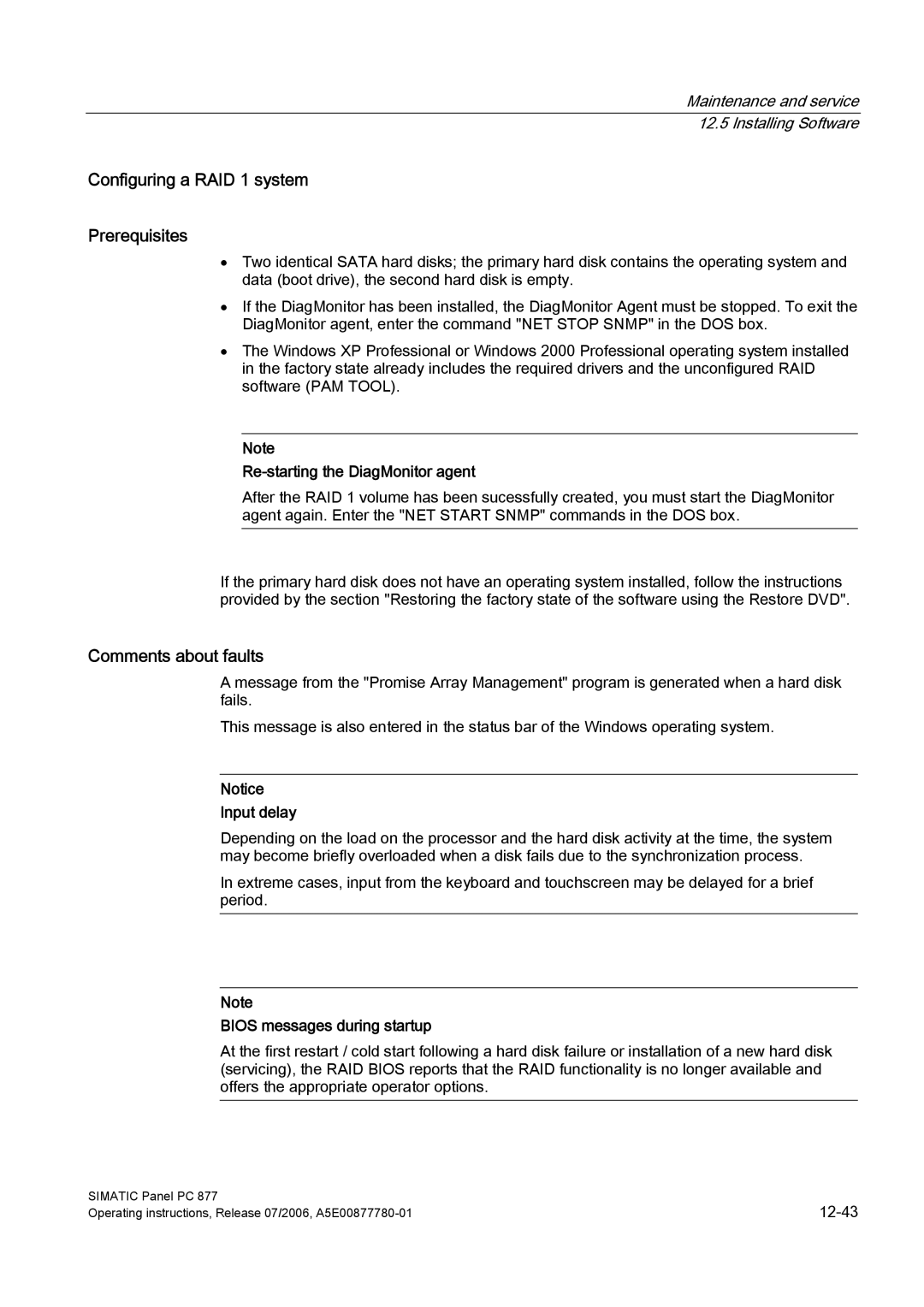Maintenance and service 12.5 Installing Software
Configuring a RAID 1 system
Prerequisites
•Two identical SATA hard disks; the primary hard disk contains the operating system and data (boot drive), the second hard disk is empty.
•If the DiagMonitor has been installed, the DiagMonitor Agent must be stopped. To exit the DiagMonitor agent, enter the command "NET STOP SNMP" in the DOS box.
•The Windows XP Professional or Windows 2000 Professional operating system installed in the factory state already includes the required drivers and the unconfigured RAID software (PAM TOOL).
Note
Re-starting the DiagMonitor agent
After the RAID 1 volume has been sucessfully created, you must start the DiagMonitor agent again. Enter the "NET START SNMP" commands in the DOS box.
If the primary hard disk does not have an operating system installed, follow the instructions provided by the section "Restoring the factory state of the software using the Restore DVD".
Comments about faults
A message from the "Promise Array Management" program is generated when a hard disk fails.
This message is also entered in the status bar of the Windows operating system.
Notice
Input delay
Depending on the load on the processor and the hard disk activity at the time, the system may become briefly overloaded when a disk fails due to the synchronization process.
In extreme cases, input from the keyboard and touchscreen may be delayed for a brief period.
Note
BIOS messages during startup
At the first restart / cold start following a hard disk failure or installation of a new hard disk (servicing), the RAID BIOS reports that the RAID functionality is no longer available and offers the appropriate operator options.
SIMATIC Panel PC 877 | |
Operating instructions, Release 07/2006, |