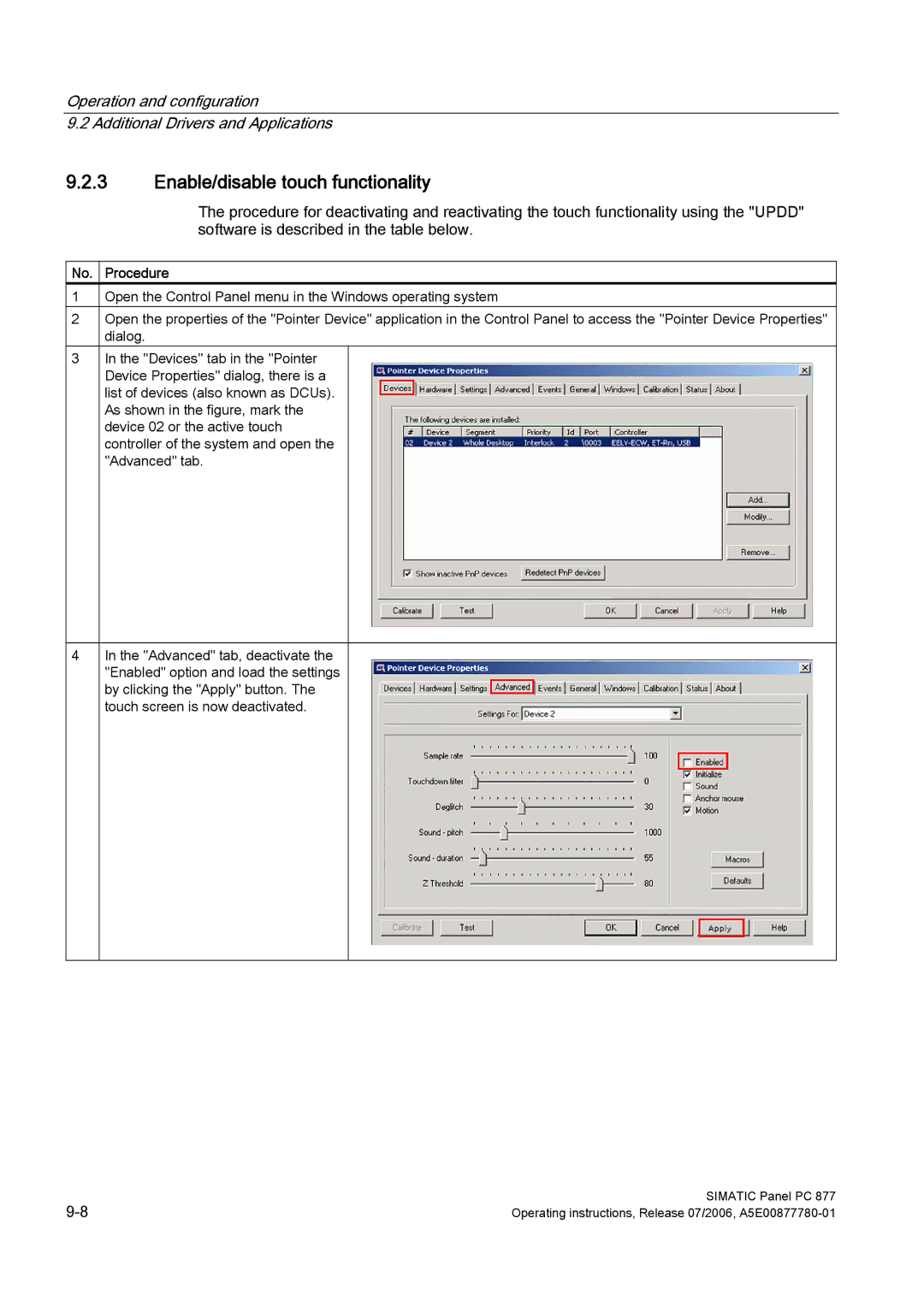Operation and configuration
9.2 Additional Drivers and Applications
9.2.3Enable/disable touch functionality
The procedure for deactivating and reactivating the touch functionality using the "UPDD" software is described in the table below.
No. | Procedure | |
1 | Open the Control Panel menu in the Windows operating system | |
2 | Open the properties of the "Pointer Device" application in the Control Panel to access the "Pointer Device Properties" | |
| dialog. | |
3 | In the "Devices" tab in the "Pointer |
|
| Device Properties" dialog, there is a |
|
| list of devices (also known as DCUs). |
|
| As shown in the figure, mark the |
|
| device 02 or the active touch |
|
| controller of the system and open the |
|
| "Advanced" tab. |
|
|
|
|
4 | In the "Advanced" tab, deactivate the |
|
| "Enabled" option and load the settings |
|
| by clicking the "Apply" button. The |
|
| touch screen is now deactivated. |
|
|
|
|
SIMATIC Panel PC 877 | |
Operating instructions, Release 07/2006, |