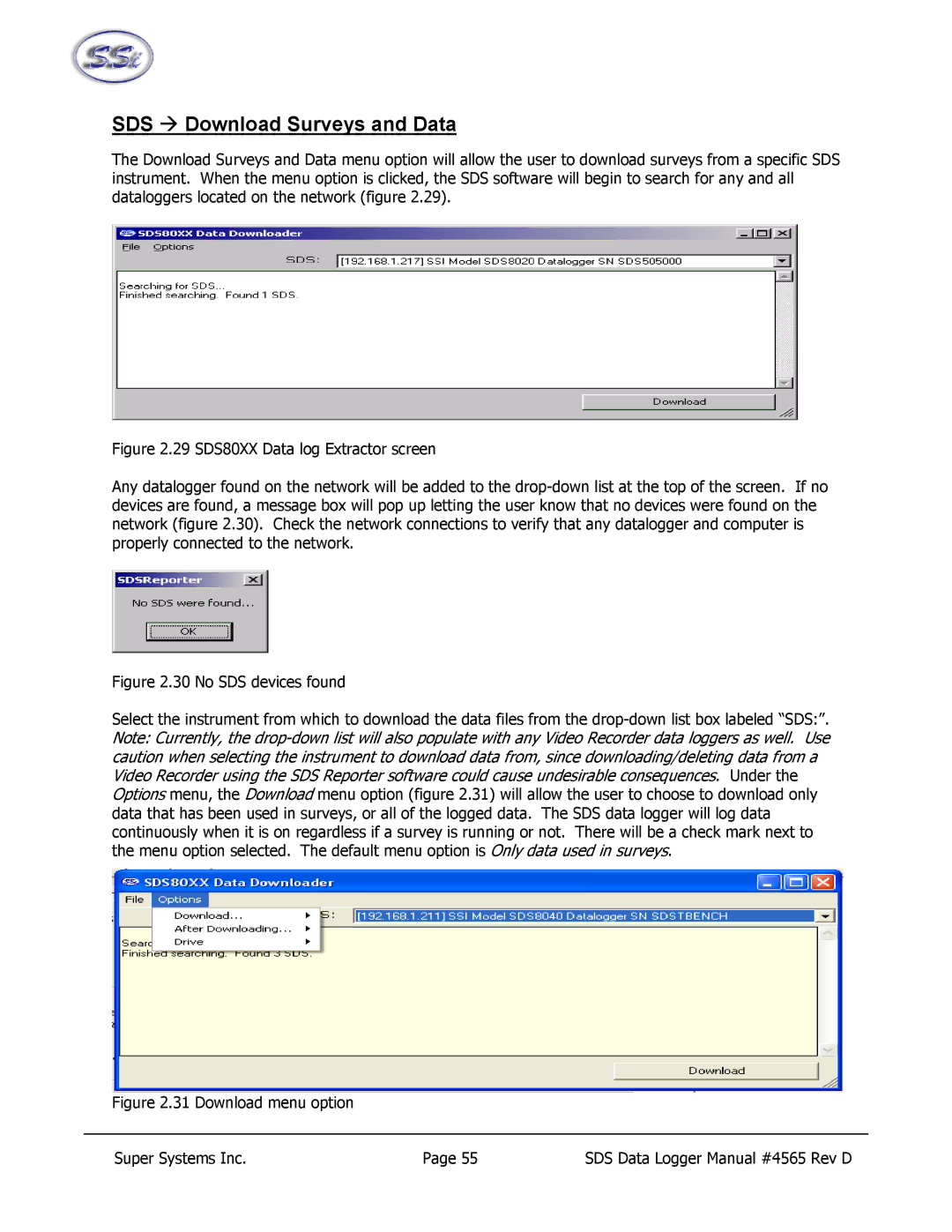SDS Æ Download Surveys and Data
The Download Surveys and Data menu option will allow the user to download surveys from a specific SDS instrument. When the menu option is clicked, the SDS software will begin to search for any and all dataloggers located on the network (figure 2.29).
Figure 2.29 SDS80XX Data log Extractor screen
Any datalogger found on the network will be added to the drop-down list at the top of the screen. If no devices are found, a message box will pop up letting the user know that no devices were found on the network (figure 2.30). Check the network connections to verify that any datalogger and computer is properly connected to the network.
Figure 2.30 No SDS devices found
Select the instrument from which to download the data files from the drop-down list box labeled “SDS:”. Note: Currently, the drop-down list will also populate with any Video Recorder data loggers as well. Use caution when selecting the instrument to download data from, since downloading/deleting data from a Video Recorder using the SDS Reporter software could cause undesirable consequences. Under the Options menu, the Download menu option (figure 2.31) will allow the user to choose to download only data that has been used in surveys, or all of the logged data. The SDS data logger will log data continuously when it is on regardless if a survey is running or not. There will be a check mark next to the menu option selected. The default menu option is Only data used in surveys.
Figure 2.31 Download menu option
Super Systems Inc. | Page 55 | SDS Data Logger Manual #4565 Rev D |