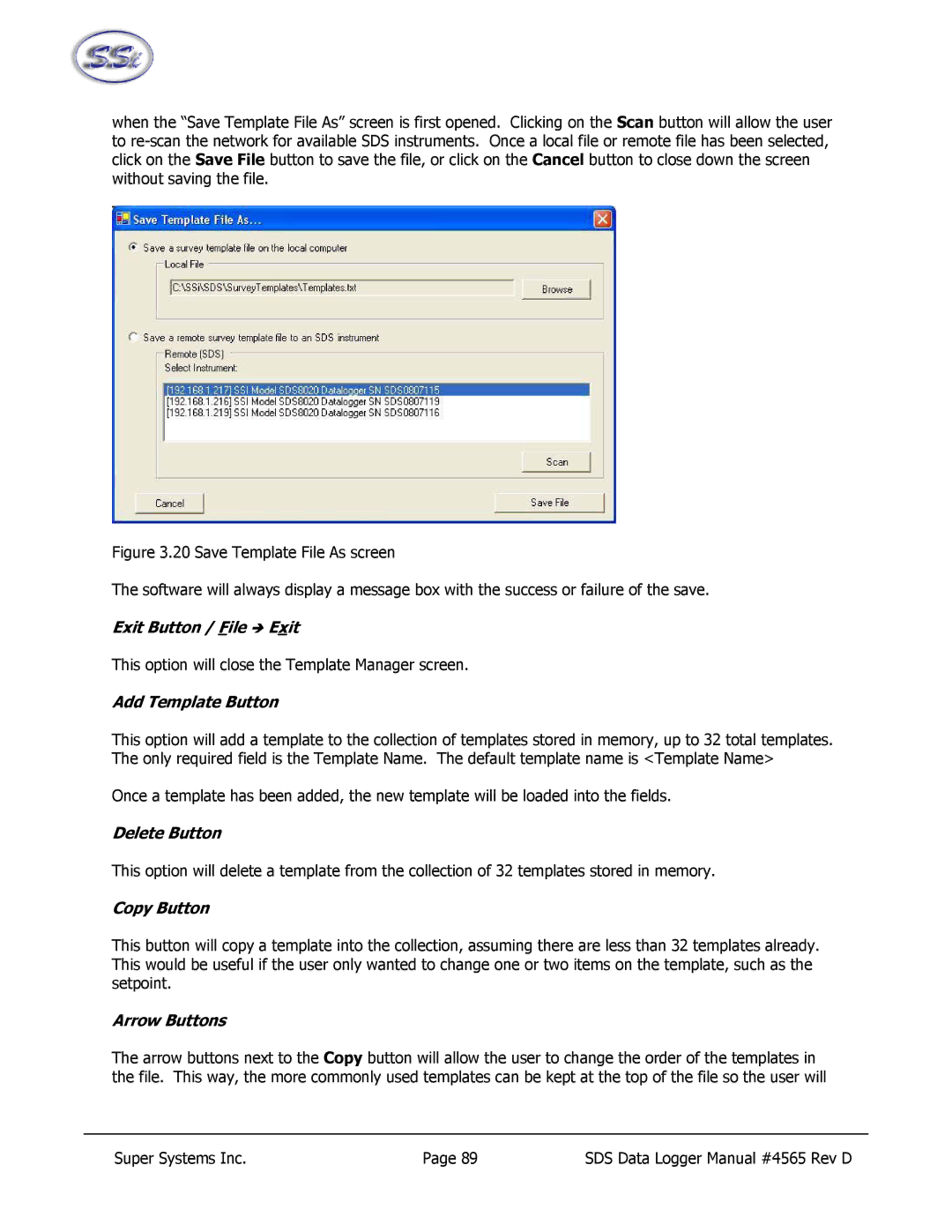when the “Save Template File As” screen is first opened. Clicking on the Scan button will allow the user to
Figure 3.20 Save Template File As screen
The software will always display a message box with the success or failure of the save.
Exit Button / File Î Exit
This option will close the Template Manager screen.
Add Template Button
This option will add a template to the collection of templates stored in memory, up to 32 total templates. The only required field is the Template Name. The default template name is <Template Name>
Once a template has been added, the new template will be loaded into the fields.
Delete Button
This option will delete a template from the collection of 32 templates stored in memory.
Copy Button
This button will copy a template into the collection, assuming there are less than 32 templates already. This would be useful if the user only wanted to change one or two items on the template, such as the setpoint.
Arrow Buttons
The arrow buttons next to the Copy button will allow the user to change the order of the templates in the file. This way, the more commonly used templates can be kept at the top of the file so the user will
Super Systems Inc. | Page 89 | SDS Data Logger Manual #4565 Rev D |