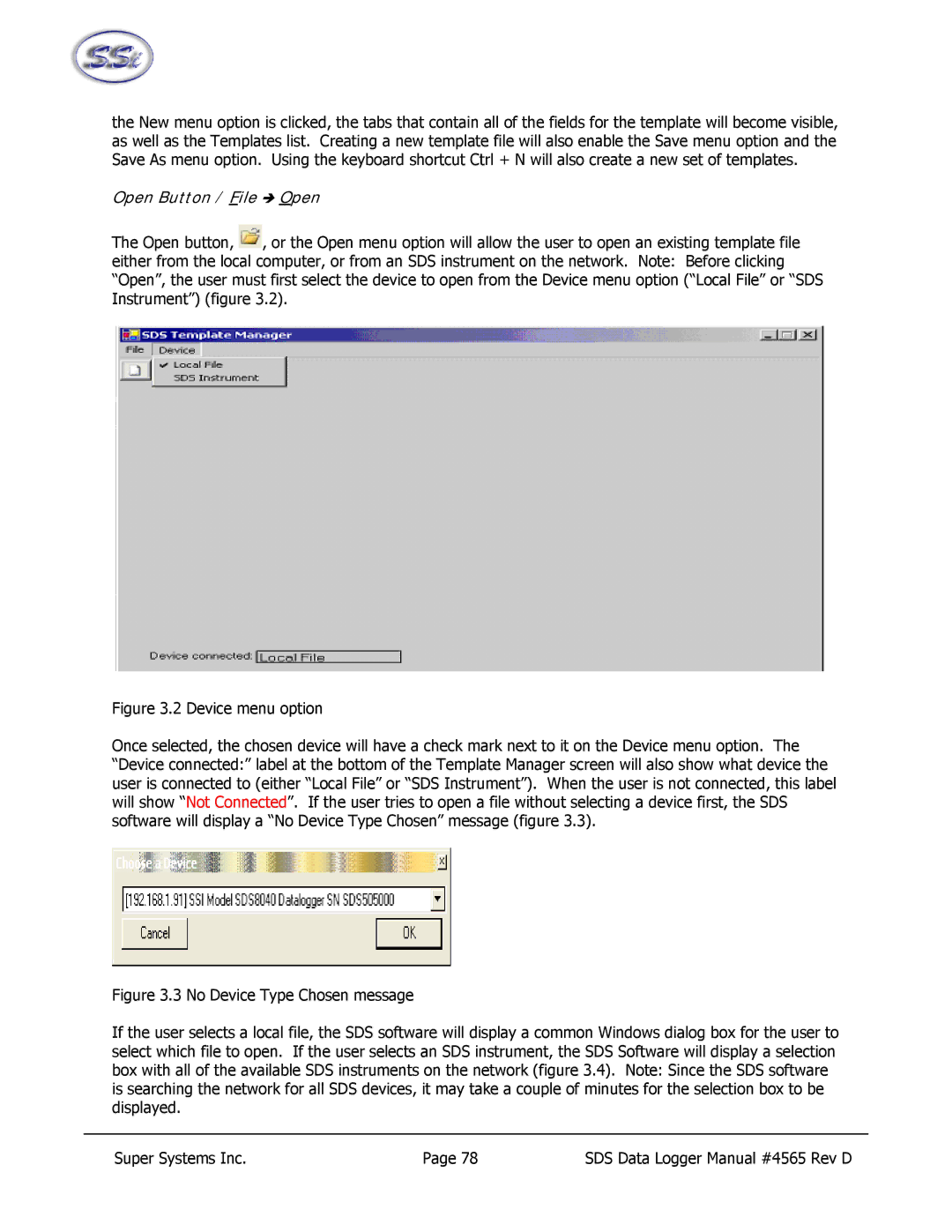the New menu option is clicked, the tabs that contain all of the fields for the template will become visible, as well as the Templates list. Creating a new template file will also enable the Save menu option and the Save As menu option. Using the keyboard shortcut Ctrl + N will also create a new set of templates.
Open Button / File Î Open
The Open button, ![]() , or the Open menu option will allow the user to open an existing template file either from the local computer, or from an SDS instrument on the network. Note: Before clicking “Open”, the user must first select the device to open from the Device menu option (“Local File” or “SDS Instrument”) (figure 3.2).
, or the Open menu option will allow the user to open an existing template file either from the local computer, or from an SDS instrument on the network. Note: Before clicking “Open”, the user must first select the device to open from the Device menu option (“Local File” or “SDS Instrument”) (figure 3.2).
Figure 3.2 Device menu option
Once selected, the chosen device will have a check mark next to it on the Device menu option. The “Device connected:” label at the bottom of the Template Manager screen will also show what device the user is connected to (either “Local File” or “SDS Instrument”). When the user is not connected, this label will show “Not Connected”. If the user tries to open a file without selecting a device first, the SDS software will display a “No Device Type Chosen” message (figure 3.3).
Figure 3.3 No Device Type Chosen message
If the user selects a local file, the SDS software will display a common Windows dialog box for the user to select which file to open. If the user selects an SDS instrument, the SDS Software will display a selection box with all of the available SDS instruments on the network (figure 3.4). Note: Since the SDS software is searching the network for all SDS devices, it may take a couple of minutes for the selection box to be displayed.
Super Systems Inc. | Page 78 | SDS Data Logger Manual #4565 Rev D |